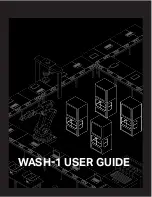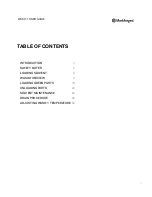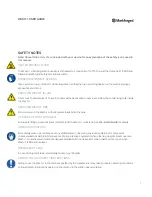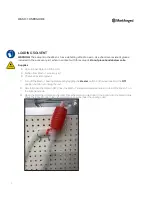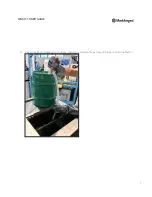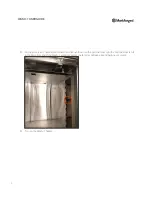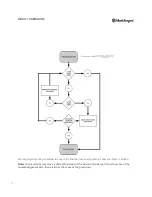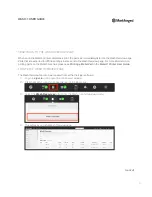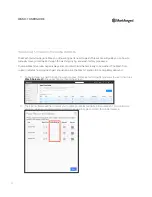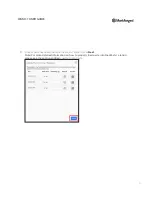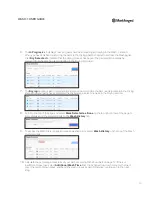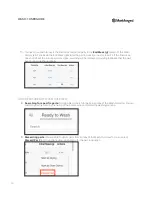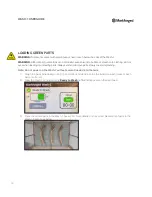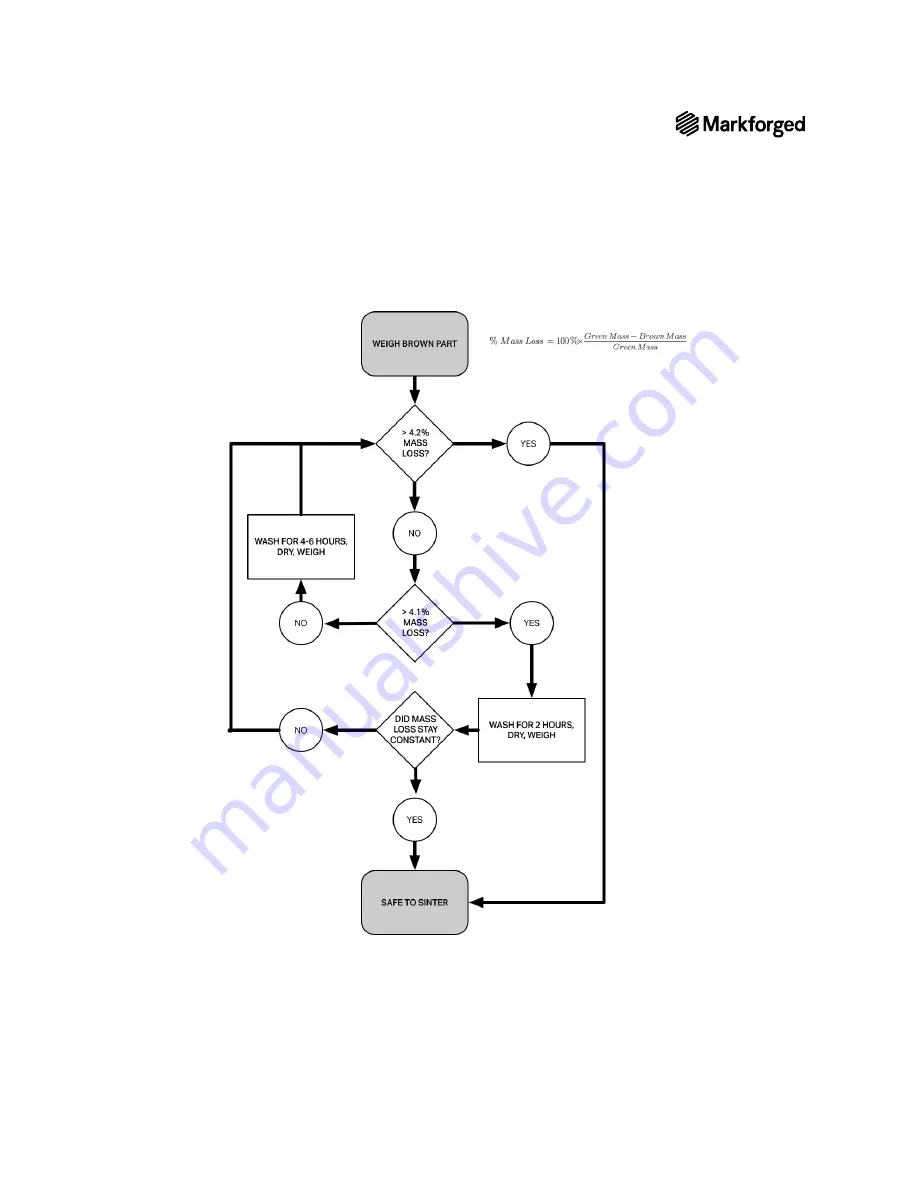Reviews:
No comments
Related manuals for WASH-1

Replicator Mini+
Brand: MakerBot Pages: 2

Replicator Mini Compact
Brand: MakerBot Pages: 38

Replicator 2
Brand: MakerBot Pages: 14

Prusa i3
Brand: SainSmart Pages: 13

DUOPRINT
Brand: Valentin Pages: 96

CLP-360
Brand: Samsung Pages: 224

Invent3d Series
Brand: Inventorcloud Pages: 4

C650/ES6450
Brand: Oki Pages: 180

CZ-01
Brand: Citizen Pages: 32

TM-2480
Brand: A&D Pages: 66

Creo
Brand: Planmeca Pages: 56

DU-61
Brand: Kyocera Pages: 44

C6050n
Brand: Oki Pages: 2

da Vinci 1.0 Pro
Brand: XYZ Printing Pages: 22

9050N -
Brand: TallyGenicom Pages: 208

DCP-J925DW
Brand: Brother Pages: 378

DCP-J925DW
Brand: Brother Pages: 107

250d - E B/W Laser Printer
Brand: Lexmark Pages: 4