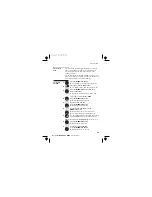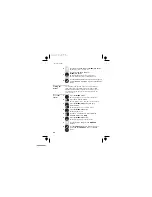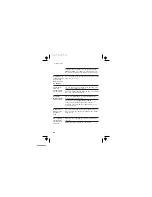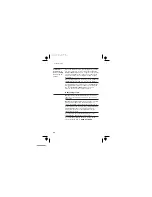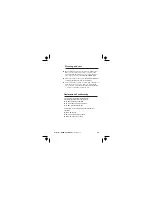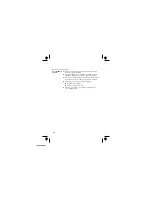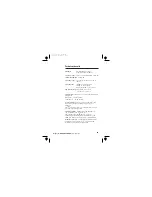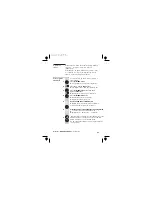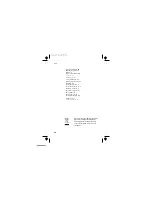Registration
failed?
If registration has failed, the handset’s display will show
for a few seconds then return to
standby mode.
If this happens, try again, making sure you don’t leave
too long between steps. If you still can’t register the
handset, contact the Help Line for advice.
To de-register
a handset
You may need to do this in order to replace a
faulty handset.
1
Press the
MENU
button
è
The display shows
Main Menu >Phonebook
2
Press the
â
button THREE times
è
The display shows
Main Menu >Advance Set
3
Press the
MENU/OK
button then the
â
button THREE times
è
Display shows
Advance Set >Unregister
4
Press the
MENU/OK
button
5
è
57
Color profile: Disabled
Composite Default screen
Display briefly shows
>Unregister
è
Display then shows
>Enter PIN
Key in the PIN and press MENU/OK
è
Display shows
>Unregisterd
and the numbers
of all other handset registered to the base.
è
6
Press the number of the handset to be unregistered
You will hear a long confirmation beep.
è
Display shows
7
CANCEL button to exit the menu or press and hold
HANG UP button to go to standby mode.
NOTE: The handset that has been unregistered shows
"' unregistered"'.
searching...
Repeat from 4 to unregister another handset or use the
Advance set > Unregister
Help Line:
(Local Call rate)
0845 671 0665