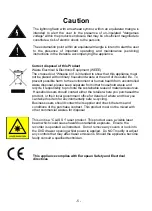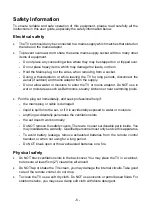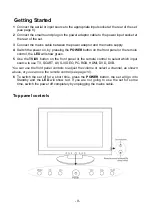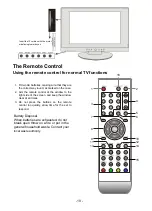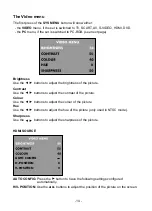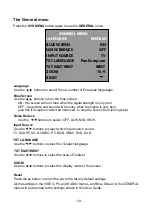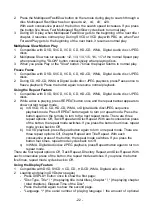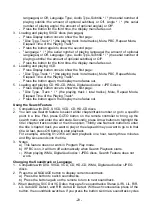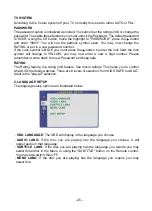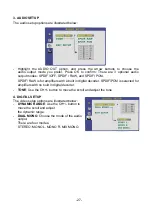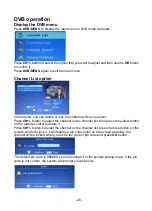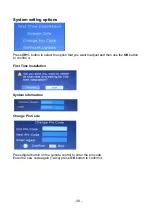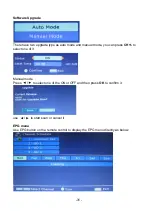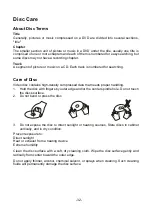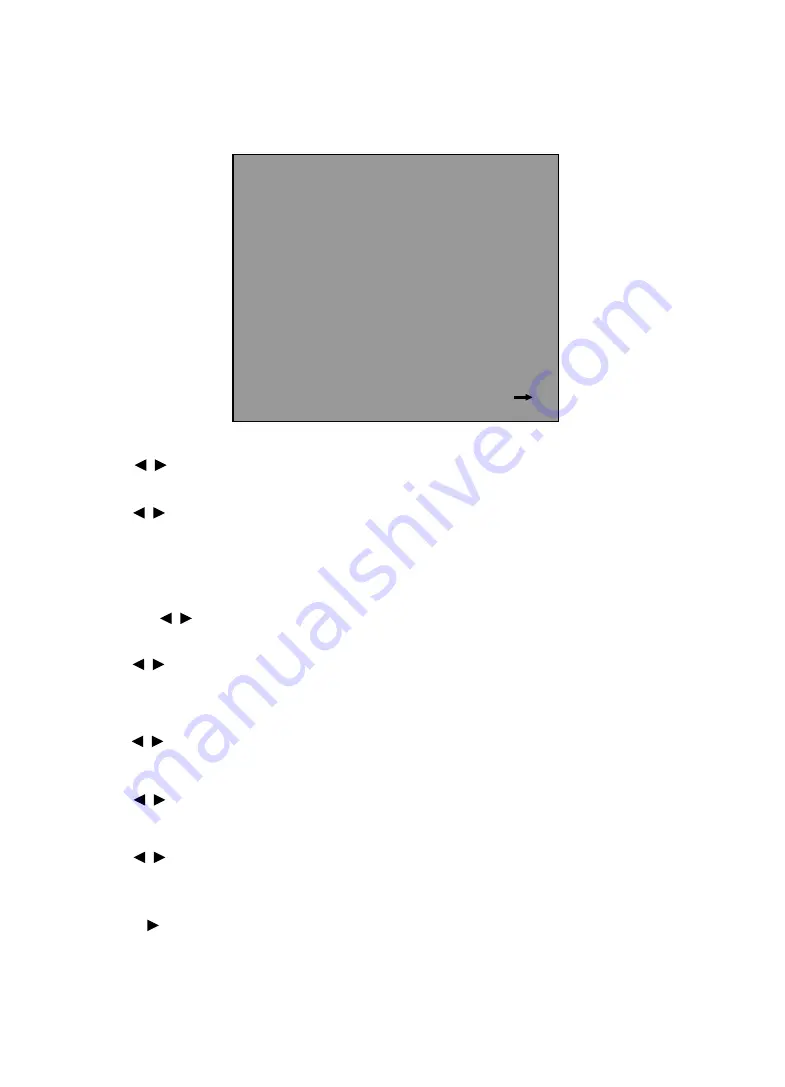
-19 -
The General menu
Press the
SYS MENU
button again to see the
GENERAL
menu.
Language
Use the
buttons to select from a number of European languages.
Blue Screen
Use the
buttons to turn the blue screen:
ON - the screen will turn blue when the signal strength is very poor
OFF - the picture and sound will be noisy when the signal is very poor
(use
this if reception cannot be improved, to stop the screen from turning blue)
Noise Reduce
Use the
buttons to select: OFF, LOW, MID, HIGH.
Input Source
Use the
buttons to select which input source to use:
TV, SCART, AV, S-VIDEO, PC-RGB, HDMI, DVD, DVB.
TXT LANGUAGE
Use the
buttons to select the Teletext language.
TXT EAST/WEST
Use the
buttons to select the area of Teletext.
ZOOM
Use the
buttons to select the display mode of the screen.
Reset
Press the
button to return the set to the factory default settings.
All the settings in the VIDEO, PC and AUDIO menus, and Blue Screen in the GENERAL
menu will be returned to the settings shown in this User Guide.
GENERAL MENU
LANGUAGE ENGLISH
BLUE SCREEN ON
NOISE REDUCE
OFF
INPUT SOURCE TV
TXT LANGUAGE Pan European
TXT EAST/WEST WEST
ZOOM 16:9
RESET
Summary of Contents for MS 1906F
Page 1: ...LCD digital colour TV MS 1906F USER MANUAL...
Page 2: ...2...