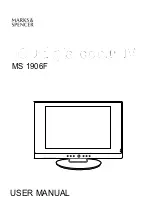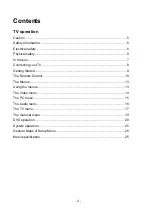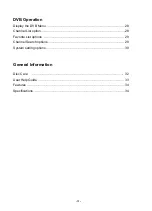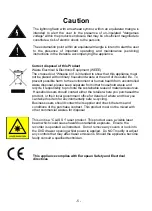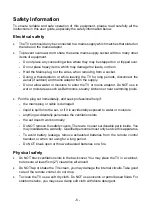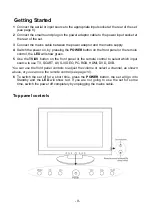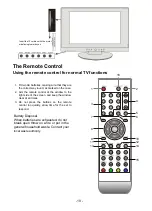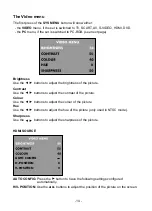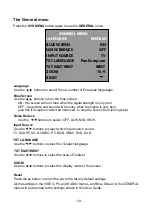-6 -
Safety Information
To ensure reliable and safe operation of this equipment, please read carefully all the
instructions in this user guide, especially the safety information below.
Electrical safety
x
The TV set should only be connected to a mains supply which matches that stated on
the label on the mains adaptor
x
To prevent overload, don't share the same mains supply socket with too many other
items of equipment.
-
Do not place any connecting wires where they may be stepped on or tripped over.
-
Do not place heavy items, which may damage the leads, on them.
-
Hold the Mains plug, not the wires, when removing from a socket.
-
During a thunderstorm or while leaving the TV for long periods, disconnect the
aerial (if outdoor) and mains adaptor from the supply.
-
Do not allow water or moisture to enter the TV or mains adaptor. Do NOT use in
wet or moist areas such as Bathrooms, steamy kitchens or near swimming pools.
x
Pull the plug out immediately, and seek professional help if:
-
the mains plug or cable is damaged
-
liquid is spilt onto the set, or if it is accidentally exposed to water or moisture
-
anything accidentally penetrates the ventilation slots
-
the set doesn't work normally.
-
Do NOT remove the safety covers. There are no user serviceable parts inside. You
may invalidate the warranty. Qualified personnel must only service this apparatus.
-
To avoid battery leakage, remove exhausted batteries from the remote control
handset, or when not using for a long period.
-
Do NOT break open or throw exhausted batteries on a fire.
Physical safety
x
Do NOT block ventilation slots in the back cover. You may place the TV in a cabinet,
but ensure at least 5cm (2") clearance all around.
x
Do NOT tap or shake the TV screen, you may damage the internal circuits. Take good
care of the remote control, do not drop.
x
To clean the TV use a soft dry cloth. Do NOT use solvents or petrol based fluids. For
stubborn stains, you may use a damp soft cloth with dilute detergent.
Summary of Contents for MS 1906F
Page 1: ...LCD digital colour TV MS 1906F USER MANUAL...
Page 2: ...2...