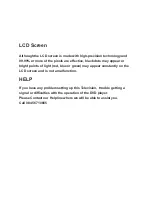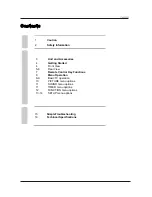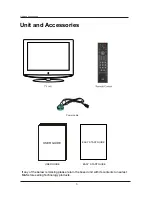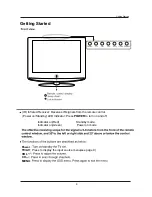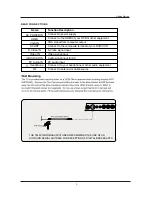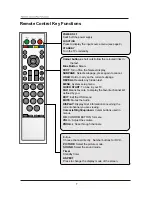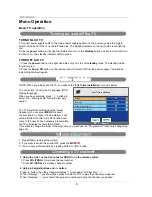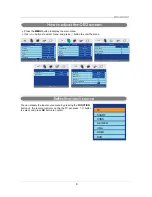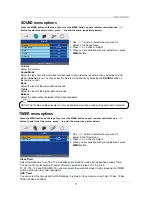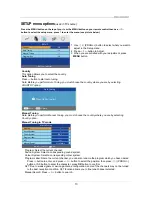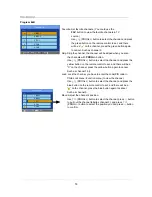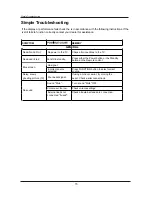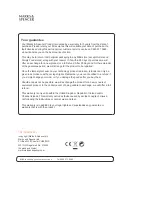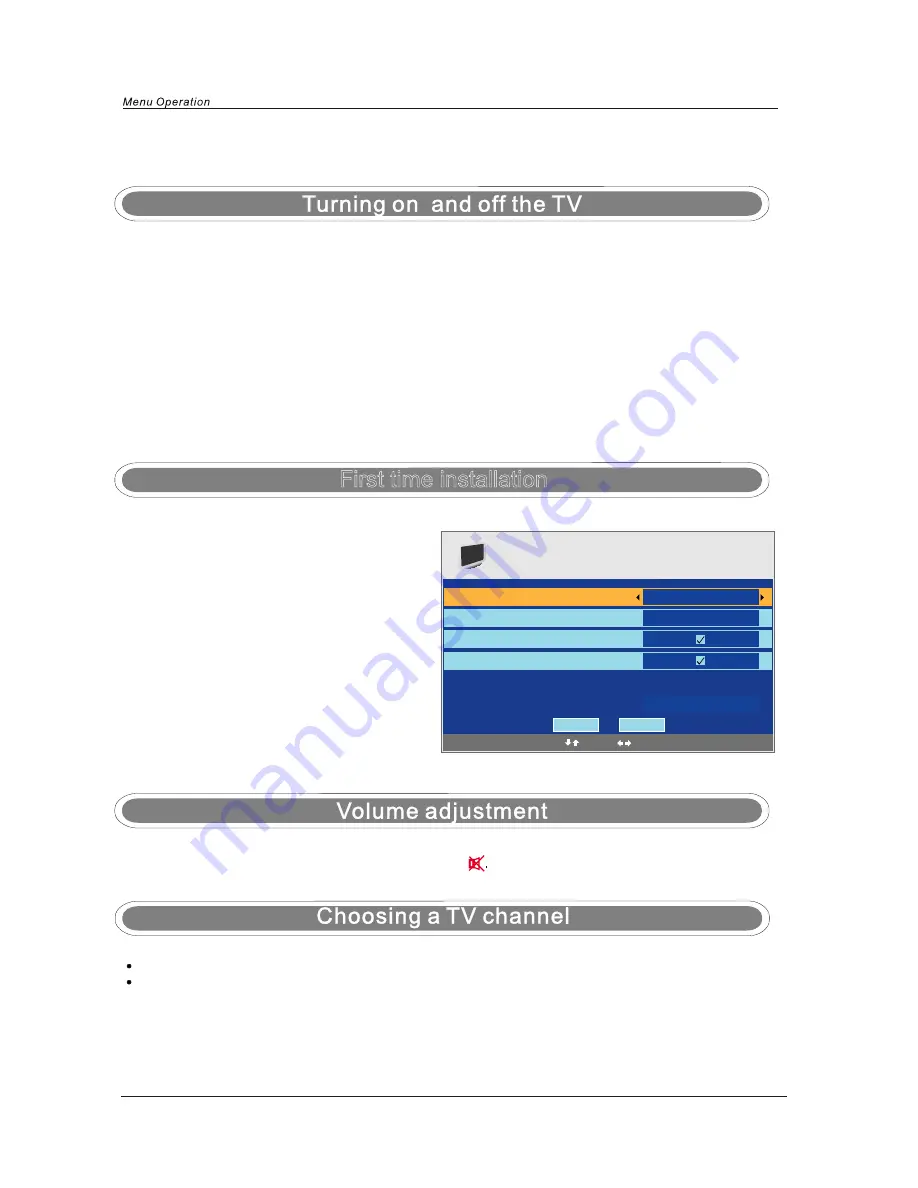
Menu Operation
TURN ON LCD TV
TURN OFF LCD TV
NOTE: When you initially use the TV, you will see the “
First Time Installation
” menu as below:
You can select “Country” and “Language”(OSD
display language),
When you have selected, press
ɼɽ
buttons to
select “OK”, and press OK button to start auto
search.
The TV will start searching from the lowest
frequency(You can press
MENU
to cancel
the auto search.). When it finds a station, it will
automatically store this in the first location and
move to the next. When Autosearch is complete,
the TV will display the first station found.
If you want to change the order of the programs, you could use the "Program Edit" function to change(see
page 15).
1. Press
VOL+/-
to adjust the volume.
2. If you want to switch the sound OFF, press the
MUTE
3. You can cancel this function by pressing MUTE or VOL+ button.
Basic TV operation
First time installation
First Time Installation
Country
Language
Delete Analog Program
Analog Program Search
UK
English
OK
Cancel
Select
Adjust
1. Using the CH+/- on the front panel or PROG+/- on the remote control.
Press
CH+/PROG+
to increase channel number.
Press
CH-/PROG-
to decrease channel number.
2. Using 0-9 digital buttons and -/-- button
Press
-/--
button, then the screen will display “-”, press again it will become “- -”.
When it displays “-”, you should then press a unmber of 0-9 to play the channel you desired;
When it displays “- -”, you should then press two unmbers to play the channel you desired.
1. Connect power supply cable to the mains power supply and turn on the power by using the “toggle
switch” at the back of the tv on the left hand side. The standby indicator on the front of the tv will light up
red.
2. Use the
power
button on the right hand side of your tv or the
standby
button on your remote control to
turn the tv on. The standby indicator will turn green.
1. Press the
power
button on the right hand side of your tv to enter
standby
mode. The standby indica-
tor will turn red.
2. Press the
Power Off
button on the remote control to switch off from the power supply. The standby
indicator light will extinguish.
8