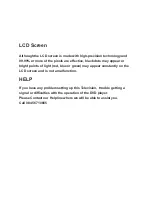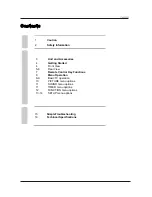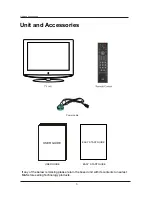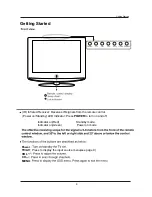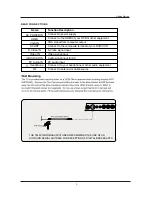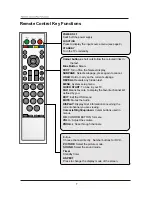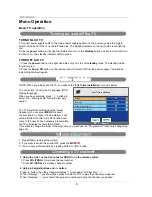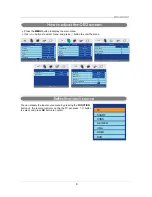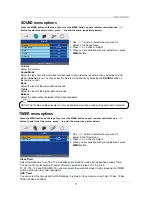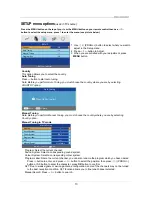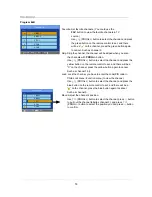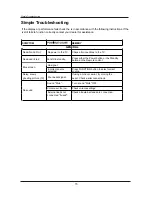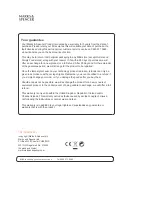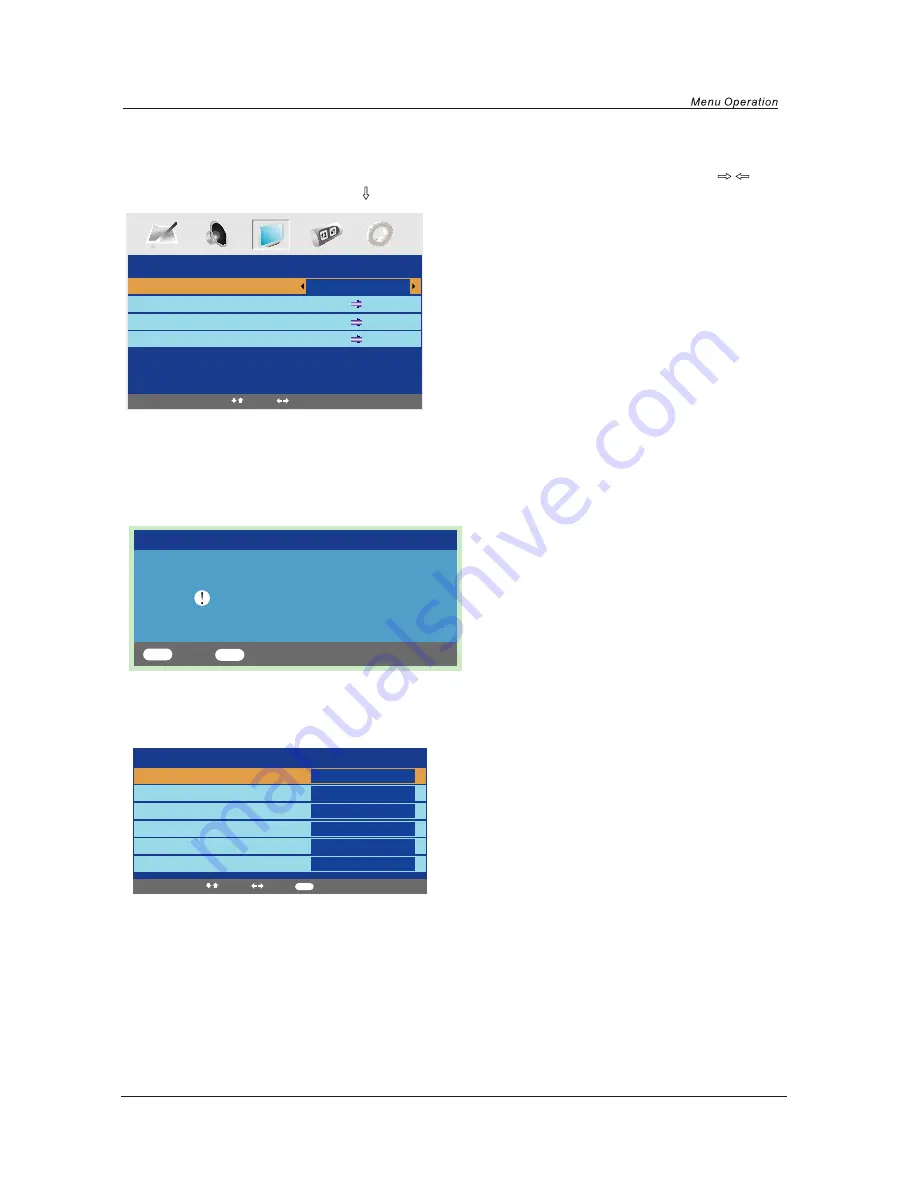
1. Use
ɼ
/
ɽ
(PROG+/-) button to select what you want to
adjust in the Setup menu.
2. Press
ɺ
/
ɻ
button to Adjust.
3. When you are satisfied with your adjustment, press
MENU
button.
Country
This option allows you to select the country.
Auto Tuning
Press
ɺ
button to
start auto tuning.
Note: Before you perform Auto Tuning, you must choose the country where you are by selecting
COUNTRY option.
Manual Tuning
Note: Before you perform Manual Tuning, you must choose the country where you are by selecting
Country option.
SETUP menu options
(used in TV source)
Manual Tuning
Program
Sound System
Colour System
Program Label
AFT
Manual Search
1
I
PAL
Off
471.43MHz
Select
Adjust
Input
SETUP
Country
Auto Tuning
Manual Tuning
Program Edit
UK
Select
Adjust
Auto tuning
Press OK key to start
Enter
Return
OK
MENU
Program: Select the current channel.
Sound System: Select a corresponding sound system.
Colour System: Select a corresponding colour system.
Program Label: Name the current channel, you can also rename the program which you have named.
Press
ɺ
button to enter, and press
ɺ
/
ɻ
button to select the position, then press
ɼ
/
ɽ
(PROG+/-)
button or 0-9 button to enter the character, press
OK
button to confirm.
AFT: Due to weak signals or a wrong antenna configuration, some of the channels may not be turned
to the best reception condition. AFT function allows you to fine tune channel selected.
Manual Search: Press
ɺ
/
ɻ
button to search.
0-9
Manual Tuning in TV mode
Press the MENU button on the top of your tv or the MENU button on your remote control then use
/
button to select the setup menu, press to enter the menu. (see picture below).
13