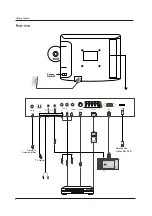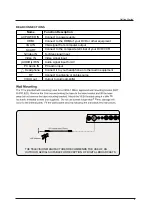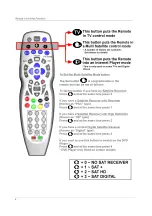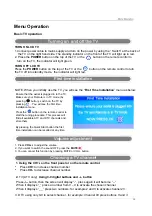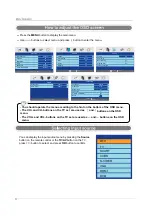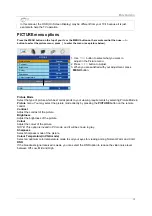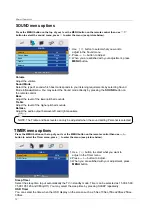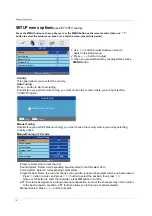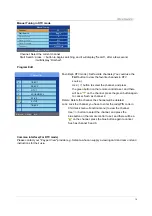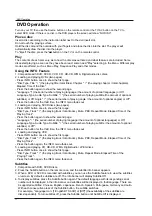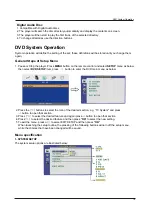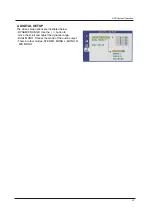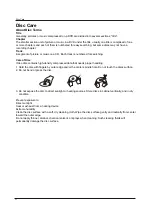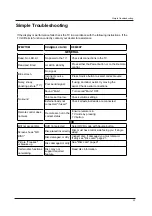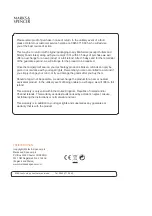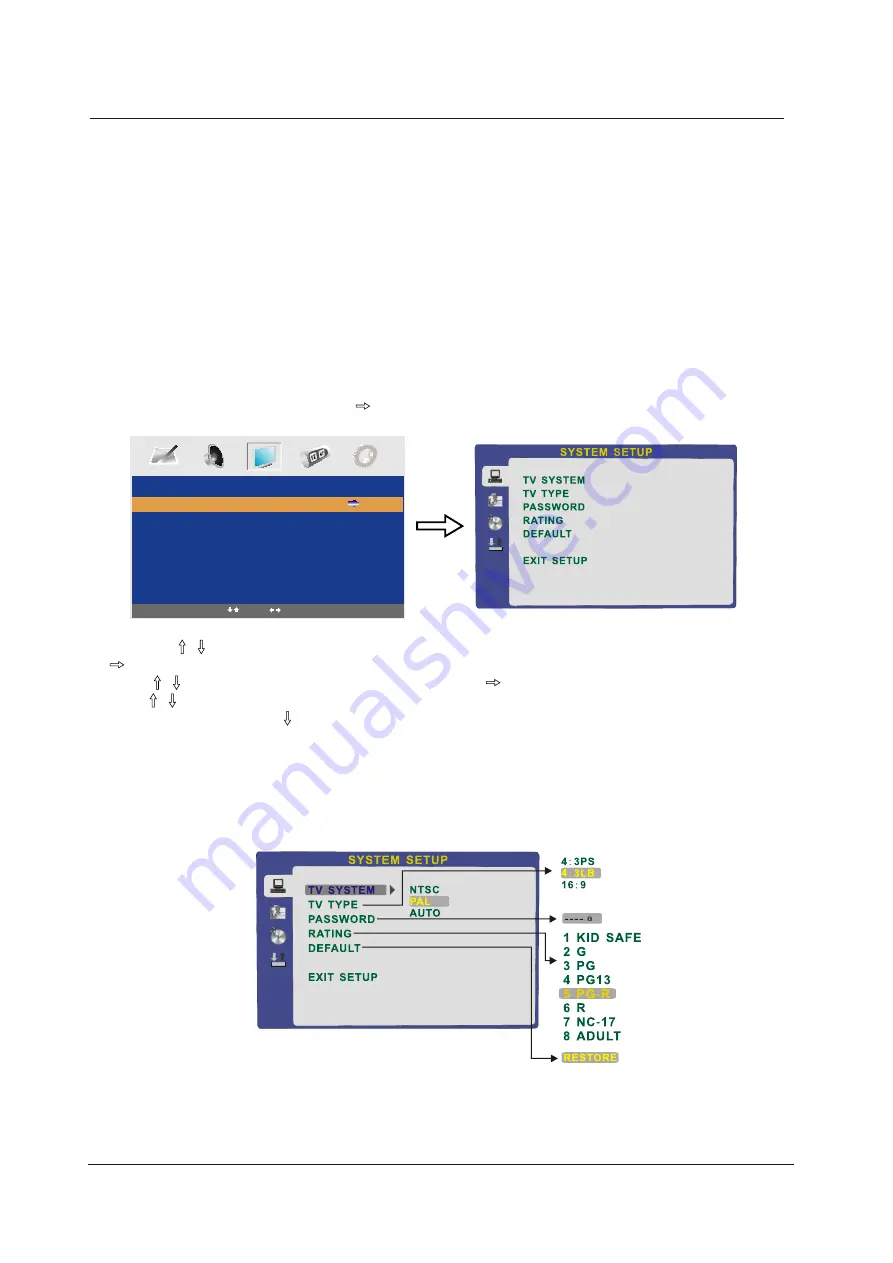
18
DVD System Operation
System operation will define the setting of the set; these definitions will be stored until you change them
again.
General Steps of Setup Menu
1.
2. Press the
/
buttons to select the Icon of the desired section, e.g. “TV System" and press
button to open that section.
3. Press
/
to select the desired feature and again press
button to open that section.
4. Press
/
to select the desired feature and then press "
OK
" to select the new setting.
5 To exit the menu, press or
to select EXIT SETUP and then press "
OK
"
When launching the setup routine, the pressing of the following buttons will turn off the setup menu,
while the choices that have been changed will be saved.
Menu specification
1. SYSTEM SETUP
The system setup options are illustrated below:
DVD System Operation
3. The player will then start to play the first track, of the selected directory.
4. To change directories use the direction buttons.
Digital Audio Disc
1. Compatible with Digital Audio discs
2. The player will search the disc directory automatically and display the contents on screen.
SETUP
DVD SETUP
Select
Adjust
Pause or Stop the player. Press
MENU
button on the remote control and select
SETUP
menu as below,
then select
DVD SETUP
item, press button to enter the DVD main menu as below.
Summary of Contents for MS2275F
Page 1: ...LCD digital colour TV MS2275F USER GUIDE ...
Page 10: ...7 Remote Control Key Functions ...
Page 11: ...8 ...
Page 12: ...9 ...
Page 27: ......