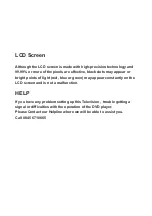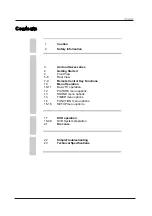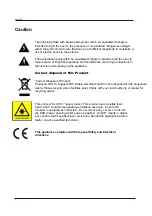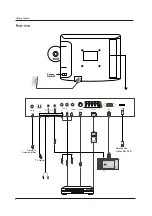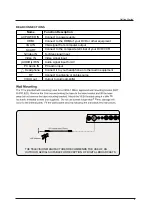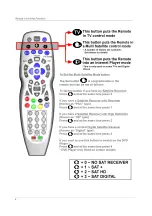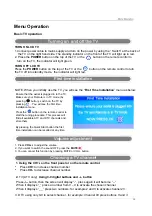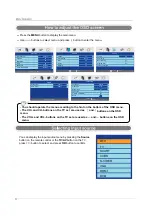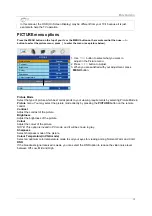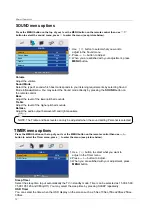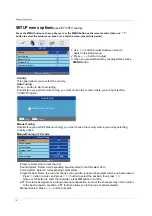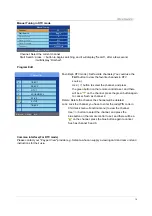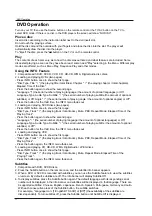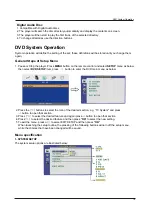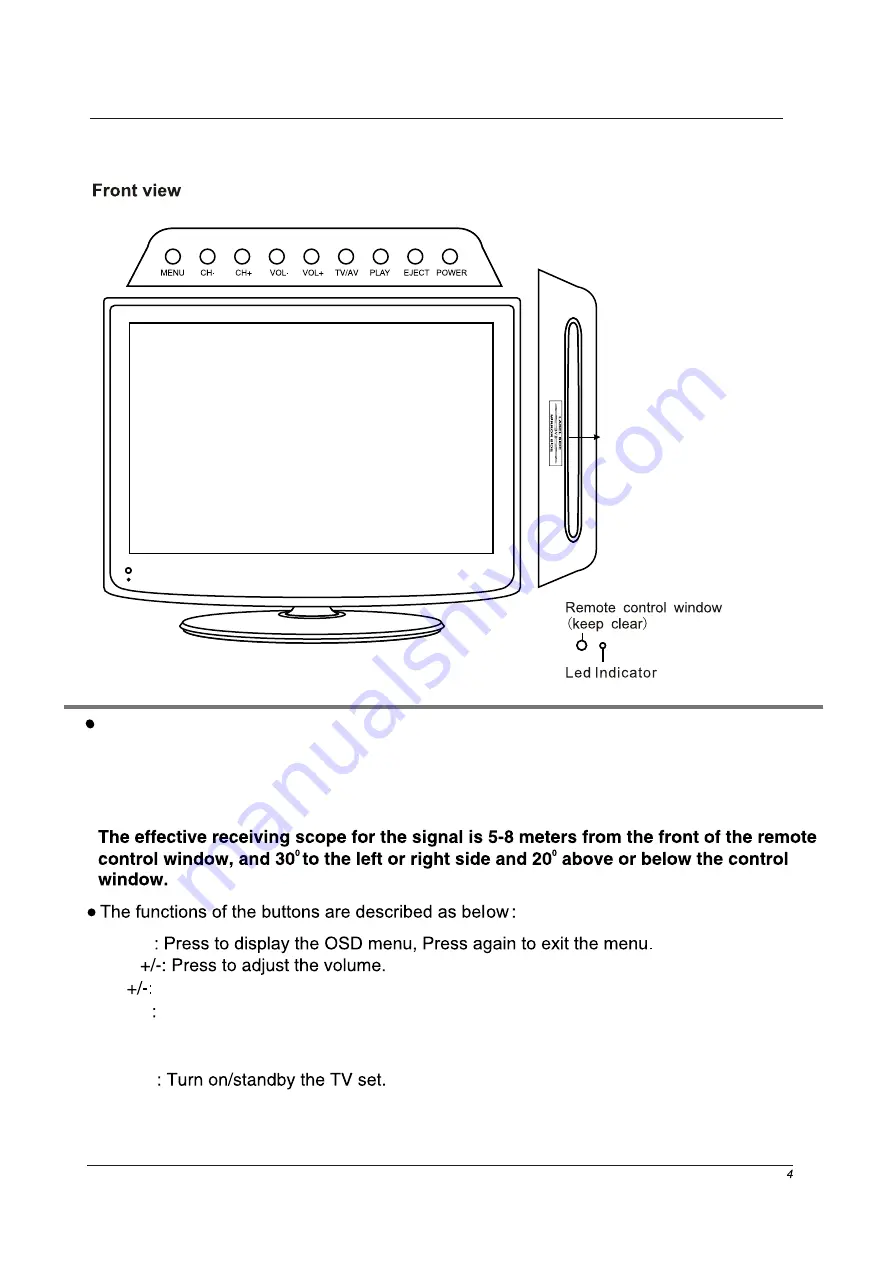
Getting Started
Getting Started
CH
VOL
Power
MENU
TV/AV
(IR) Infrared Receiver: Receives IR signals from the remote control.
(Power on/Standby) LED Indicator: Press
POWER
to turn on and off,
Press to display the input source menu(see page 11).
Indicator on(RED) Standby mode
Indicator on(GREEN) Power on mode
EJECT:
Eject the disc.
PLAY:
Play / Pause the disc playing.
Press to skip through the channels.
Please insert a 12cm disc
according to the Label.
Summary of Contents for MS2275F
Page 1: ...LCD digital colour TV MS2275F USER GUIDE ...
Page 10: ...7 Remote Control Key Functions ...
Page 11: ...8 ...
Page 12: ...9 ...
Page 27: ......