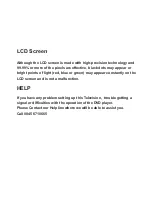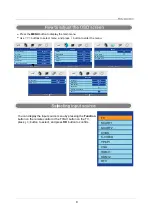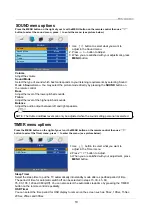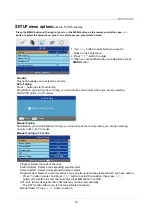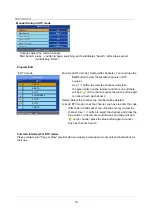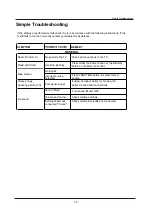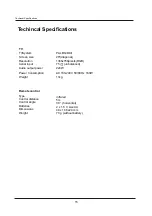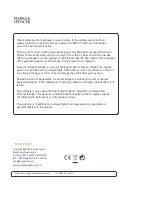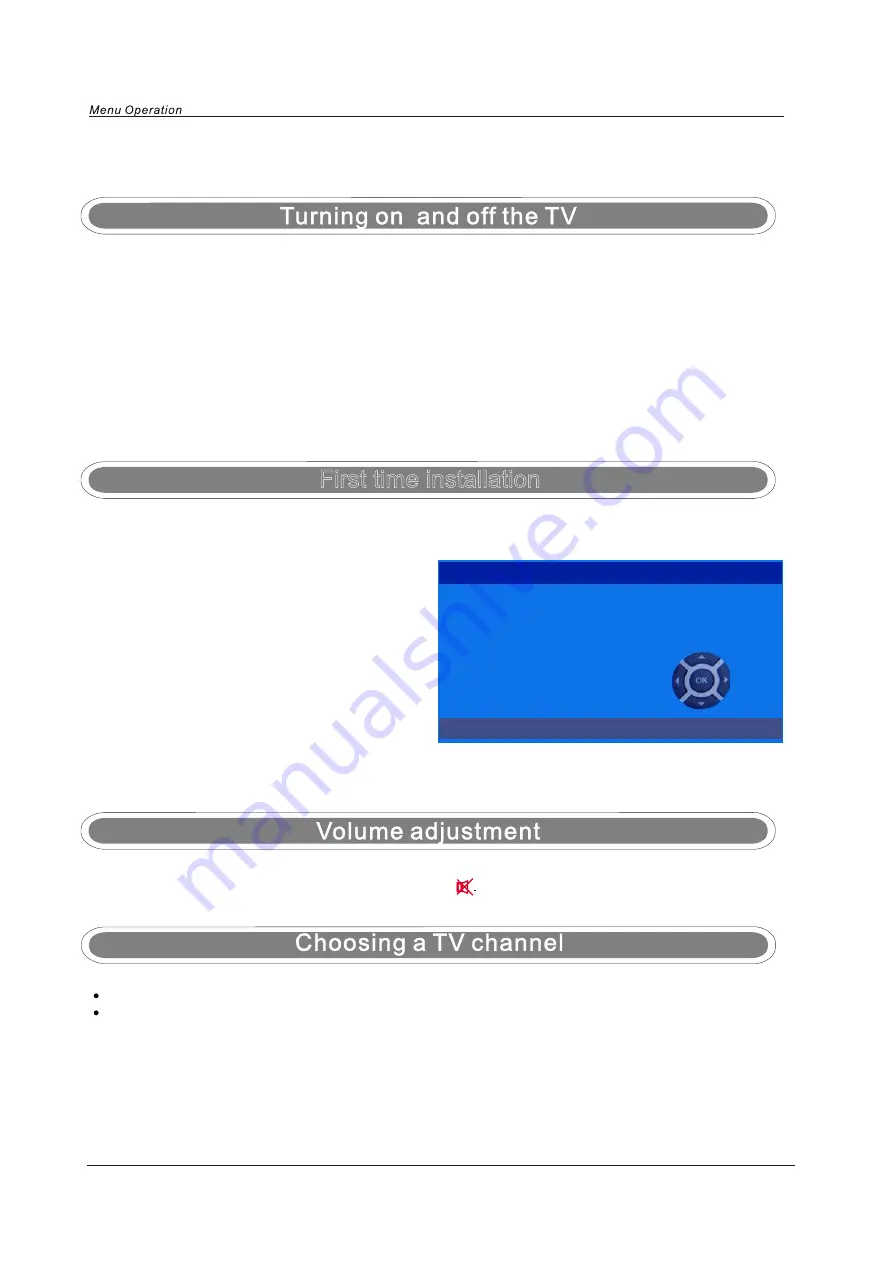
Menu Operation
1. Press
VOL+/-
to adjust the volume.
2. If you want to switch the sound OFF, press the
MUTE
3. You can cancel this function by pressing MUTE or VOL+ button.
Basic TV operation
First time installation
1. Using the CH+/- on the front panel or PROG+/- on the remote control.
Press
CH+/PROG+
to increase channel number.
Press
CH-/PROG-
to decrease channel number.
Press
-/--
button, then the screen will display “-”, press again it will become “- -”.
When it displays “-”, you should then press a unmber of 0-9 to play the channel you desired;
When it displays “- -”, you should then press two unmbers to play the channel you desired.
7
NOTE: When you initially use the TV, you will see the “
First Time Installation
” menu as below:
First Time Installation
Please make sure the TV aerial is plugged
into the RF socket at the rear of the TV.
NOW PRESS OK
Please make sure the TV aerial is plugged
into the RF socket at the rear of the TV.
Press the "OK" button on the remote control to
start the tuning procedure. This process will find
all available
ATV
and
DTV
channels and store
them.
By pressing the "Quick start" button, the first time
installation can be recalled at any time.
TURN ON LCD TV
TURN OFF LCD TV
1.Connect power cable to mains supply and turn on the power by using the “ Switch” at the back of
the TV on the right hand side. The standby indicator on the front of the TV will light up in red.
2.Use the
POWER
button
button
on the front of the TV or
STANDBY
button
STANDBY
V
T
e
h
t
n
o
n
r
u
t
o
t
t
e
s
d
n
a
h
e
h
t
n
o
the indicator will turn green.
,
Press the
POWER
button on the front of the TV or
on the handset to turn the TV off
into standby mode,
.
d
e
r
n
r
u
t
ll
i
w
r
o
t
a
c
i
d
n
i
y
b
d
n
a
t
s
e
h
t
3. DTV using only 0-9 to select channel
for example: Channel 83 press buttons 8 and 3
2.
TV (ATV only)
Using 0-9 digital buttons and -/-- button
Summary of Contents for MS2651DVB
Page 1: ...LCD digital colour TV MS2651DVB USER GUIDE ...
Page 19: ......