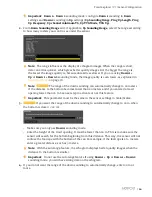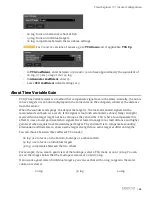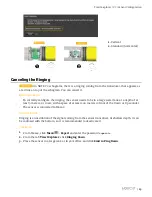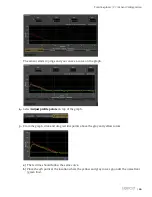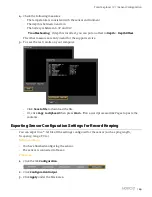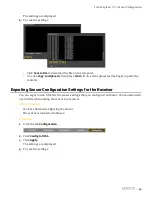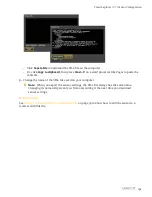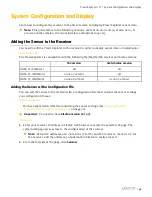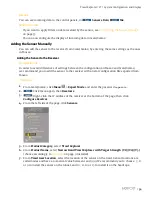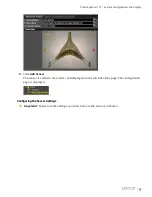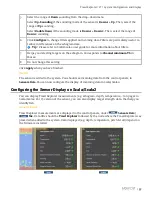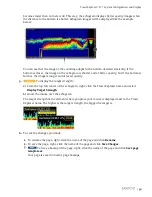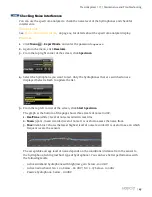Trawl Explorer | V7 | System Configuration and Display
Results
You can see incoming data in the control panels, in
Sensors Data
/
Mx
.
What to do next
• If you want to apply filters on data received by the sensor, see
Configuring the Sensor Settings
on page 35.
• You can now configure the display of incoming data in Scala/Scala2.
Adding the Sensor Manually
You can add the sensor to the receiver from Scala/Scala2, by entering the same settings as the ones
in Mosa2.
Adding the Sensor to the Receiver
About this task
In order to avoid differences of settings between the configuration on Mosa2 and Scala/Scala2,
we recommend you to add the sensor to the receiver with an xml configuration file exported from
Mosa2.
Procedure
1.
From Scala/Scala2, click
Menu
>
Expert Mode
and enter the password
copernic
.
2.
Click menu again, then
Receivers
.
3.
Right-click the IP address of the receiver at the bottom of the page, then click
Configure Receiver
.
4.
From the left side of the page, click
Sensors
.
5.
From
Product Category
, select
Trawl Explorer
.
6.
From
Product Name
, select
Narrow Band Trawl Explorer with Target Strength (V1)/(V2)/(V3)
on page 9 installed).
7.
From
Trawl Gear Location
, select the location of the sensor on the trawl. Sensor locations are
called nodes and have a numerical value between 1 and 999. We recommend you to choose: 7, 8
or 9 to install the sensor on the tunnel, and 10, 11, 12 or 13 to install it on the headrope.
|
34
Summary of Contents for NBTE V1
Page 1: ...Trawl Explorer User Guide...
Page 2: ......