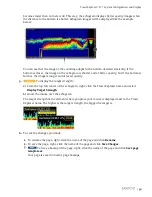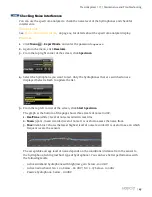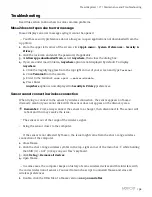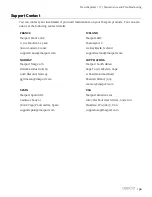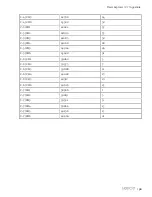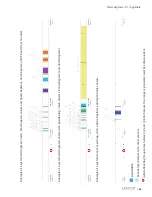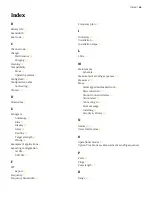Trawl Explorer | V7 | Maintenance and Troubleshooting
Troubleshooting
Read this section to know how to solve common problems.
Mosa2 does not open due to error message
Mosa2 displays an error message saying it cannot be opened.
Your Mac security preferences do not allow you to open applications not downloaded from the
App Store.
1.
From the upper left corner of the screen, click
Apple menu
>
System Preferences
>
Security &
Privacy
.
2.
Click the lock icon and enter the password, if applicable.
3.
At
Allow apps downloaded from
, select
Anywhere
, then close the dialog box.
4.
If you are under macOS Sierra,
Anywhere
option is not displayed by default. To display
Anywhere
:
1.
Click the magnifying glass from the top right corner of your screen and type
Terminal
.
2.
Click
Terminal
from the results.
3.
Enter in the terminal:
sudo spctl --master-disable
.
4.
Press Enter.
Anywhere
option is now displayed in
Security & Privacy
preferences.
Sensor cannot connect in wireless connection
When trying to connect to the sensor by wireless connection, the sensor appears on Mosa2
discovery area but you cannot click it OR the sensor does not appear on the discovery area.
Remember:
First, always connect the sensor to a charger, then disconnect it. The sensor will
reboot and this may resolve the issue.
The sensor is out of the range of the wireless signal.
• Bring the sensor closer to the computer.
If the sensor is not detected by Mosa2, the issue might come from the short-range wireless
connection of the computer.
1.
Close Mosa2.
2.
Click the short-range wireless symbol in the top-right corner of the menu bar while holding
the Shift (#) + ALT (#) keys on your Mac's keyboard.
3.
Click
Debug
>
Remove all devices
.
4.
Open Mosa2.
In some cases, the computer keeps an history of some wireless devices and this interfere with
the correct detection of sensors. You need to launch a script to uninstall Mosa2 and erase all
wireless preferences.
1.
Double-click the DMG file of a Mosa2 version
02.03.00 and after
.
|
52
Summary of Contents for NBTE V1
Page 1: ...Trawl Explorer User Guide...
Page 2: ......