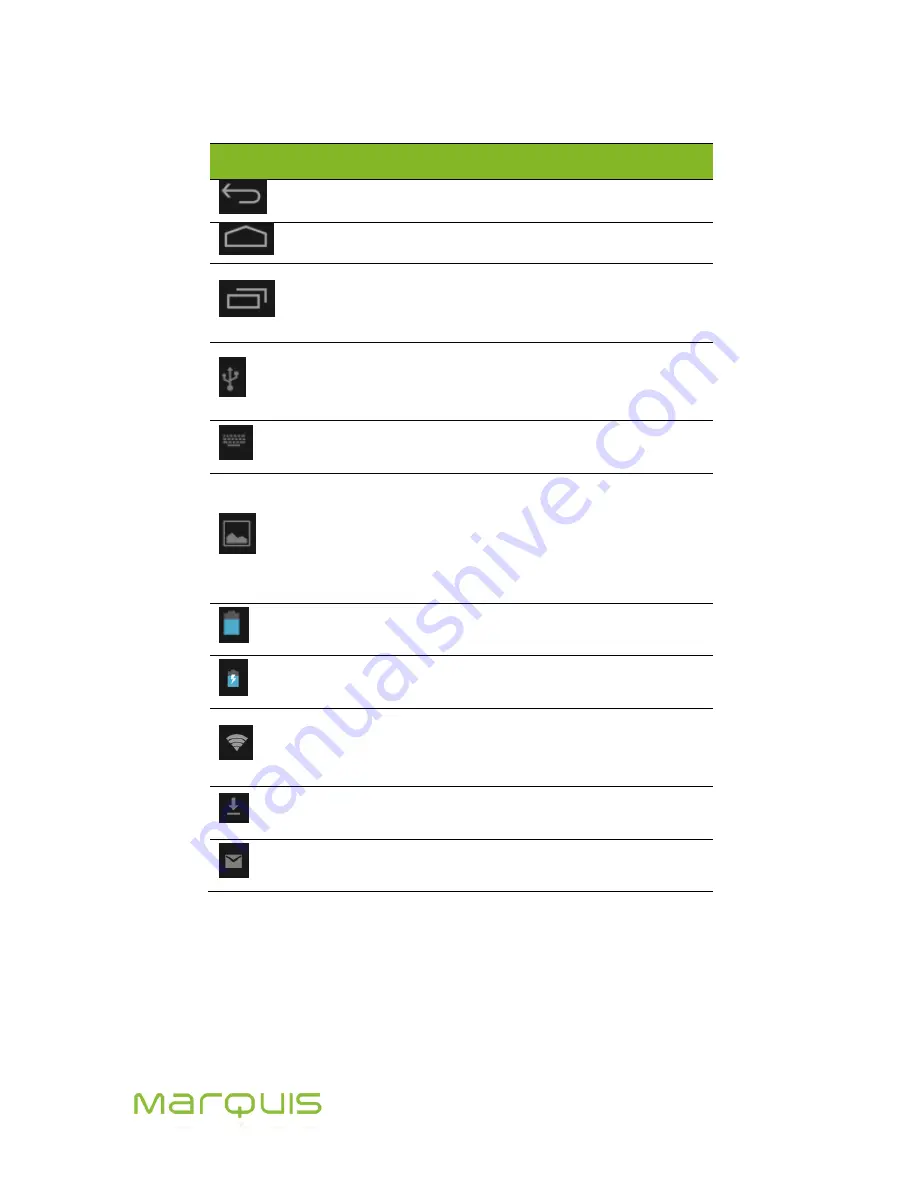
Marquis User Manual
20
Table 4-2: Task Bar legends
Icons
What is it
How to use it
Back
Tap to go back or to previous screen
Home
Tap to go to the Home Page
Switch Screen
Tap to Display the last opened
applications. A maximum of 20
applications can be displayed
USB
Shows that the tablet is connected to a
computer as a storage device or for
charging.
Keyboard
Shows that onscreen keyboard is
active.
Snapshot /
print screen
Press power button and volume down
switch together to capture the current
screen and store it in memory. Any new
captured screen will create this icon in
the taskbar.
Battery level
indication
Shows level of battery charge.
Battery
charging
When the tablet is charging, this icon is
displayed in the task bar.
Wi-Fi
connected
When the tablet is connected to a Wi-Fi
network, this icon is displayed in the
task bar.
Download in
progress
When any download is in progress, this
icon is displayed.
Mail /
application
New mail notification.
4.7 Locking the tablet
Press the power key briefly to lock /sleep your tablet. When your tablet is not in use for a while (user-
defined time), the tablet automatically goes into sleep mode. This saves on power and avoids
unauthorized use of any services.
Summary of Contents for MP977
Page 1: ...User Manual Android 4 0 ...
















































