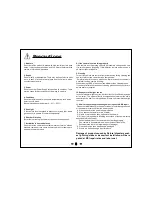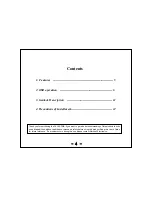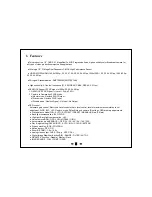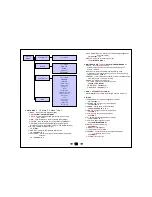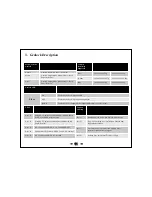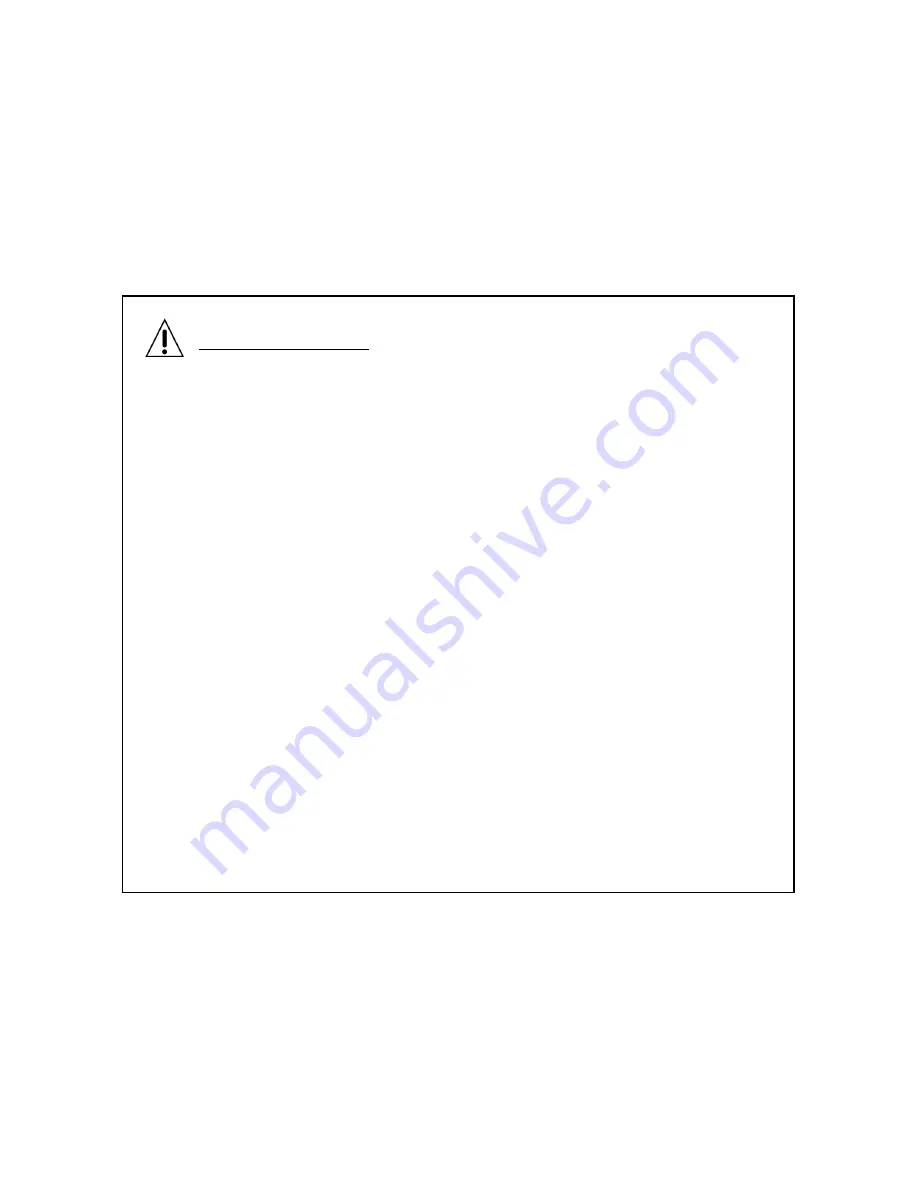
- 3 -
Precautions
1. Moisture
Do not install the product in areas with high humidity or rain pene
tration. It may cause malfunction and fire if water enters into the
camera's internal compartments.
2. Repair
Do not modify or disassemble. There may be risk of electric shoc
k, etc. In case of a camera fault, please don’t fix it directly, pleas
e contact manufacturer.
3. Power
Do not use other Power Supply not specified by company. There
may be cause for electrical shock or damage to camera.
4. Conditions
Do not install this camera in extreme temperatures, such as too
hot or too cold areas.
(Recommended use temperature : -5 ~ 50 )
℃
℃
5. Sun Light
If the camera lens is exposed to direct sun or strong light, dama
ge can occur to camera or camera componentsl.
6. Shock or Vibration
Be careful not to drop the camera or expose to strong shock.
7. Installation in unstable places
Do not install the camera on unstable mounts or fictures, tripods,
brackets, tables as it can cause people to get hurt or damage to
be done to camera product.
8. If the camera is not working properly
If the camera is not operating correctly (for example, strange noise, sme
ll or smoke), please stop using it immediately, remove power source, a
nd contact your local dealer.
9. Cleaning
Turn off the camera and remove from power source during cleaning and
use dry cloth to clean camera or lens components.
If material is hard to remove, please use furniture cleaner or unabrasiv
e material to clean camera housing .
When cleaning LENS, please use lens blower or lens cleaning tissue.
If you have further questions about cleaning please consult your local c
amera dealer or supplier.
10. Exposure to the light source
In case of abnormal light sources, Horizontal or Vertical lines may appe
ar in monitor. This 'smear‘ effect is a compensation feature of the semic
onductor device itself, not a breakdown. Please use recommended ligh
t sources.
11. How to request troubleshooting help or request a RMA repair
Please contact Marshall Electronics for repair in the following cases aft
er the camera is removed from the power source.
A. If the connector of the power supply is broken,
B. If you expose the camera to rain or water,
C. If liquid or material has been spilled into the camera,
D. If it is not turning on while following instructions of the camera setup
described in this document.
Control adjustments of the camera are not working properly.
(The camera to be operated in a manner not described in the
documentation there is a larger danger of damage.)
E. If the camera has been dropped and damaged
F. If there is a distinct change in performance
Damage of product caused by Natural disasters such
as lightning strike or inadvertent installation will be re
paired at MEI repair rates and labor cost.