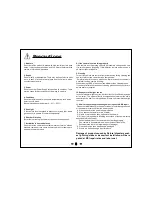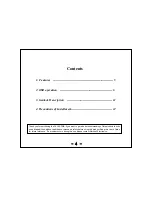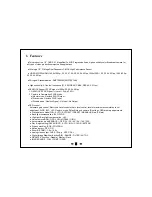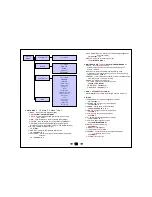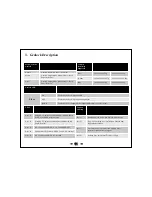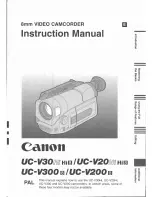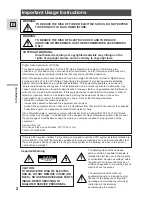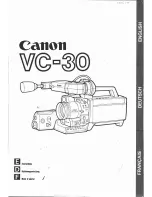- 7 -
<Picture 2-3 Menu Tree >
ELC/
ALC
ON/
OFF
BACKLIGHT
IRIS
FOCUS ADJUST
EXPOSUER
◀
BRIGHTNESS
SUTTER
SENS-UP
AGC
OFF
/HLC /BLC /WDR
◀
◀
◀
DAY & NIGHT
◀
MODE
IR-LED
ANIT-SAT
AGC THRES
AGC MARGIN
DELEY
WHITE BAL AUTO
AUTO
/AUTOext/PRESET/MANUAL
DNR
IMAGE
◀
OFF/LOW/
MIDDLE/
HIGH
SHARPNESS
COLOR GAIN
GAMMA
MIRROR
FLIP
D- ZOOM
ACE
DEFOG
SHADING
PRIVACY
◀
2.3 How to start “OSD SUB MENU”
1. IRIS :
Which controls the amount of light entering for the camera
1) Electronic Level Control : Using the electronic Shutter
2) Auto Level Control: Using the Lens Shutter
< ELC/
ALC
>
2. FOCUS ADJUST:
Focus Lens be controlled focus by Automatic
< ON/
OFF
>
3. EXPOSUER
1)
BRIGHTNESS
: Set the basic brightness of display
< 0 ~ 20 Steps,
10
>
2) SUTTER: Control shutter speed to adjust brightness.
<
AUTO
/ MANUAL /FLICKER >
①
AUTO : Auto Shutter speed mode
1] AUTO/ SUTTER (ELC)
<
NORMAL
/DEBLUR >
1> NORMAL: Auto Shutter mode in ELC
2> DEBLUR : Correct to Developing Attraction by Automatic
2] AUTO/ SUTTER (ALC)
< INDOOR/
OUTDOOR
/OUTDOOR2/DEBLUR >
1> INDOOR : It just iris without rolling effect in indoor
2> OUTDOOR : It is solution mode for low quality display
because of closed iris at outdoor.
3> OUTDOOR 2: It improve losing focus in strong sum beam
at “Outdoor”
4> DEBLUR : Correct to Developing Attraction by Automatic
②
MANUAL : Control shutter Speed to adjust brightness
<SPEED (
1/30
(25), 1/60(50),1/120(100),
1/250,1/500,1/1000,1/1600,1/2500,
1/5000,1/7000,1/10000,1/30000) >
③
FLICKER : Correct to flashing on the screen
3) SENS-UP : Accumulation Mode
<
OFF
/2X/3X/4X /8X/16X/32X >
4) AGC : Full gain value setting (AGC)
< 0 ~ 10 steps,
10
(OFF ~32dB)>
4. BACKLIGHT
1) HLC : High light back light compensation.
(make part of the brightness dark)
< LEVEL (0 ~ 20 steps),
10
>
< COLOR (
BLK
,WHT,YEL,CYN,GRN,MAG,RED,BLU) >
2) BLC : Turn box notice at back light zone of display
< H-POS,
8
>
: Set to move BLC back light area box into left and
right
< V-POS ,
8
>
: Set to move BLC back light area box into up and
down.
< H-SIZE,
3
>
: Set BLC back light area box’s size into right and left
< V-SIZE,
3
>
: Set BLC back light area box’s size into up and down
3) WDR : Set the back light compensation level in WDR mode
< WEIGHT (LOW,
MIDDLE
, HIGH) >
SETUP
MENU