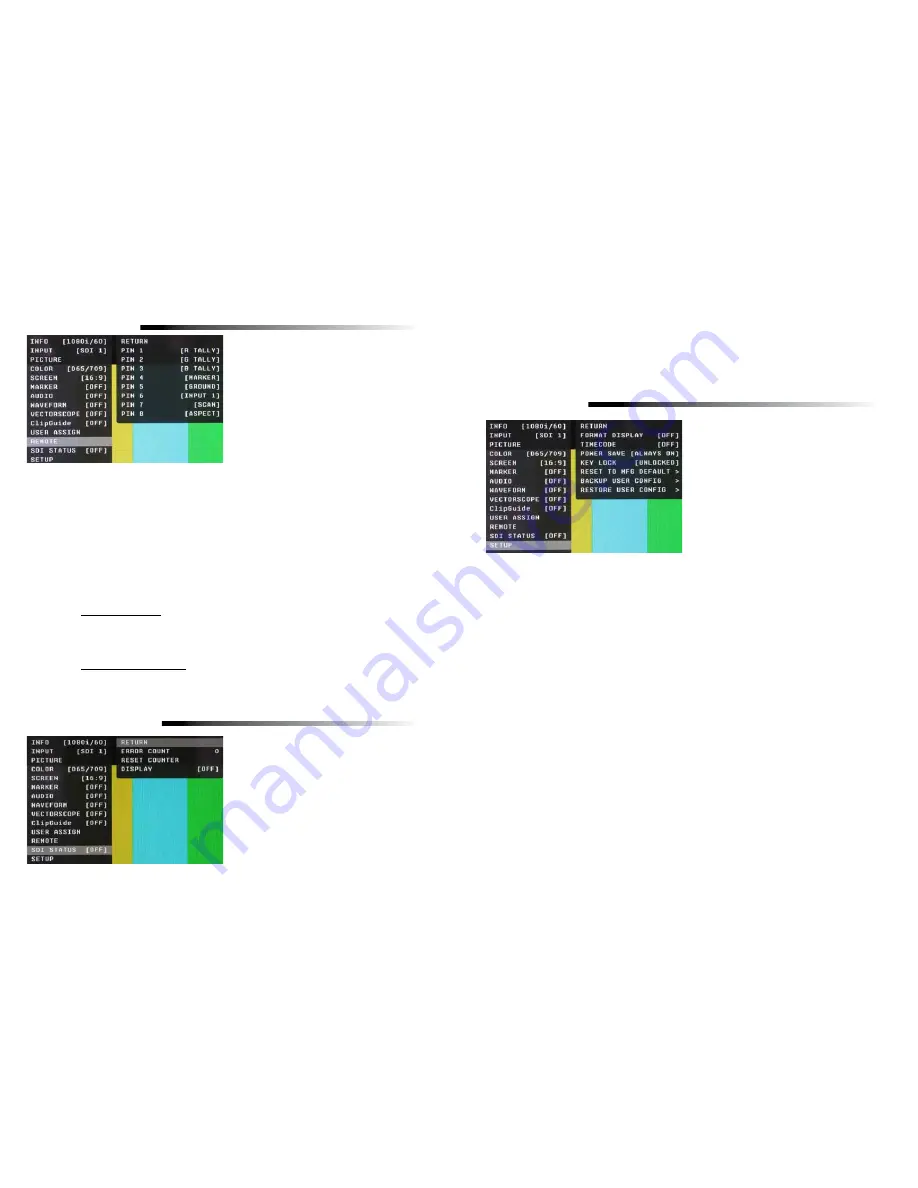
20
REMOTE SUBMENU
Event Trigger
• Two types of events are allowed.
• The falling event is when you pull down to ground, and the rising event is when you remove the
ground and the pin returns to normal high state.
• Falling events occurs only once and on the event of power up sequence.
• This means a falling event will occur only once regardless of whether its pin is repeatedly grounded
such as when selecting an input source.
• The rising event can only occur once a pin has been pulled down to ground to activate the command
such as turning on a tally releasing ground (open circuit) to turn off.
• Priority
• Lower pin number has higher priorities over higher pin numbers during power up sequence.
Tally System
Tally System can be used with non-separated mode and separated mode.
Non-separated mode
• Supports R/G/B tallies.
• Can mix any channels. FOR EXAMPLE: Mix Red and Green for Amber.
• Cannot mix R/G/B for White (It will be pink due to white balance).
• Cannot be assigned with separated tallies.
Left/Right Separated Mode
• Supports R/G/B tallies on each Left and Right.
• Can mix any channels for each Left and Right.
• Cannot mix R/G/B for White (It will be pink due to white balance).
• Cannot be assigned with non-separated tallies.
■
Pin 1 through Pin 8
The RJ-45 Remote connector on the rear panel has 8
pins. Pin 5 is Ground, while the remaining 7 pins are
pulled high to 3.3VDC and may be used for Tally or
other Remote Commands. A list of available
Commands and Tally configurations can be found in
the Menu Overview section of this manual. The
command or Tally is activated by connecting the
corresponding Pin (1-4 and 6-8) to Pin 5 (Ground).
SDI STATUS SUBMENU
The SDI submenu shows the SDI Error Count, Allows
you to Reset the counter and sets up how you would
like to display the SDI Error counter. The Choices are
OFF – ON – AUTO.
The SDI Error Counter will count the following types
of errors.
• Line-based CRC error
• Line number error
• TRS error
• EDH CRC error
• ANC data checksum error
21
■
TimeCode
Selects among to following options: OFF / LTC / VITC1 / VITC2. In the most cases, the value of LTC and
VITC1 will be identical to each other.
■
Power Save
• When enabled, the monitor will go to sleep after a predefined time has passed when loss of picture occurs.
• When a valid video format is detected, the monitor will wake up from the sleep state.
• Pressing any front panel keys will wake up the monitor.
• In the sleep state, all lights (including the backlight and front key indicators) are turned off.
• Any change in parallel remote status will wake up the monitor.
•
Tally status is not affected by sleep mode.
■
Key Lock
When it is locked, user cannot use front panel keys except for accessing the menu.
■
Reset to MFG Default
• This will Restore all configuration values and functions to the factory preset state.
• This will not change Model Name, Serial Number, or White Balance Data.
• Requires Confirm action by selecting Confirm again.
(Select Reset -> Press Enter -> Select Confirm -> Press Enter)
• Resetting default will not effect backed up data.
■
Backup User Configuration
• This command backs up all user information to secondary EEPROM (User settings)
• Requires Confirm action by selecting Confirm again.
(Select Backup -> Press Enter -> Select Confirm -> Press Enter)
■
Restore User Configuration
This will Restore all information previously stored to the secondary EEPROM (User settings) and overwrites all
Current settings. Requires Confirm action by selecting Confirm again. (Select Restore -> Press Enter -> Select
Confirm -> Press Enter). After restoration, the system exits the OSD menu.
SETUP SUBMENU
■
Format Display
Auto
This mode will display the video format information
for about 8 seconds whenever video format is changed.
Off
- This mode will not display any video format
information.
On
- This mode will always display current video
format information.
An error count of more than 1 could be considered as abnormal. There is no particular scale to the number of
errors counted. The max number of errors displayed is 9999. For example assume that there is a problem with a
source and it is outputting a SDI signal with invalid CRC for each line. The Orchid Error counter will result in
a count of 9999 within 9 frames (150ms). However, if the source is not bad and the Error counter occasionally
counts up these are mostly caused by poor connections or bad SDI cables.































