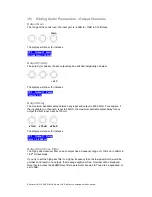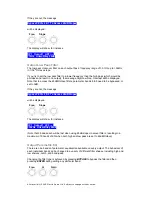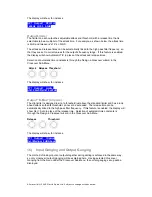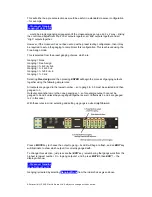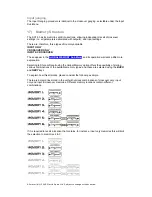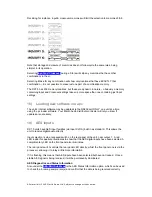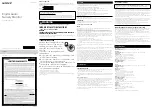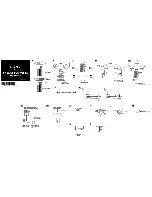All material © 2009. Martin Audio Ltd. Subject to change without notice.
MUTE
buttons illuminate when pressed and mute audio for that input channel.
EDIT
buttons illuminate yellow when pressed. The buttons access gain on first press, last
viewed parameter on second press, then exit on third press.
Outputs 1-6
- meters show dB below limit (Green), Limit (yellow) and Limit + 4dB (Red).
MUTE
buttons illuminate when pressed and mute audio for that output channel.
EDIT
buttons illuminate yellow when pressed. The buttons access gain on first press, last
viewed parameter on second press, then exit on third press.
11) Rear Panel functions (l-r)
Power Switch
- turns the unit’s mains supply off and on.
Mains Fuse
- located in a finger-proof holder adjacent to the mains inlet.
(A spare fuse is also located inside this holder)
Important -
Always replace the fuse with the correct type and rating as shown on the rear panel legend.
Mains Inlet
- connected via a standard IEC socket.
External
- 9 pin D-type connector for preset loading via RS232 PC link. See later for DX1.5
preset loading instructions.
Outputs 1 - 6
– a 3 pin XLR socket is provided for each output. All are fully balanced, pin 2
hot, 3 cold, 1 screen.
Recessed AES input switch
- to select AES digital inputs. Red LED will illuminate in the hole
when AES inputs are selected, along with the corresponding front panel indicator.
Inputs A & B
– a 3 pin XLR socket is provided for each input.
Both are fully balanced – pin 1 = screen, pin 2 = hot, pin 3 = cold. Input A is also used as a 2-
ch AES digital audio input when AES mode is selected.
12) Operating
your
DX1.5
Start-up procedure
Switching on the unit will display a brief message detailing the unit type and software version
running and all LEDs will briefly illuminate. The unit will then begin its countdown to the
wake-up procedure, during which time the audio will fade up to the level last set. Metering will
begin to operate when the fade-up starts.
Preliminary Set-up
The procedure below should be followed when first installing a DX1.5 unit.
Design your crossover! To do this, press
MENU
, and use the
BACK
or
NEXT
key to select
‘
Crossover sub-menu
’ and then press
ENTER
. Use the
BACK
or
NEXT
key to select
‘
Design a crossover
’ and then press
ENTER
. Finally, use the
BACK
or
NEXT
key to select
the desired routing and follow the set-up wizard to finalise your design.
Note that when in a menu,
ENTER
is always used to confirm selections. The current
selection is marked with an asterisk
‘
*
’
.
Summary of Contents for DX1.5
Page 1: ......