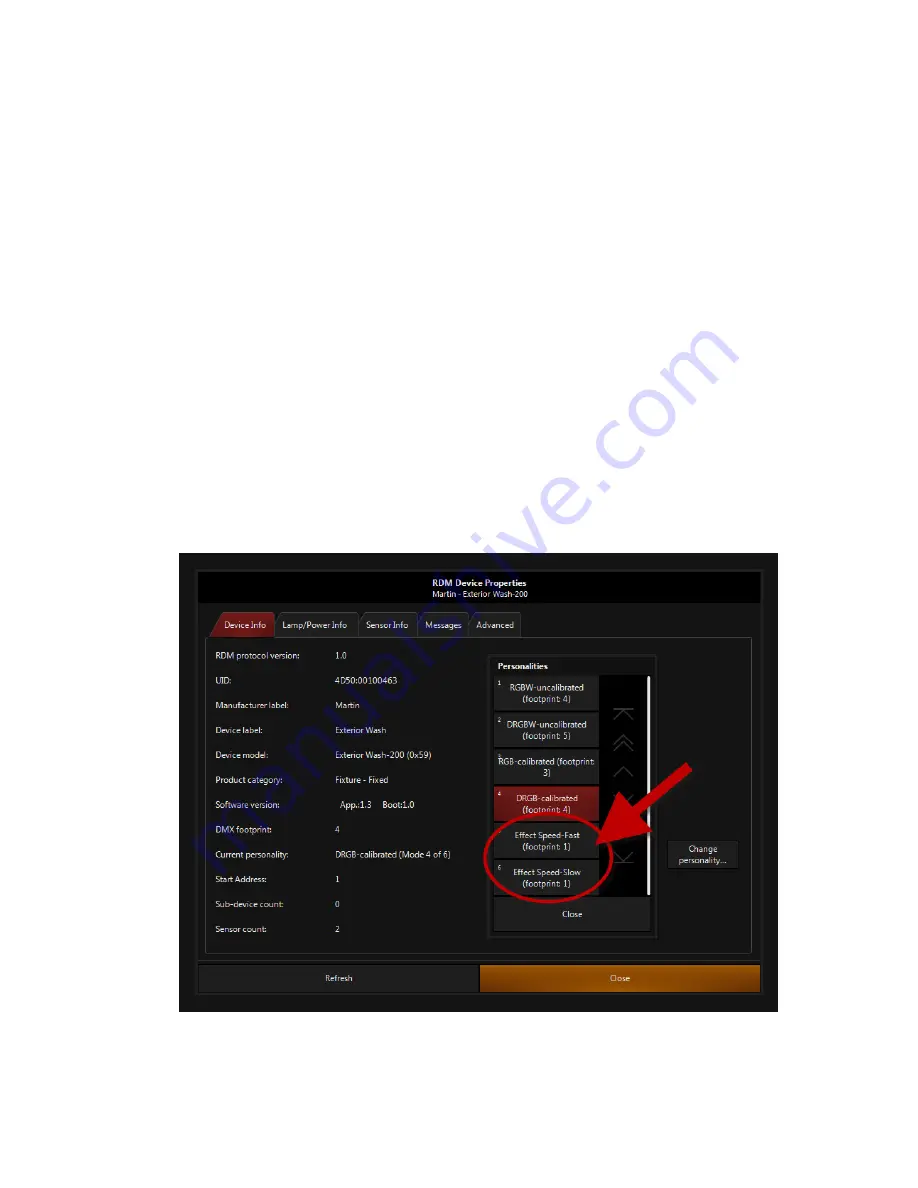
Exterior
Wash
TM
100 Series User Manual
25
Setup via RDM
The Exterior Wash
™
100 Series is compatible with RDM (Remote Device Management). Using an RDM-
compliant DMX controller such as the Martin® M-PC Windows application, you can communicate with
Exterior Wash 100 Series fixtures via the DMX data link to set DMX addresses, execute certain
commands and retrieve basic fixture data.
To use Martin® M-PC, connect a PC running this application to the data link via the Martin® M-DMX
USB-to-DMX interface box (see ‘Related Items’ on page 34). Before you can communicate with fixtures,
you will need to send a
Scan
command from M-PC to detect the devices on the data link.
The screenshot below shows a typical window in M-PC (the application is communicating with an Exterior
Wash 200 in the example shown, but all Exterior Wash fixtures are similar).
Setting Effects Speed via RDM
The example below shows how you can change the speed at which the fixture changes effects from
Slow
(optimized for smoothest changes, the default setting) to
Fast
(optimized for speed) via RDM using M-PC.
To set the effects speed using M-PC:
1. When you have established RDM communication with the fixture, open the
Device Info
tab and click
on
Change personality…
2. Use
the
Effect Speed
buttons (arrowed) to select the desired speed and send a SET command to the
fixture. You can ignore the line that says ‘footprint: 1’.
3. Click
on
Close
.
Note that you can set effect speed via RDM (because an RDM SET command is implemented for this
parameter) but you cannot see the fixture’s current setting via RDM (an RDM GET command is not
implemented). If you think that effects speed may be set incorrectly in a fixture, simply send a SET
command as described above to make sure that the effect speed is set correctly.












































