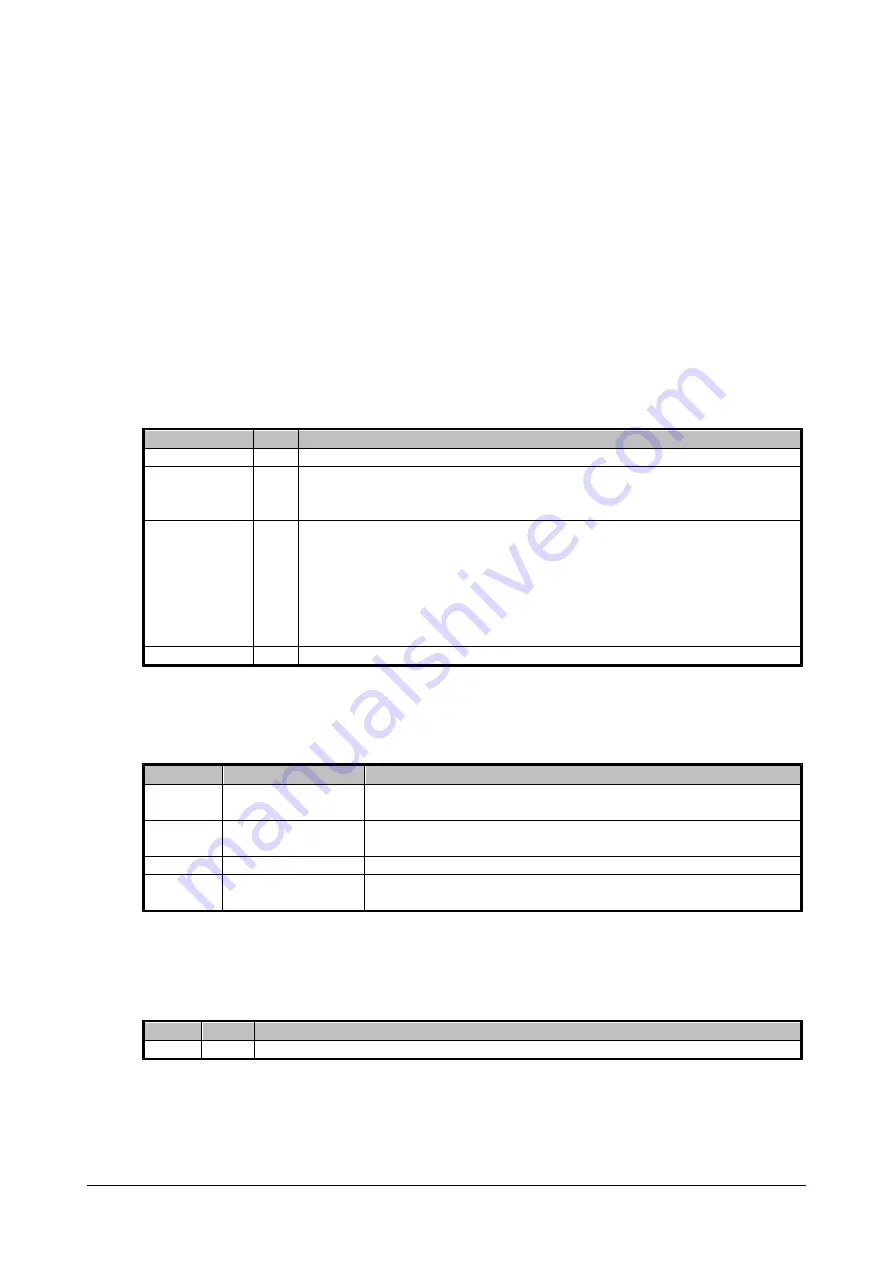
33
© 2010 Martin Professional A/S
Maxedia 4
Layer Parameters
Once a plugin has been added to a layer there are many parameters that can be adjusted to create a
unique cue. Many of these parameters are available for all plugins, some are unique to a particular
plugin. Manual control of these parameters is available thru the buttons and fader belts in the Layer
Parameters window. Adjustment presets are available thru the buttons in the Direct Access window.
Adjustments made will only effect the active layer (the active layer is outlined in red in the Layers
window.
Global
Output
Belt
Type Function
Dimmer
fader Sets the overall output of the layer.
Layer Enable
toggle This is most useful in programming to quickly identify the effect the layer you
are working on has on the overall cue. By setting Layer Enable to OFF, you
can see how the cue would look if you were to delete that layer.
Layer Buffer
toggle Setting Layer Buffer to ON sets the output of this layer as the source for the
Layer Buffer input found in Video In - General. If you are using several layers
that will be playing the same media clip, you should build one layer that is
playing that clip, set the Dimmer to 0 and the Layer Buffer to ON. Now build
all your other layers using the Layer Buffer as your source media. This way
the Maxedia is only reading and playing the media file once, saving a lot of
processing power.
Sound Level
fader Sets the audio level of the media clip playing in this layer.
Output FX
The Output FX let you set up a script that will adjust the dimmer on the layer over time as the cue
runs. It also allows you to set the dimmer to respond to the audio level.
Belt
Type
Function
Effect
multi position switch Selects the type of scrip being run; Scroll, Bounce, Random or
None.
Amplitude
fader
Sets the amount that the dimmer is adjusted between it's highest
and lowest point in the script.
Speed
fader
Sets the speed at which the dimmer value is changed.
Sound
fader
Sets the volume threshold at which sound will begin to effect the
dimmer.
Media
This button displays the file name and icon of the media being played in this layer.
Speed
Belt
Type
Function
Speed
fader
Adjusts the speed at which the media file in this layer is played.
Blending
The Blending parameters allow you to set the way that the active layer is blended with the layers
below it. (The blending in layer 3 sets the way it is blended with layer 2. The blending in layer 4 sets
the way it is blended with the RESULT of the blending of layers 2 and 3.)
Summary of Contents for Maxedia 4
Page 1: ... 2010 Martin Professional A S Maxedia 4 User Manual DRAFT VERSION ...
Page 17: ...10 2010 Martin Professional A S Maxedia 4 ...
Page 36: ...29 2010 Martin Professional A S Maxedia 4 ...
Page 127: ...120 2010 Martin Professional A S Maxedia 4 ...
Page 147: ...140 2010 Martin Professional A S Maxedia 4 ...
Page 151: ...144 2010 Martin Professional A S Maxedia 4 ...
Page 155: ...148 2010 Martin Professional A S Maxedia 4 System Network ...
Page 159: ...152 2010 Martin Professional A S Maxedia 4 Plugins ...
















































