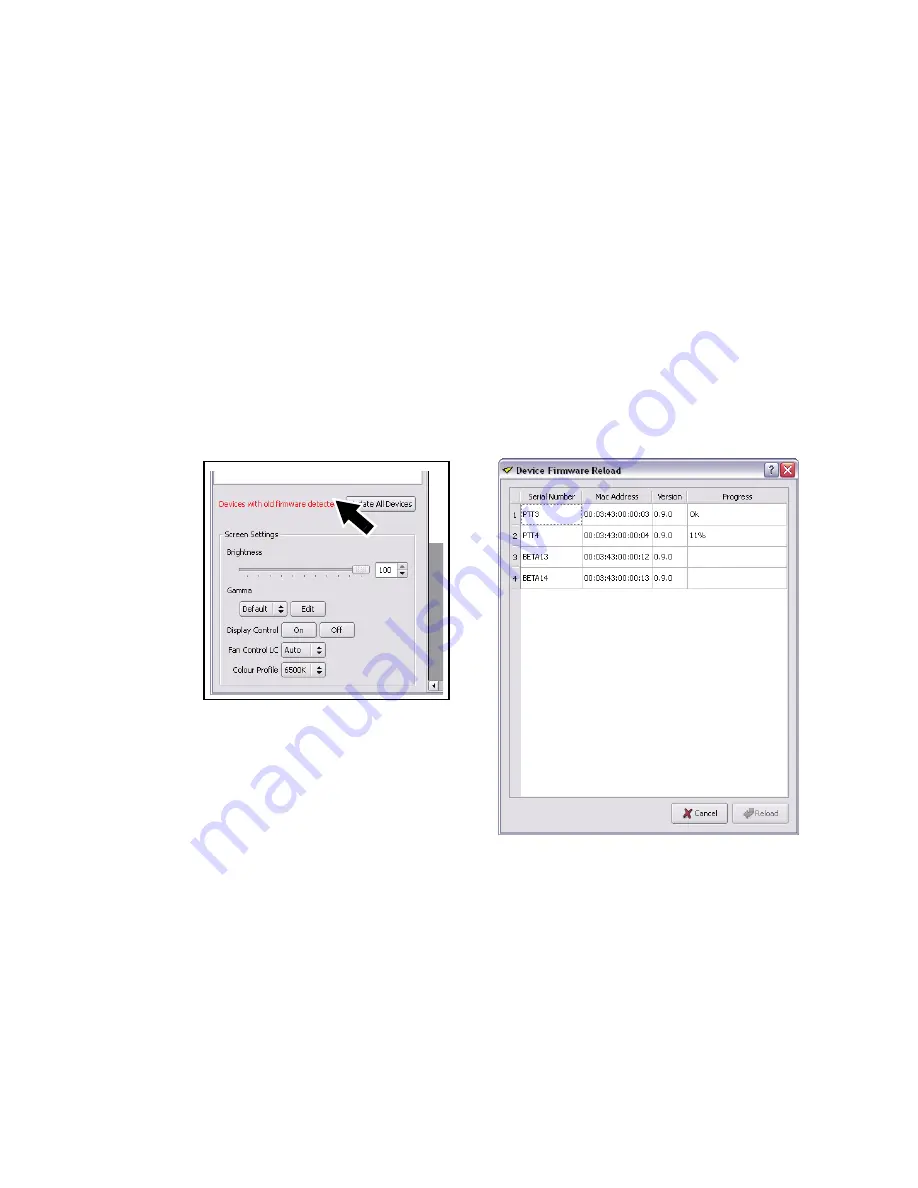
28
P3-100 user manual
Updating firmware in one panel
To install new LC Plus panel firmware in a selected panel:
1. In the P3-100 application, open the
Setup
window (see Figure 14 on page 17). The
Configured Devices
list on the left of the screen lists the LC Plus panels that are connected and configured. Each panel has a
line in the list consisting of a plus sign, green button and panel type. Click on the plus sign to view the
panel’s serial number.
2. Click on the panel’s serial number to open
Device Properties
for that panel at the bottom of the screen.
3. Click on the
Reload Firmware
button at the bottom of the
Device Properties
and follow the instructions
on the monitor screen.
4. Finally, de-select the panel in the
Configured Devices
list.
Updating firmware in multiple panels
See Figure 29. If you connect to panels that are running outdated firmware, the P3-100 may show a warning
and ask whether it should automatically update those panels with the latest firmware.
If you allow the P3-100 to update the panels, it will automatically update only the panels that have an older
version of the panel firmware. The P3-100 displays a list of panels and shows update status during the
reload.
Figure 29: Updating firmware in multiple panels








































