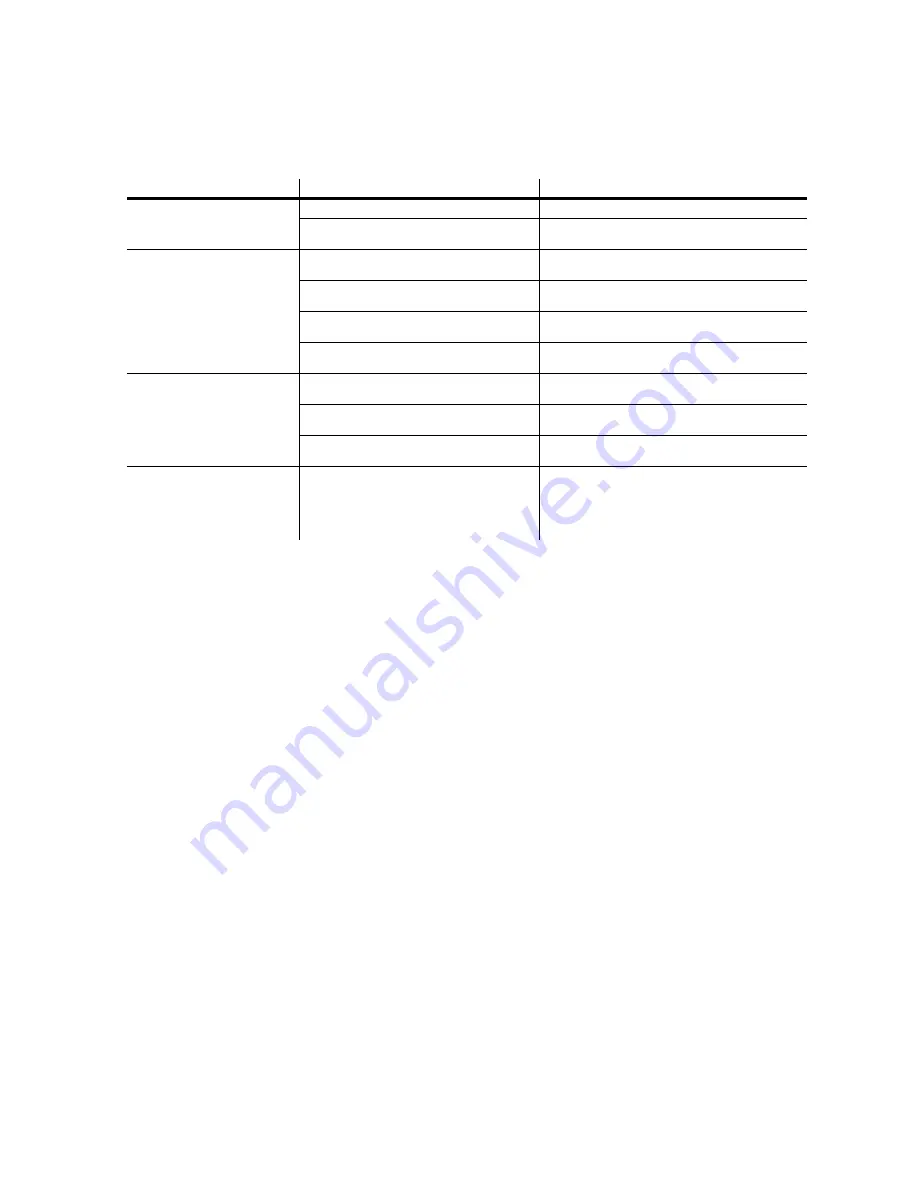
Troubleshooting
31
Troubleshooting
Problem
Probable cause(s)
Remedy
P3-100 is completely dead.
No power to unit.
Check power and connections.
Fuse blown (located next to power input
connector).
Disconnect power cable. Check fuse and replace.
One or more panels displays
video incorrectly or does not
display video at all.
Fault on P3 link.
Inspect connections and cables. Correct poor
connections. Repair or replace damaged cables.
Incorrect panel addressing.
Check addressing setup in P3-100 System
Controller.
Panel defective.
Have faulty panel serviced by Martin service
technician.
Other device (e.g. Ethernet switch) on P3 link
defective.
Replace with a device known to be operating
correctly. Have faulty device tested and serviced.
All LCP panels and/or monitor
screen display video incorrectly
or do not display video at all.
Unusable video signal or defective video
source.
Check video source.
Fault on P3 link.
Inspect connections and cables. Correct poor
connections. Repair or replace damaged cables.
Device on P3 link defective.
Replace with a device known to be operating
correctly. Have faulty device tested and serviced.
P3-100 cuts out.
Unit is too hot.
Ensure free airflow around unit.
Clean heatsinks on front and rear panels.
Check that ambient temperature does not exceed
max. permitted level.
Contact Martin for service.
Table 3: Troubleshooting






































