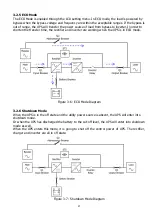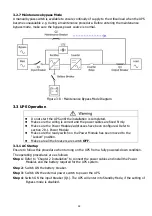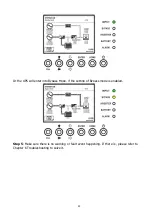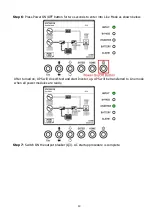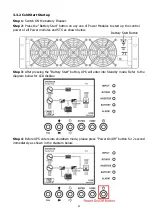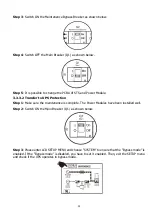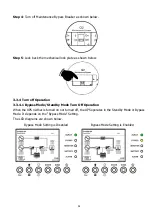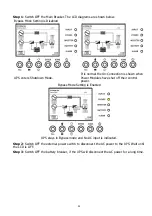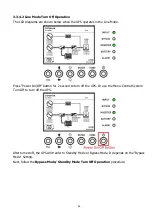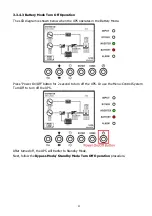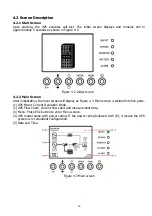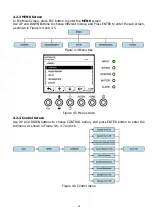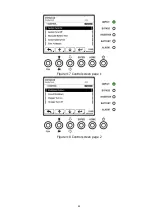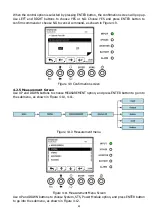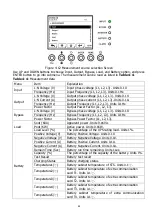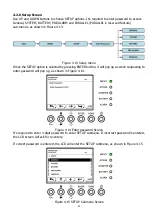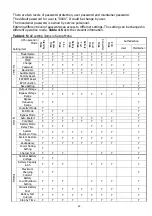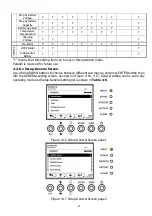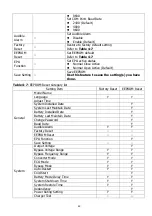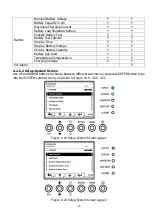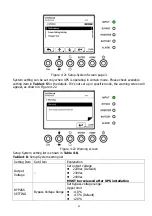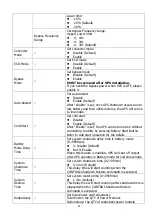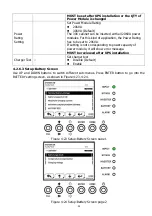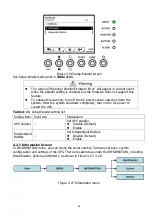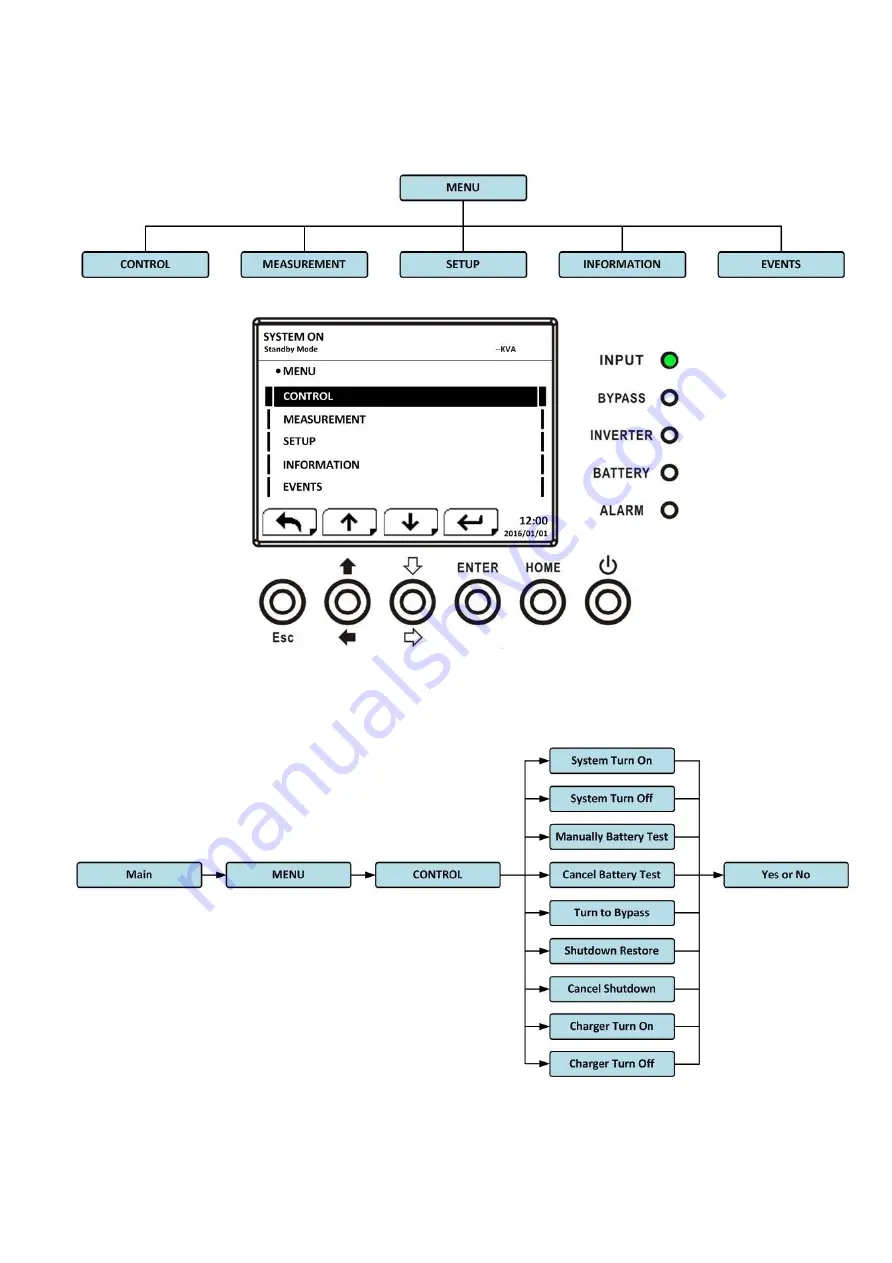
41
4.2.3 MENU Screen
In the Main Screen, press ESC button to enter the MENU screen
Use UP and DOWN buttons to choose different menus, and Press ENTER to enter the sub screen,
as shown in Figure 4-4 and 4-5.
Figure 4-4 Menu tree
Figure 4-5 Menu screen
4.2.4 Control Screen
Use UP and DOWN buttons to choose CONTROL option, and press ENTER button to enter the
submenu, as shown in Figure 4-6, 4-7 and 4-8.
Figure 4-6 Control menu