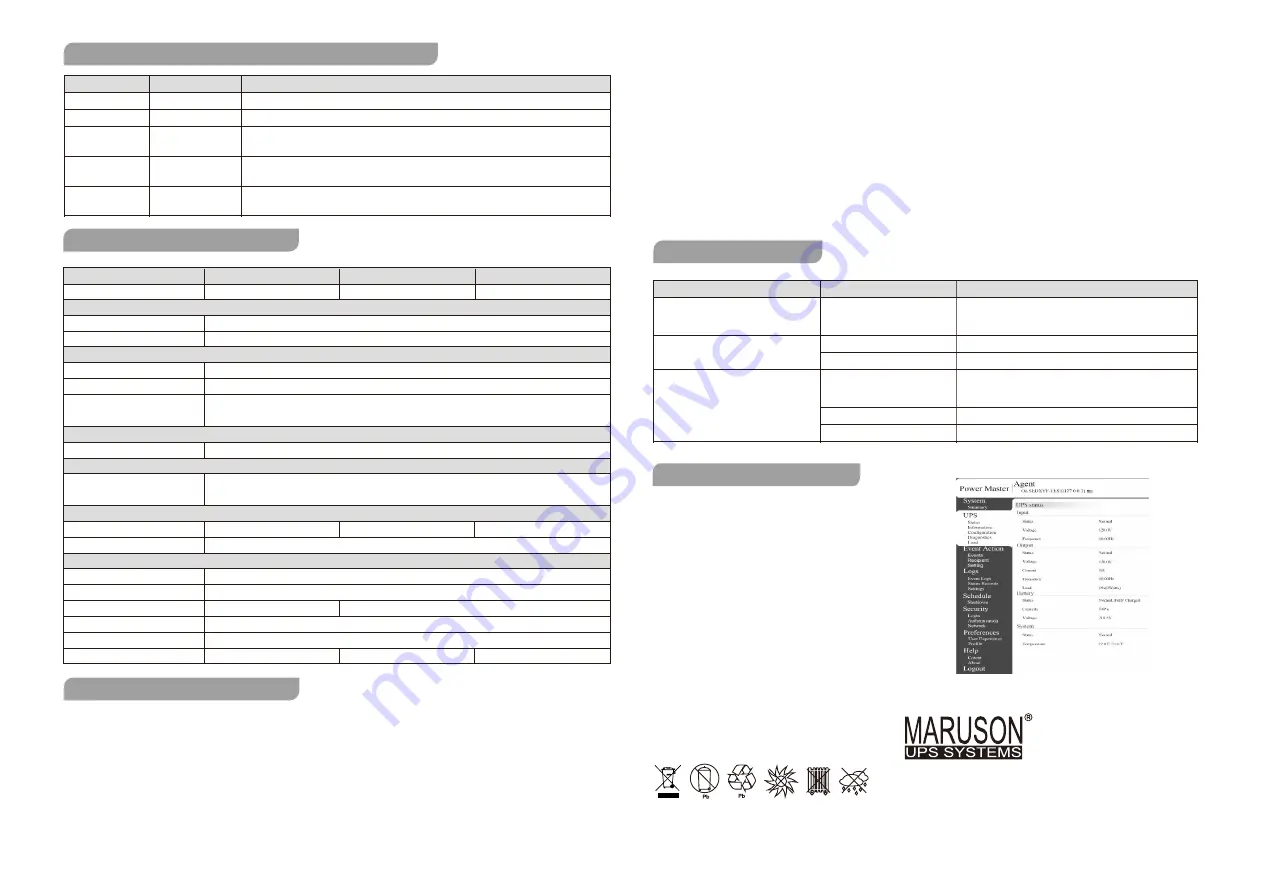
DEFINITIONS FOR ILLUMINATED LED INDICATORS
LED
Alarm
Condition
Green LED on
Yellow LED flash
Yellow LED flash
Red LED flash
Red LED on
Off
Beep every 30s
Beep every 2s
Beep every 0.5s
Beep continuously
Normal
Utility Failure - The UPS is providing battery power to outlets.
Utility Failure - The UPS is providing battery power. The rapid beeps indicate
the battery will run out of power shortly
.
Overload - Occurs when connected equipment exceeds the rating of the unit
.
Turn the UPS off and unplug at least one piece of equipment from the UPS
.
Fault - Occurs when the UPS Fail. Unplug the equipment and restart the UPS
or Contact Technical Support
.
TECHNICAL SPECIFICATIONS
POP-420B
POP-625BS
POP-825BS
420VA/210W
625VA/330W
825VA/450W
Model
Capacity
Voltage Range
Frequency Range
On Battery Output Voltage
On Battery Output Frequency
Overload Protection
Lightning / Surge Protection
Maximum Dimensions
(DxWxH)
Sealed Lead Acid Battery
Typical Recharge Time
Operating Temperature
Relative Humidity
Auto-Charger
Auto-Restart
USB COMM.
Environment
Power Maser software
Surge Protection
Physical
Battery
Input
Output
12V/4.5AH*1
12V/6AH*1
12V/6AH*1
N/A
Yes
Yes
Yes
8 hours
0
℃
to 40
℃
0 to 90% (Non-condensing)
Yes
On Utility: Circuit Breaker and Internal Current Limiting
On Battery: Internal Current Limiting
Yes
12 x 4.9 x 3.3in /305 x 125 x 84mm
96~138Vac
60/50Hz (Auto Sensing)
Simulated Sine Wave at 110-120Vac
60/50Hz +/-1%
TECHNICAL SPECIFICATIONS
FCC Compliance Statement
This device complies with part 15 of the FCC rules. Operation is subject to the following two conditions: (1)
this device may not cause harmful interference, and (2) this device must accept any interference received,
including interference that may cause undesired operation.
Note:
This equipment has been tested and found to comply with the limits for a Class B digital device,
pursuant to part 15 of the FCC Rules. These limits are designed to provide reasonable protection against
harmful interference in a residential installation. This equipment generates, uses, and can radiate radio
frequency energy and, if not installed and used in accordance with the instructions, may cause harmful
interference to radio communications. However, there is no guarantee that interference will not occur in a
particular installation. If this equipment does cause harmful interference to radio or television reception,
which can be determined by turning the equipment off and on, the user is encouraged to try to correct the
interference by one or more of the following measures:
- Reorient or relocate the receiving antenna.
- Increase the separation between the equipment and receiver.
- Connect the equipment to an outlet on a circuit different from that to which the receiver is connected.
- Consult the dealer or an experienced radio/TV technician for help.
Important:
Changes or modifications not expressly approved by the party responsible for compliance could
void the user's authority to operate the equipment.
Canadian Compliance
CAN ICES-3 (B)/NMB-3(B)
TROUBLESHOOTING
Circuit breaker has tripped
due to an overload.
Battery not fully charged.
Battery is slightly worn out.
The on/off switch is designed
to prevent damage by rapidly
turning it off and on.
The battery is worn out.
Mechanical problem.
Possible Cause
Solution
Problem
The outlets stop providing power to
equipment. Circuit breaker button is
projecting from the side of the unit.
The UPS does not perform
expected runtime.
The UPS will not turn on.
Turn the UPS off and unplug at least one piece of
equipment. Reset the circuit breaker by depressing
the button, and then turn the UPS on.
Recharge the battery by leaving the UPS plugged in.
Contact Technical Support.
Turn the UPS off. Wait 10 seconds and then turn the
UPS on.
Contact Technical Support.
Contact Technical Support.
SOFTWARE DOWNLOAD
Download the Power Master software to fully utilize
this UPS model. The Power Master software provides
a user-friendly interface to configure your UPS settings
and provides essential power information at a glance.
Installation procedure:
1. Download Power Master from
http://www.marusonusa.com
. Select
“Support” and locate the “Software” option.
.
2. Double-click the file and follow the installation steps.
3. When your computer restarts, the Power Master
software will appear as a blue icon located in the
system tray.
**Product specification may change without
notice. Battery backup time is varies with
equipment, configuration, battery age,
temperature, etc.
Maruson Technology Corporation
1351 Titan Way Brea, CA 92821, USA
TEL: +1-714-870-6888
FAX: +1-714-870-4888
E-mail: Info@marusonUSA.com
Website: www.MarusonUSA.com
VER-P0P1709
Copyright © 2017 All Rights Reserved. Maruson® is a registered trademark of Maruson Technology(U.S Tradmark Register
No. 3,150,957).
All other trademarks listed are the property of their respective owners.
K01-C000412-00
Windows10/8/7,windows server 2012 R2/2008 R2, Linux ,Mac
N/A




















