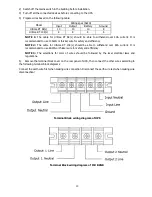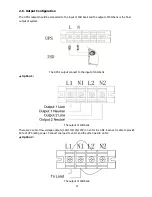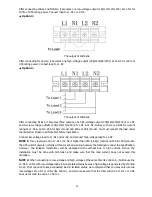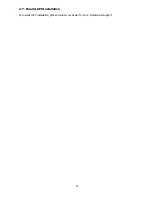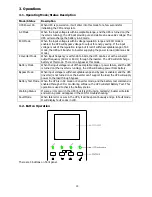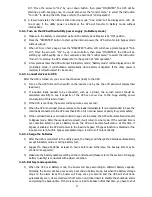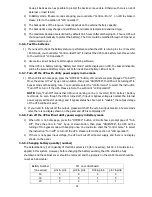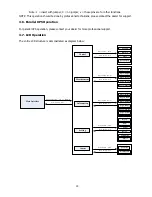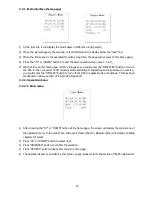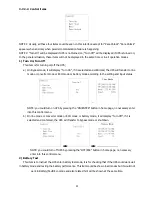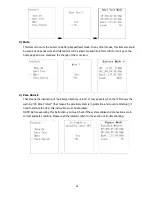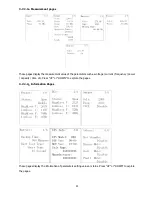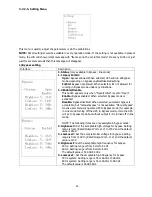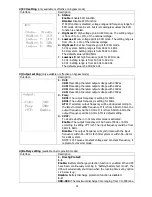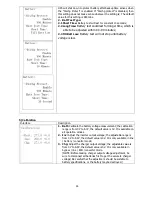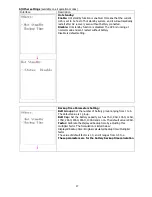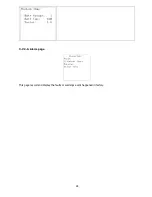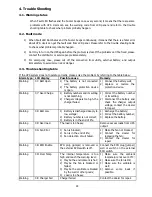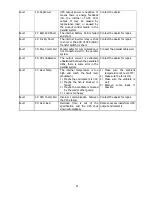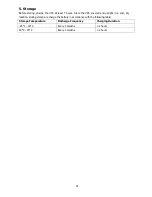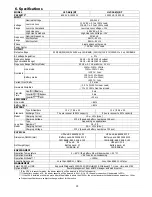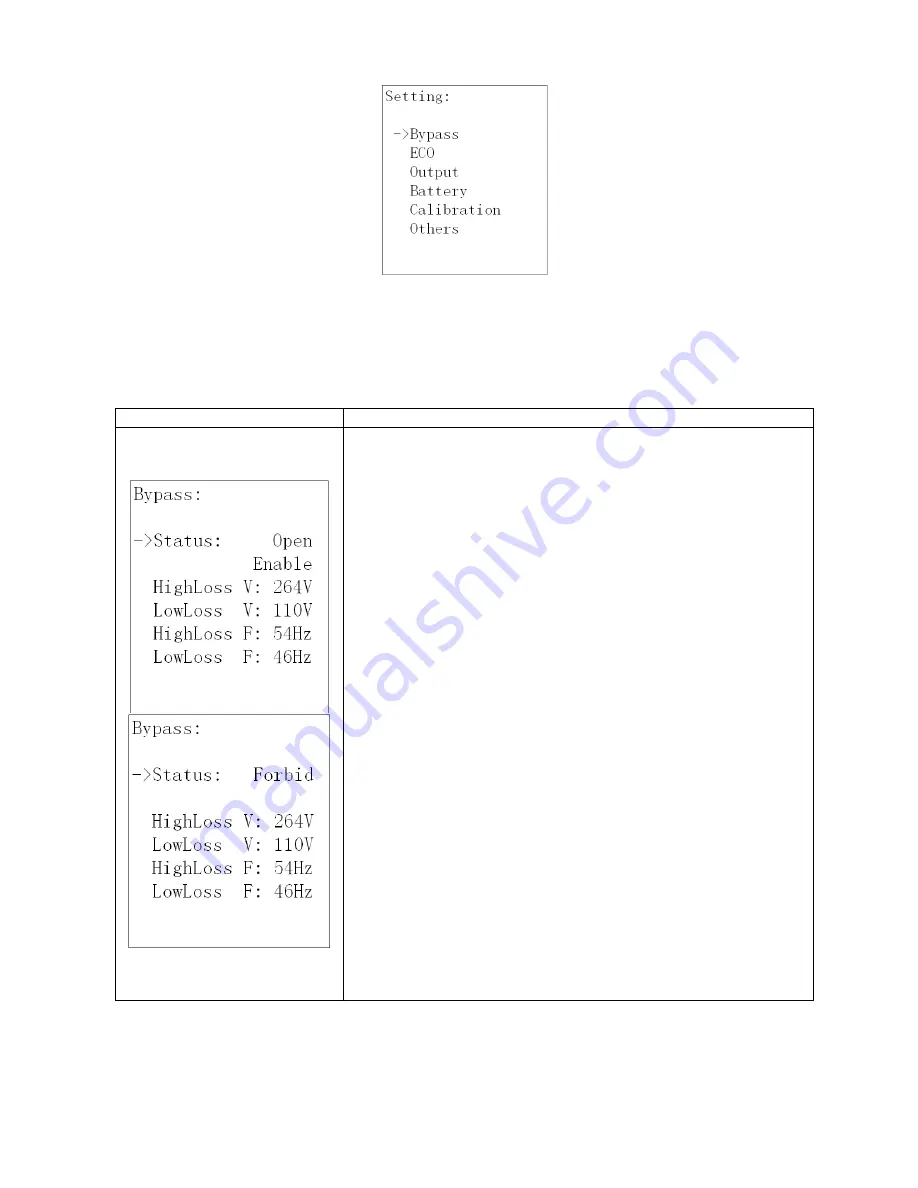
24
3-7-2-5. Setting Menu
This menu is used to adjust the parameters or do the calibrations.
NOTE:
Not all settings could be available in every operation mode; If the setting is not available in present
mode, the LCD will show prompt message with “Item can not be set in this mode”. Press any button or just
wait for several seconds then this message will disappear.
1) Bypass setting
Interface
Description
1. Status
(only available in bypass / line mode)
1.1 Open/Forbid:
Open:
Bypass allowed. When selected, UPS will run at Bypass
mode depending on bypass enabled/disabled setting.
Forbid:
Bypass not allowed. When selected, it’s not allowed for
running in Bypass mode under any situations.
1.2 Enable/Disable
This option appears only when “Open/Forbid” is set to “Open”.
Enable:
Bypass enabled. When selected, Bypass mode is
activated.
Disable:
Bypass disabled. When selected, automatic bypass is
acceptable, but “manual bypass” is not available. “Manual bypass”
means users manually operate UPS to Bypass mode (for example,
in Line mode turning off the UPS to Bypass mode). Here the UPS
will go to bypass mode but without output if it is turned off in line
mode.
NOTE: The following items are only available in bypass mode:
2. HighLoss V:
Set the acceptable high voltage for bypass. Setting
range is from (Rated Output Volt +11V) to 276V and the default
value is 264V.
3. LowLoss V:
Set the acceptable low voltage for bypass. Setting
range is from 110V to (Rated Output Volt - 11V) and the default
value is 110V.
4. HighLoss F:
Set the acceptable high frequency for bypass.
50 Hz: Setting range is from 51Hz to 54 Hz.
60 Hz: Setting range is from 61Hz to 64Hz.
The default value is 54.0Hz/64.0Hz.
5. LowLoss F
: Set the acceptable high frequency for bypass.
50 Hz system: Setting range is from 46.0Hz to 49.0Hz.
60 Hz system: Setting range is from 56.0Hz to 59.0Hz.
The default value is 46Hz/56Hz.