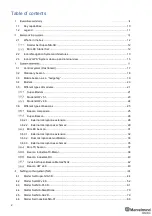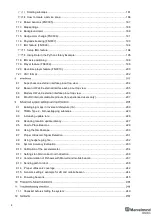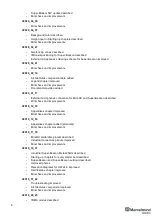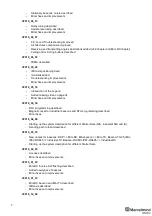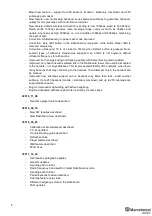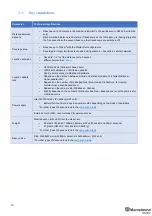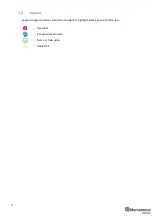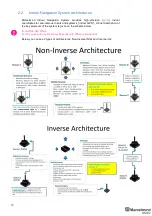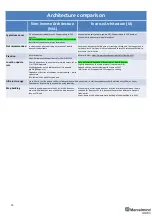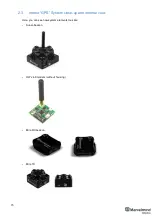Summary of Contents for Mini-RX
Page 1: ...Marvelmind Indoor Navigation System Operating manual v2020_12_14 www marvelmind com ...
Page 16: ...16 HW v4 9 beacon with Mini TX size comparison Beacon Industrial RX Beacon Industrial Super ...
Page 30: ...30 Figure 6 Two external microphone connection ...
Page 34: ...34 Figure 9 One external microphone soldering Figure 10 Two external microphones soldering ...
Page 60: ...60 Help video https www youtube com watch v NHUnCtJIYXc ...
Page 69: ...69 The system is now fully operational ...
Page 97: ...97 The system is now fully operational ...
Page 106: ...106 The system is now fully operational ...
Page 115: ...115 The system is now fully operational ...
Page 136: ...136 Advanced settings TBD Enabling will allow direction along with location TBD TBD TBD ...
Page 171: ...171 Floor 5 is enabled Floor 4 is enabled ...
Page 175: ...175 Z X ...
Page 190: ...190 Choose color and press OK Color applied Now background matches floorplan ...
Page 196: ...196 7 18 IMU axis positioning Super Beacon IMU axis positions HW v4 9 IMU axis positions ...
Page 197: ...197 Mini TX IMU axis positions Mini RX beacon IMU axis positions ...
Page 201: ...201 Real time player turned on ...
Page 204: ...204 8 1 Super beacon external interface pinout top view ...
Page 205: ...205 8 2 Beacon HW v4 9 external interface 4x4 pinout top view ...
Page 206: ...206 8 3 Modem HW v4 9 external interface pinout top view ...
Page 240: ...240 Right mouse button on it Set movement path Shift Left mouse click to add point ...
Page 250: ...250 Contacts For additional support please send your questions to info marvelmind com ...