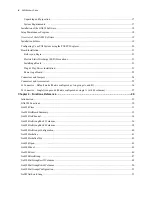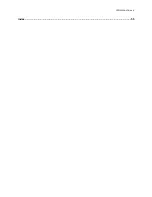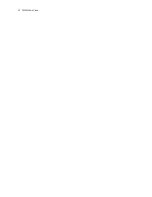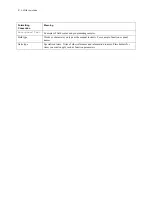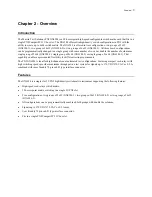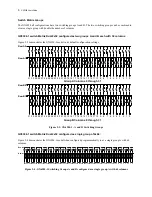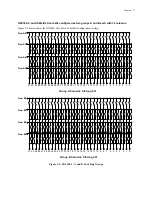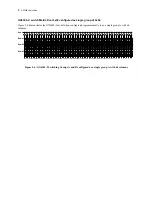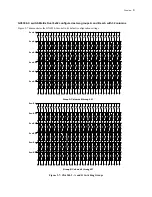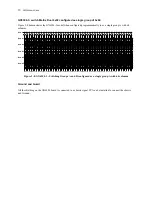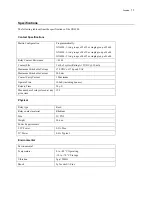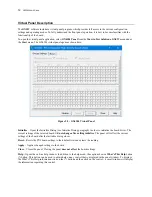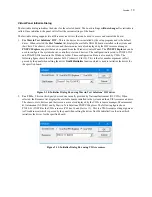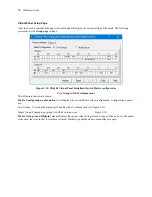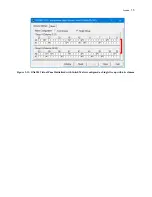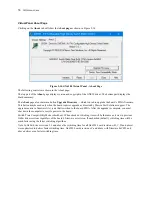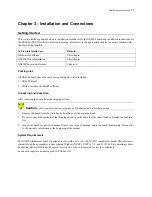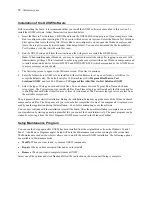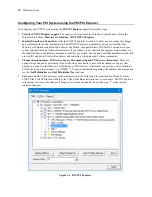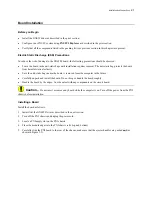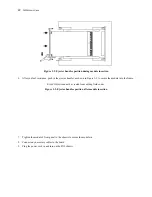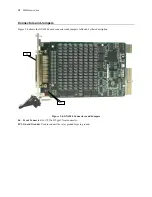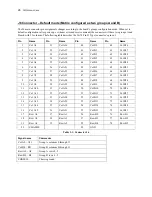12
GX6384
User’s Guide
Virtual Panel Description
The
GXSW
software includes a virtual panel program, which provides full access to the various configuration
settings and operating modes. To fully understand the front panel operation, it is best to become familiar with the
functionality of the board.
To open the virtual panel application, select
GX6384 Panel
from the
Marvin Test Solutions
,
GXSW
menu under
the
Start
menu. The GX6384 virtual panel opens as shown here:
Figure 2-9: GX6384 Virtual Panel
Initialize
– Opens the Initialize Dialog (see Initialize Dialog paragraph) in order to initialize the board driver. The
current settings of the selected board will
not change after calling initialize
. The panel will reflect the current
settings of the board after the Initialize dialog closes.
Reset
– Resets the PXI board settings to their default state and clears the reading.
Apply
– Applies changed settings to the board.
Close –
Closes the panel. Closing the panel
does not affect
the board settings.
Help –
Opens the on-line help window. In addition to the help menu, the caption shows a
What’s This Help
button
(?) button. This button can be used to obtain help on any control that is displayed in the panel window. To displays
the What’s This Help information click on the (?) button and then click on the control – a small window will display
the information regarding this control.
Summary of Contents for GX6384-1
Page 2: ......
Page 7: ...GX6384 User s Guide v Index 55 ...
Page 8: ...vi GX6384 User s Guide ...
Page 36: ...28 GX6384 User s Guide ...