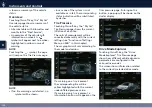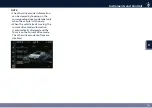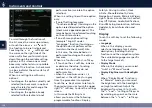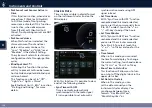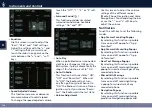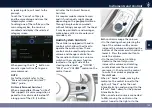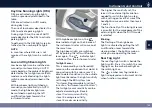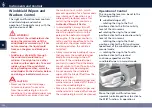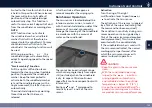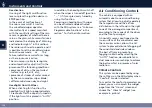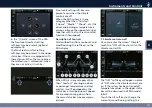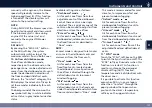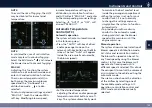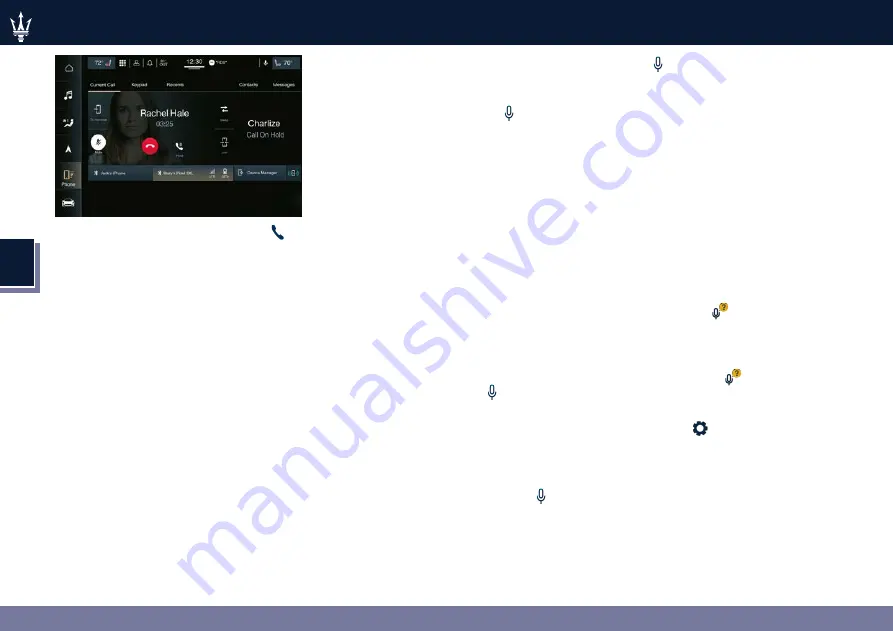
4
144
Instruments and Controls
When pressing the phone button
an audible sound will invite you to
impart a command.
Information on incoming call is
indicated in a pop-up on instrument
cluster display main area if this
function is checkmarked on MIA (see
“Functions of Settings Menu on MIA”
in this section). Said information
will stay displayed until a control is
executed (e.g.: answer, reject, etc.) for
the incoming call.
The screen will only display the phone
number or name of caller (if available)
as long as this complies with system
specifications in terms of font and
number of characters.
Call details can be displayed at any
time through “Audio” submenu item.
“Phone: call details” using the buttons
on steering wheel RH side. On display,
said details shall temporarily replace
the ones on media source in use.
Voice Recognition Button
The short pressure of the VR
button
on the steering wheel allows you to
give voice commands dedicated to
all the native functions of the MIA
(radio, media, navigator, climate, etc.).
Excluded are all functions that interact
with the Apps: “Apple CarPlay”,
“Android Auto” and "Baidu CarLife"
(if available) or those of the voice
assistants: Siri, Google Voice, etc...,
supported on the mobile paired via
Bluetooth
®
to the MIA.
The voice assistant of Baidu is not
available with mobile paired via
Bluetooth
®
to the MIA because
Baidu CarLife™ is a projection mode
application.
A long pressure of the VR
button,
in addition to the native ones of the
MIA, allows to give voice commands
dedicated to the above mentioned
Apps and voice assistants.
NOTE:
The pressure difference of the VR
button (short or long) is effective
only when the mobile is paired via
Bluetooth
®
to the MIA.
On the markets where it is available,
once voice recognition is activated
via the VR
button on the steering
wheel, a “teleprompter” screen is
displayed on the MIA with a list of
commands specific to each active
function key shown on the vertical
menu bar in the left side of the screen.
The teleprompter screen shall always
open at the "Suggested" menu
(see example in picture). Selecting
a different menu will bring up
commands within that menu.
The key words to activate the dialog
are white, the variable ones gray
between the symbols "< >" and the
alternative ones after the slash "/".
Touching voice help
soft-key the
help response will be reproduced.
It will have the same function as
saying help. If the dialogue is paused,
at the end of the help
prompt
the teleprompter will return to the
listening status.
Touching setting
soft-key the voice
session will be canceled and will open
the voice settings page.
At the top center of the teleprompter
screen is displayed an animation
representing the listening, processing
and speaking state. While in the
listening state, the animation will
react to the microphone input: when
Summary of Contents for MC20 2022
Page 1: ...Owner s Manual 910043107 910043107 ...
Page 2: ......
Page 4: ......
Page 5: ...MC20 Owner s Manual ...
Page 8: ...4 ...
Page 22: ...18 Introduction ...
Page 102: ...98 Before Driving ...
Page 230: ...226 In an Emergency ...
Page 264: ...260 Maintenance and Care ...
Page 285: ...9 281 ...
Page 287: ......