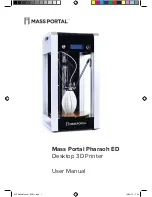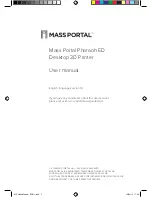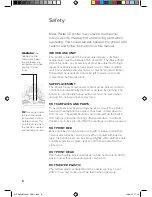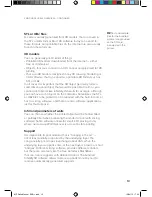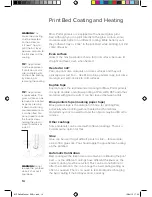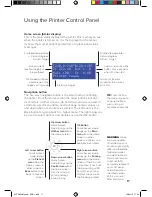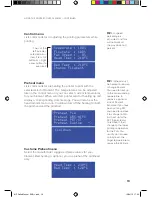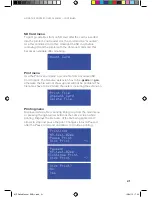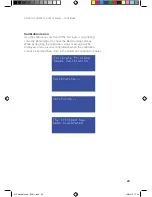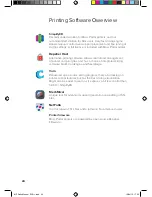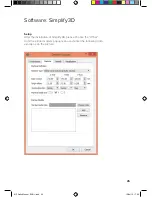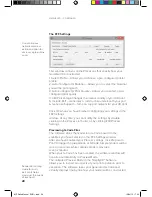15
Print Bed Leveling / Calibration
The print bed on Mass Portal printers is held in place with three
thumbscrews. The slope and height of the print bed can be
adjusted by turning the thumbscrews. As a general rule, the
printbed should not be slanted — the thumbscrews are used
to keep it level. Normally the thumbscrews would not need
adjusting by more than 1mm or 2mm at max.
Mass Portal printers have a built in sensor, that can measure the
printbed height and slant. The built in firmware (software that
runs on the printer) can use these measurements to automatically
calibrate the printer — use these measurements to set the
printhead in correct distance from the printbed. This is done to
ensure that first layer of prints is correctly printed — that it is not
too high (material not sticking to the printbed) or too low (nozzle
too close to the printbed, material “smeared” into printbed).
It is not neccessary to use automatic calibration before each print,
or even regularly. If the first layer of the print is correctly printing,
there is no need to recalibrate the printer. The printer can go for
a long time before needing to be recalibrated.
Automatic Calibration
To use automatic calibration, on the printer control panel:
1. Press
OK
button to bring up the main menu
2. Scroll down, select
Calibration
3. Select
Calibrate Printbed
4. The printhead will move down to make the measurements
5. You will see a message on screen, confirming that the printer
has been calibrated. You can print now.
WARNING
Before automatic
calibration the inner screw
should not poke out from any of
the thumbscrews (they should
be approximately level) — the
thumbscrews MUST NOT be
screwed in till lowest possible
position. The printbed must have
some play, so the springs below
it can compress — you must be
able to move printbed down a bit
when pressing on it. This is also
a safety measure in case if the
printhead moves too low.
TIP
The printbed can
be leveled manually
by adjusting the
three thumbscrews
that hold the glass
printbed.
INFO
To
ensure correct
measurements,
Automatic calibration
works ONLY when
the printer is at room
temperature. If you
attempt using the
auto calibration when
the printer is hot,
you’ll see a warning
and the calibaration
will not be done.
WARNING
The
printhead will
move down when
calibrating to make
the measrurements.
Make sure there
are no objects or
previous prints on
the printbed before
performing the
automatic calibration,
otherwise the
printhead can hit
them.
MP Delta Manual ENG +.indd 15
15/04/15 17:03