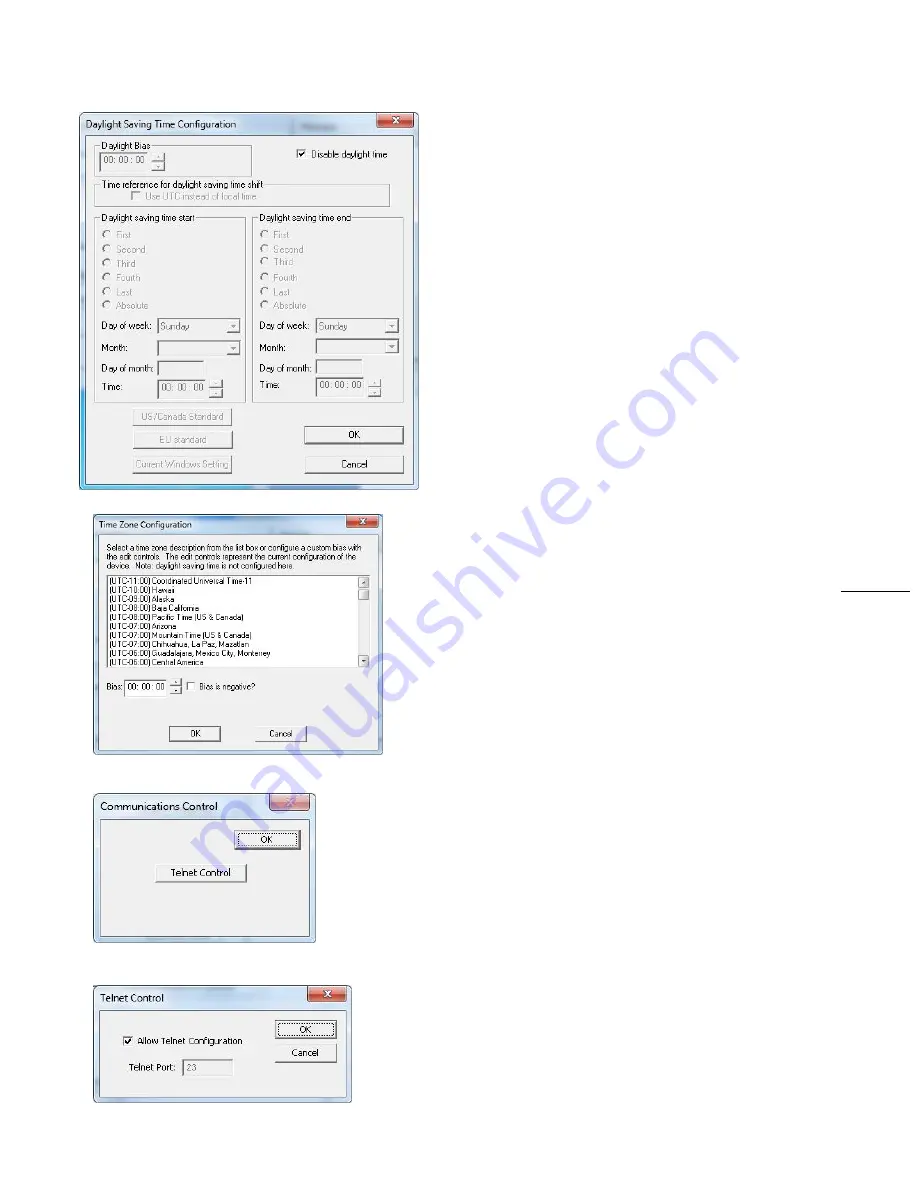
Masterclock MDN User Manual – 2013.05.07
18
DAYLIGHT SAVINGS TIME SETTINGS
Click [
Daylight Saving Time
] to open that window. The clock
has complete flexibility to display any Time Zone and DST
combination.
For setting the DST rules, use one of the following options.
1.
Manually enter the daylight saving time rules; or
2.
Click [
US/Canada Standard
]; or
3.
Click [
EU Standard
] (European Union) button.
4.
Then Click [
Current Windows Setting
] to apply the
currently configured for your Windows OS.
5.
Click [
OK
] to close the Window.
The DST rules will be saved when you click [
Apply
] or
[
Apply and Close
].
TIME ZONE SETTINGS
Click [
Time Zone
] to open the “
Time Zone Configuration
”
window. This window displays a list of Time Zones, including
descriptions to help with the selection. Select your offset
and click [
OK
] to close this window.
COMMUNICATIONS CONTROL
TELNET CONTROL
The [
Telnet Control
] button adjusts Telnet configuration. If
Telnet is allowed, the port must be the default Telnet port
of 23. See your network administrator if you need additional
information.
ADMINISTRATIVE FUNCTIONS
From the “
Device Settings
” window, click the
[
Administrative Functions
] button to view the following
choices.
SET TIME/DATE
This feature may be most useful for demonstration, in lab
situations, environments where an external reference time
signal is not available, when the built-in NTP client is
disabled or when a network connection to an NTP server is
not available.
















































