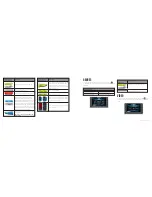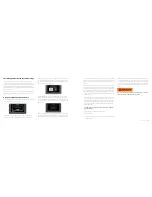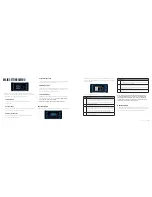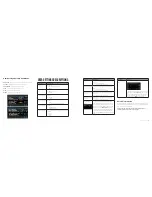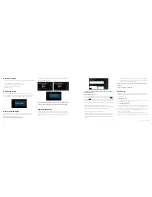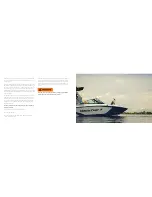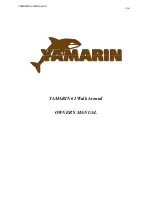2017 OWNERS MANUAL /
106
bottom right portion of the screen.
If a digital switch continues to trip multiple times in one outing, it is
a sign of a larger electrical issue and the boat should be taken to an
authorized MasterCraft dealer for diagnosis and repair.
The EPDM and digital switches are designed to protect the engine
and electrical system from damage. If a switch has tripped and
continues to trip even after resetting the EPDM, it may be a
symptom of a larger electrical issue, and the boat should be taken
to an authorized MasterCraft dealer for diagnosis and servicing.
GPS Settings
In GPS Settings you can check satellite connectivity to diagnose
any speed control issues. Should you lose Zero Off Speed control
check that the boat is receiving a signal from at least three
satellites.
access the EPDM screen, press the Menu Quick Access key, which
will call up the settings menu. On the settings menu, tap EPDM
Diagnostics.
Operation
The EPDM screen displays critical engine and electrical system
operating information. Amperage draw and the status of internal
digital switches are displayed on the EPDM screen for each engine
function. Digital switch status is designated by either a green, red or
gray indicator.
• A green indicator denotes that the digital switch is functioning
properly.
• A red indicator denotes that there is a problem with the digital
switch and it has tripped.
• A gray indicator denotes that the digital switch is currently
unused or not receiving power.
To reset a tripped digital switch, press RESET next to the system
with a fault. To reset the entire EPDM, press RESET ALL on the
Waypoint Manager
Waypoints allow you to mark specific locations by latitude and lon-
gitude. Once the waypoints are established, the Waypoint Manager
allows you to associate an icon with them for identification. You can
delete a single waypoint by using the DELETE key or all of them at
once with DELETE ALL. Pressing the GO TO … key displays the GPS
screen containing the currently highlighted waypoint.
Track Manager
Multiple tracks for displaying on the GPS map can be established.
The Track Manager allows you to select tracks to show on the map
or hide a map not currently used. You can DELETE one track or
DELETE ALL at the same time. Touch DONE when finished.
Chart / Time Setup
This menu option allows you to set up viewing options for the GPS
Display.
Chart Set-up Parameters
Touch to select the information you want displayed on the GPS
screen.
Time Set-up Parameters
U
sed to select correct time zone and clock mode for either 12-hour
or 24-hour time formats. You can also enable DST (Daylight Saving
Time) by touching that box. Set the GMT Offset time (in hours) by
repeatedly touching that selection until the appropriate number is
shown. Touch DONE when finished.
Summary of Contents for NXT20 2017
Page 3: ...2017 OWNERS MANUAL SAFETY KNOWLEDGE ...
Page 27: ...2017 OWNERS MANUAL 48 2017MODEL FEATURESANDSPECS ...
Page 40: ...2017 OWNERS MANUAL 74 DASHESAND VIDEOSCREENS ...
Page 42: ...2017 OWNERS MANUAL 78 XANDXTSERIESINSTRUMENTPANEL 4 3 VIDEOSCREEN XSTARINSTRUMENTPANEL ...
Page 43: ...2017 OWNERS MANUAL 80 PROSTARINSTRUMENTPANEL NXTSERIESINSTRUMENTPANEL ...
Page 58: ...2017 OWNERS MANUAL 110 XANDXTSERIES VIDEOSCREEN OPERATIONSHV450 ...
Page 67: ...2017 OWNERS MANUAL 128 XSTAR VIDEOSCREEN OPERATIONS XSTARINSTRUMENTPANEL ...
Page 80: ...2017 OWNERS MANUAL 154 PROSTAR VIDEOSCREEN OPERATIONS ...
Page 97: ...2017 OWNERS MANUAL 188 NXT OPERATIONS ...
Page 101: ...2017 OWNERS MANUAL 196 NXT20 22 VIDEOSCREEN OPERATIONS ...
Page 107: ...2017 OWNERS MANUAL 208 BOAT OPERATIONS ...
Page 158: ...2017 OWNERS MANUAL 310 PREPARATION ...
Page 172: ...2017 OWNERS MANUAL 338 CAREAND MAINTENANCE ...
Page 204: ...2017 OWNERS MANUAL 402 TRAILERS ...