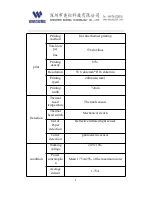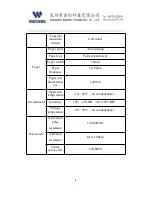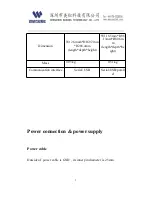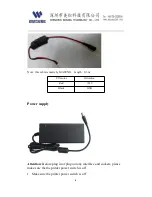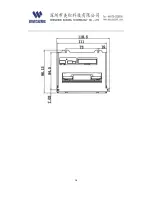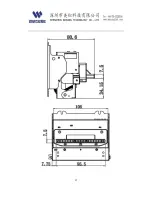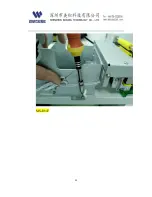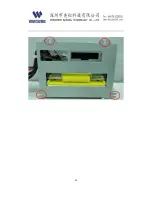Summary of Contents for D347-V
Page 10: ...10 Serial cable ...
Page 11: ...11 5 7 4 6 8 1 3 2 9 ...
Page 13: ...13 USB Definition 1 VCC 5V 2 DATA 3 DATA 4 GND ...
Page 14: ...14 Dimension MS D347 V ...
Page 15: ...15 MS D347 ...
Page 16: ...16 ...
Page 17: ...17 ...
Page 19: ...19 MS D347 ...
Page 20: ...20 Step2 Fix printer MS D347 V MS D347 V has two types location screw holes as below ...
Page 21: ...21 ...
Page 22: ...22 MS D347 ...
Page 23: ...23 ...
Page 24: ...24 ...
Page 28: ...28 ...
Page 34: ...34 How to open printer head and clear jam paper turn off printer power tear paper at roll end ...
Page 35: ...35 press the yellow knob to open printer thermal head ...
Page 36: ...36 Take away jam paper and clear printer head ...
Page 37: ...37 ...