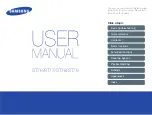6.3 Switching between infrared thermal image and visible image:
press “ ” or “ ” key to switch the degree of fusion between
inferred thermal images and visible images (the degree of fusion is 0%,
25%, 50%, 75% and 100%).
8
7
MENU
SELECT
ENTER
5.2. Key Description
Maximum value/
minimum value of
field temperature
Color code
Current emissivity
Battery power
The highest
temperature
cursor
Temperature
cursor at
central point
Time
Central point
temperature
The lowest
temperature cursor
1. Color code: used to mark the color corresponding to the relative tempera-
ture from low to high in the field of version.
2. The central point temperature cursor: used to indicate the central position in
the screen area. The cursor color displays white. The temperature value is
displayed top left corner of the screen.
4. The lowest temperature cursor: used to indicate the lowest temperature
position in the screen area. It will move with the movement of the lowest
temperature. The cursor displays red. The temperature value is displayed at
the central position of the screen.
3. The highest temperature cursor: used to indicate the highest tempera-
ture position in the screen area. It will move with the movement of the
highest temperature. The cursor displays red. The temperature value is
displayed at bottom left corner of the screen.
On/off/menu key
Selection key/
entry key
Navigation key: Up,
down, left and right
6. Initial Operation
6.1 Charging: the product is provided with built-in 18650 lithium
battery. When the battery power is not sufficient, please charge it
through Micro USB interface in time.
6.2 On/off key: hold down “ /MENU ” key to power on /off.
5.3. Key Description