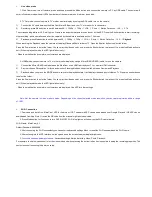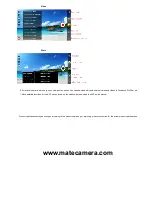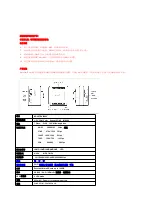Live video mode
1. Web Cam mode: turn off camera, press and keep pressed the Mode button and connect the camera to PC by USB cable. The camera will
enter in Webcam mode when all LEDs from bottom of the camera are on. No driver is needed.
2. TV Out mode: connect camera to TV or other monitor display by using the RCA cable, turn on the camera.
1)
Connect the AV cable between the MateCam Micro USB port and your TV or monitor AV In connectors.
2)
Recording: press Mode button to switch between 2K --
》
1080p --
》
720p --
》
VGA --
》
Photo --
》
Motion Detection --
》
4K --
》
2.7K.
The corresponding indicator LED will light on. Frame rates and other parameters can be set by the APP. Press the Shutter button to start recording /
stop recording / photo operation and all action captured by the camera is available on your TV screen.
3)
Playback: press Mode button to switch between 2K --
》
1080p --
》
720p --
》
VGA --
》
Photo --
》
Motion Detection --
》
4K --
》
Playback
.
When reaching the Playback mode the camera will display Video and Photo folder on TV. Press the Shutter button to select the folder.
Press the Power button to enter the folder. You can play the videos one by one, press the Shutter button to play next file, press the Mode button to
exit. (When in playback mode, the LED light blinks slowly.)
- When the modification is complete, confirmations are displayed.
3. HDMI mode: connect camera to TV or other monitor display by using a Micro HDMI (HDMI-D) cable, turn on the camera.
1)
Connect the Micro HDMI-D cable between the MateCam micro HDMI port and your TV or monitor HDMI connector.
2)
Preview: choose 2K resolution for focus and monitor. Pressing Mode button will switch between Preview and Playback
3)
Playback: when you press the MODE button to switch to the playback state, it will display video and photo folder on TV. Press the shutter button
to select the folder.
Press the Power button to enter the folder. You can play the videos one by one, press the Shutter button to play next file, press the Mode button to
exit. (When in playback mode, the LED light blinks slowly.)
- When the modification is complete, confirmations are displayed. Use APP for other settings.
Note: Set the camera in video or photo mode. Depending on the current selected mode resolution you can capture pictures within a range
of :10M.
Wi-Fi Connection
1. Download and install the
“
MateCam
”
APP for Android or iOS. The android APP can be downloaded from Google Play and iOS APP can be
downloaded from App Store. Or scan the QR code from the manual or gift box to download.
2. Press Mode button for 3 seconds to turn Wi-Fi ON/OFF. Wi-Fi blue light on will show you the Wi-Fi camera state.
Wi-Fi Name
:
MateCam_X1_
Default Password: 88888888
3. After connecting the Wi-Fi successfully you can enter to advanced settings Menu to reset the Wi-Fi password and the Wi-Fi name.
4. After entering into the APP interface, swipe up and down the screen to adjust display brightness.
5.
Function buttons as below photo show:
Advanced settings, Motion detecting, Video, Photo, Playback.
For example, the below screenshot is for the video mode and when pressing the bottom left button is possible to setup the recording properties. The
next screenshot is showing the pictures setup.