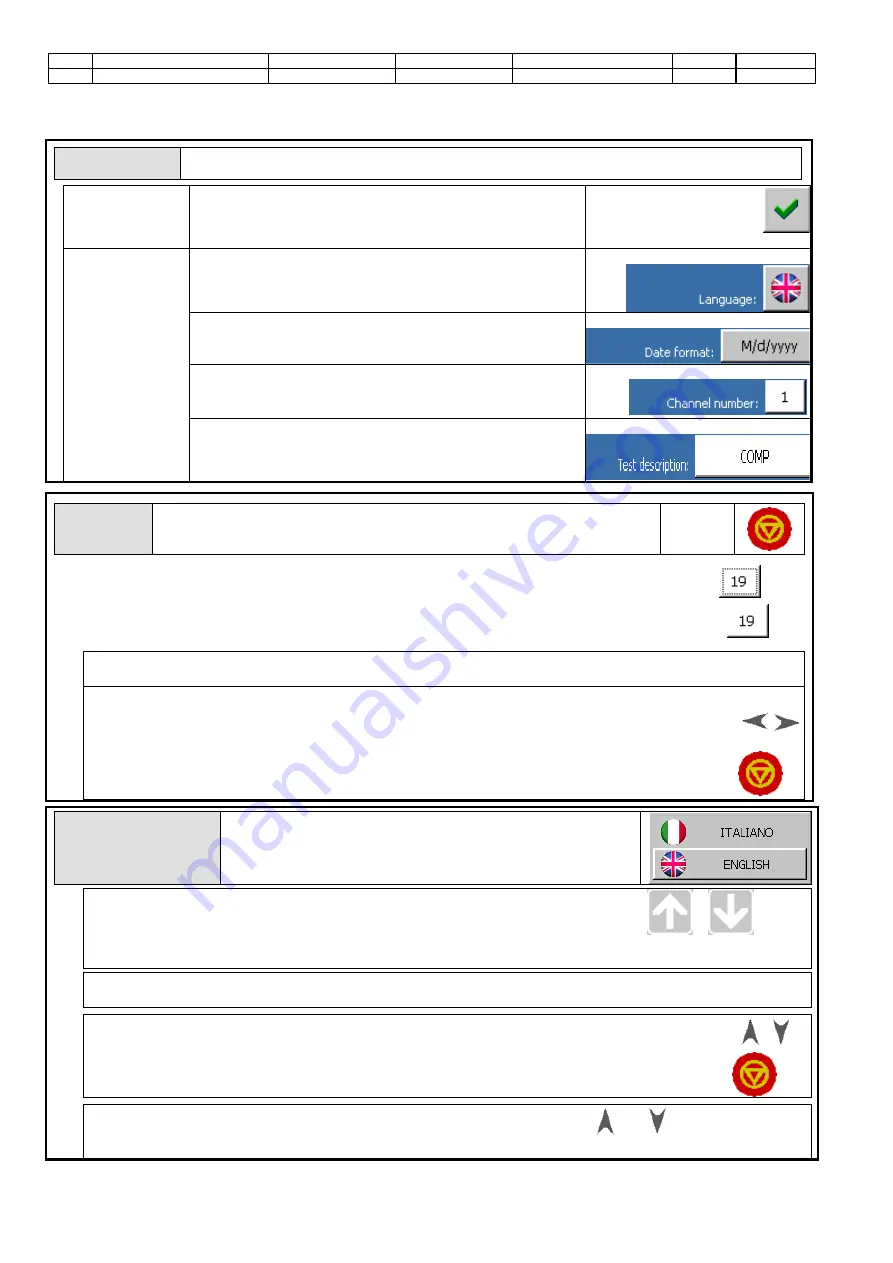
Rev.
Descrizione
Redatto/Gestito
Approvato
Cod.Ident.
Pagine
Data Em.
0.6
Manuale Istruzioni
GN
UTEC
B041.M01.EN
13
/47
07/2014
MACHINE INTERACTION
BUTTONS:
All controls on the screens are shown as buttons and can be classified as follows:
:
1. command”
button:
Conceived for the execution of a machine function; this button
is usually shown on the right column of the operative area of
the display; on this button an image (such as the one shown
in the example) is visualized on a grey background
Esempio:
2.“parameter”
button:”
This button is for the modification of a value through the
activation of a graphic scroll; an image on a grey background
is visualized on the button
Esempio:
This button is also for the modification of a value through the
activation of a text scroll; an alphanumeric text is visualized on
the button with a grey background
Esempio:
This button is also for the modification of a value through the
activation of a numeric scroll; a numeric text is visualized on
the button with a white background
Esempio:
.
This button is also for the modification of a value through the
activation of the virtual numeric/alphanumeric keyboards; a
numeric/alphanumeric text is visualized on the button with a
white background
Esempio:
FOCUS:
The Focus notion is used to point out which button of the screen will respond to
the pressure of the confirmation key
confirmation
key
A button has the focus active when it is visualized with dashed sides
example
A button has the focus inactive when it is visualized without dashed
example:
How to activate a button
through the touch-screen.
Touch the button and wait for the function execution (“command” button)
or for the change of the relevant value (“parameter” button).
How to activate a
button through the
keyboard.
Move the focus on the buttons visualized on the
screen (keys and ) up to the selection of the desired
button.
keys
Push the confirmation key and wait for the function
execution (“command” button) or for the change of
the relevant value (“parameter” button).
confirmation key
GRAFIC
SCROLL
It is visualized when a “parameter” button with an image on
a grey background has been activated. The below example
shows the graphic scroll for the language selection (screen
of the international settings).
How to select a graphic scroll
value with the touch-screen
Scroll the list up to the desired icon.
.
(
or
)
Touch the picture, wait for the closure of the scroll and for the update of
the relevant “parameter” button.
How to select a graphic scroll value with the
touch-screen
Touch any point of the LCD display outside the scroll area
and wait for its closure.
How to select a value of a graphic
scroll with the keyboard
Select the desired image by skimming through
the list with keys.
keys.
.
Push the confirmation key , wait for the closure
of the scroll and for the update of the relevant
“parameter” button.
confirmation
key
How to annul the selection of a value of a
graphic scroll with the keyboard
Push one of these keys,
or
and wait for the
closure of the scroll.














































