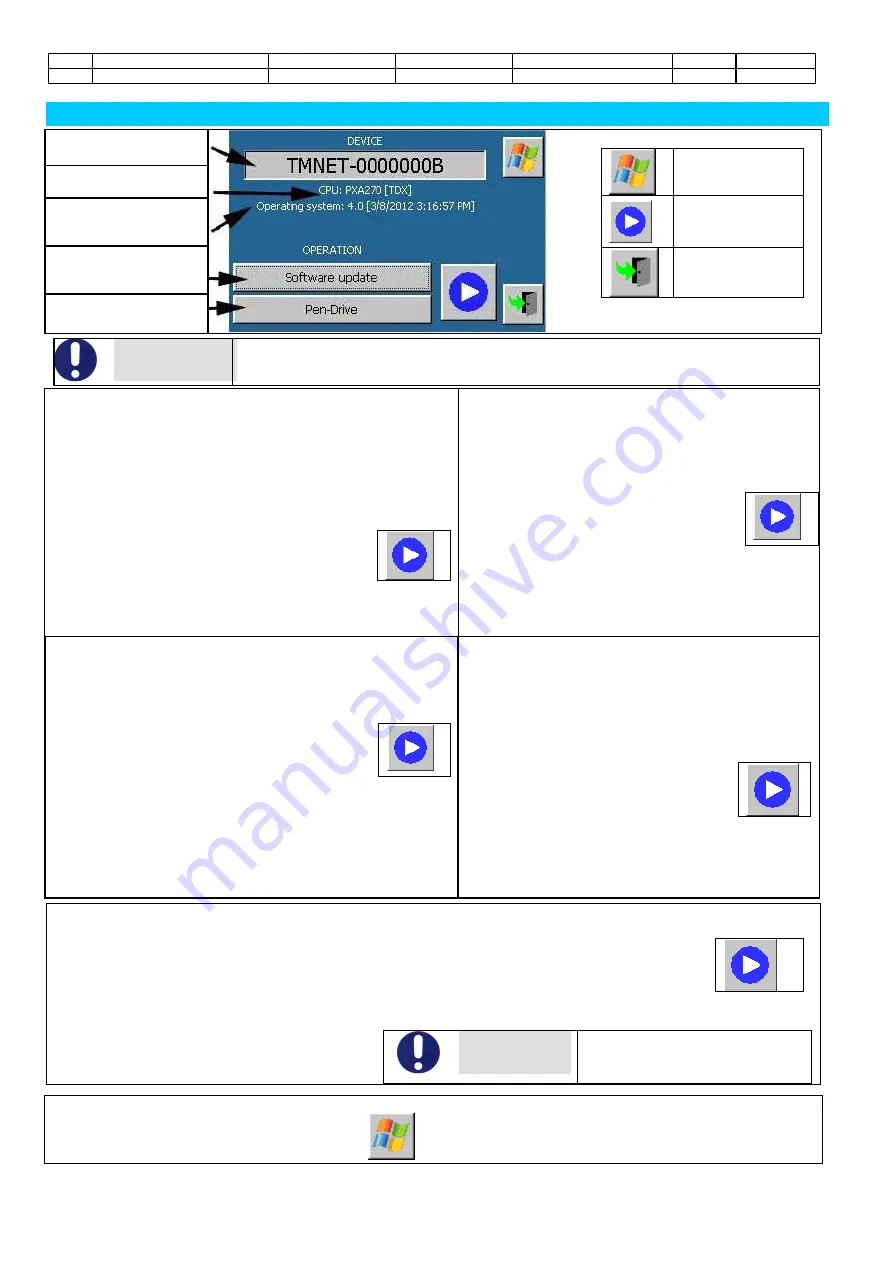
Rev.
Descrizione
Redatto/Gestito
Approvato
Cod.Ident.
Pagine
Data Em.
0.6
Manuale Istruzioni
GN
UTEC
B041.M01.EN
24
/47
07/2014
SOFTWARE MAINTENANCE
Device name (“TMNET-
xxxxxxxx).
Commands
Exit to Windows
Execution of the
selected
operation
Close the screen
CPU name
Operating system
version
Operation
Storage device
ATTENTION
Make sure that the electronic supply is kept active during the updating process (that may
take some minutes). During the updating process the backup, license restore and
configuration will be executed automatically
How to update the software
1. Select “SW update”.
2.
Select the storage device.
3. Be sure that the storage device has been put in the
relevant slot and that the latter contains the file
“IMGxxx.bin” and the application “Upd.exe” imagines in
its root.
4. Activate the button for the updating
procedure
5. Confirm the updating for the desired files and wait for the
end of the procedure. During the update operation, the
device will reboot twice.
How to back up the licence file.
1. Select “Licence Backup”.
2. Select the storage device.
3. Be sure that the storage device has been put in
the relevant slot and that the latter contains the
file “License.dat”
4. Activate the button for execution of
the selected operation
5. Confirm the updating for the desired files and
wait for the end of the procedure and for the
restart of the electronics.
How to backup the configuration file
1. Select “Backup configuration”.
2. Select the storage device
3. Besure that the storage device has been put in the
relevant slot.
4. Activate the button for execution of the
selected operation
5. Confirm the backup and wait for the ending of the
procedure and for the relevant confirmation
message.
6. Check that the sub-folders “Configuration” and
“Standard” including the configuration files have
been created in the “\<name of the device>” folder of
the storage device.
How to restore the configuration file
1. Select “Licence Restore”.
2. Select the storage device.
3. Be sure that the storage device has been put in
the relevant slot and that the latter contains the
file
“License.dat”and
the
sub-folders
“Configuration”, “Specimen”, “Standard”.
4. Activate the button for execution of
the selected operation
5. C
onfirm the procedure, wait for the ending and
for the restart of the electronics
How to restart your device with a temporary license (used by the technical assistance service for System
Diagnostics)
1. Select "temporary Licence".
2. Select the storage device.
3. Be sure that the storage device has been
put in the relevant slot and that the latter
contains the file “License.tmp”.in its root.
4. Activate the button for execution of the
selected operation
5. Confirm the procedure, wait for the ending and for the restart
of the electronics.
ATTENTION
Restore
the
original
license
usage can be performed by
rebooting the machine.
How to go back to Windows
1. Activate the button to go back to Windows (
).
2. Confirm and wait for the restart of the electronics.
















































