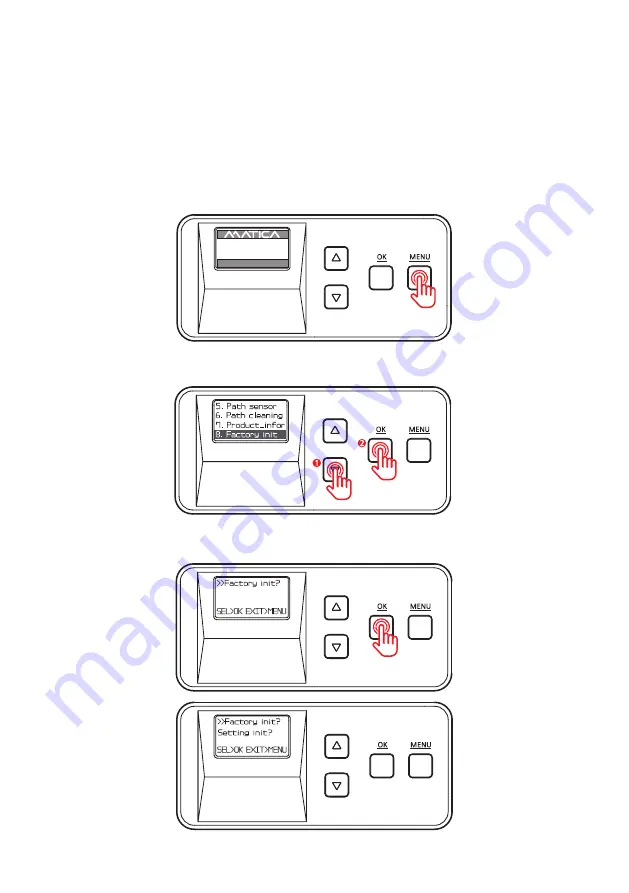
ⓒ
2021 Matica Technologies Group. All rights reserved
46
1. Press
‘MENU’
to enter the menu mode.
-Factory Reset (Factory init)
Function :
Reset the system to factory default settings.
Default Settings: Pass mode : Auto, Temper_set: 160 (320 ),
Start_POS set : 0mm, Power_saving: 5min
2. Press the Menu Navigation Button to select
‘8. Factory init’
and press
‘OK’
.
3.
Press
‘OK’
and
‘Setting init?’
appears on the screen.
UP 500 / LO 500
W30 / READY
2019.07.29(V0XX)






































