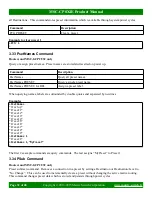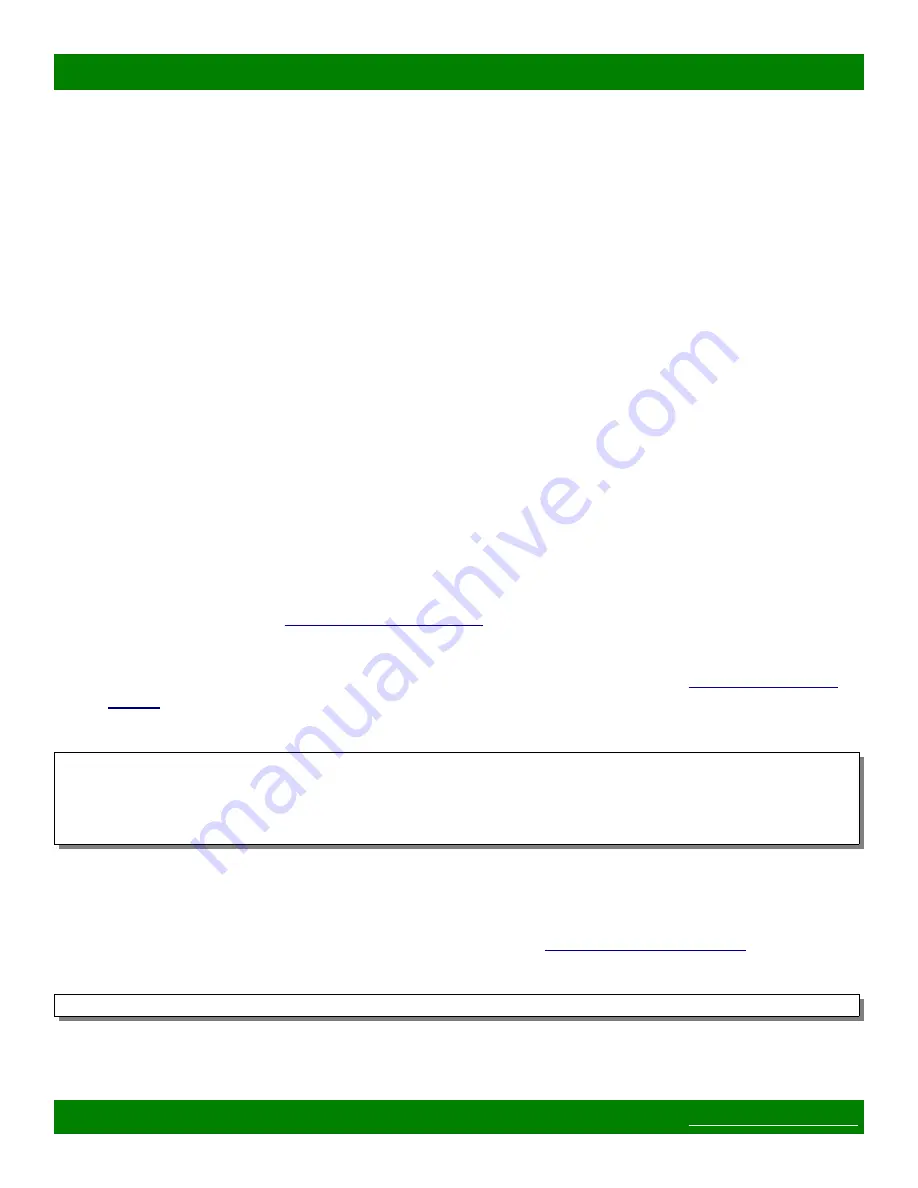
MSC-CP8X4E Product Manual
5. Make sure to replace MatrixFirmware-x.x.x.hex with the correct version number of the file.
6. To initiate the transfer press ENTER after the last command above.
7. The tftp program will indicate if the transfer was successful or not.
8. If the transfer failed (timed out, etc), retry the
put
command or quit the application (type 'quit' and
ENTER) and start over from step 2.
4.3 Software Update Errata
This section contains information on various errata and issues that may be encountered with certain hardware or
versions of the firmware.
4.3.1 Upgrading from version 4.x.x or older firmware
If updating from 4.x.x or older firmware (systems sold pre mid year 2011), there are some additional
requirements and steps.
Additional requirements and steps with 4.x.x or older firmware:
1. Some Matrix Switch Corporation routers are not supported by newer firmware and therefore a software
update to version 5 should not be attempted on those devices. This includes 4x4 and 8x8 HD-SDI
routers pre serial number 9000 (systems sold before mid year 2011). If in doubt, please contact MSC.
2. The system's settings will not be retained after the software update. This means that all input/output
labels, networking configuration and the Ethernet MAC address will be lost and will need to be re-
entered. See below for details on obtaining the current settings.
3. If using the Command Software Update method, some methods of entering the software update Mascot
command will not be available (such as the command tab on the web interface). Use telnet or the serial
method in such cases or
Steps to retrieving system settings prior to software update:
1. Utilizing one of the Mascot command methods (telnet or serial, see step 5 in the
section), type the following commands with ENTER after each one and copy and paste the
output to a text document:
M
I
G
O
O1
2. Save the text document for future reference, when re-entering the system settings.
Re-entering settings after software update:
1. Connect to the device's web page interface (see step 5 in the
section).
2. Navigate to the command tab and enter the following command to enter manufacturing mode:
manuf 1
3. Go to the web page Config tab and enter the MAC address and networking information previously
Page 44 of 48
Copyright © 2013-2015 Matrix Switch Corporation