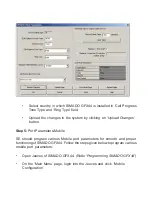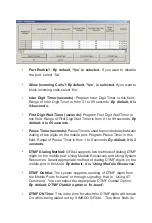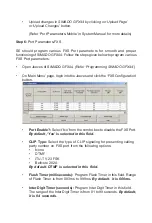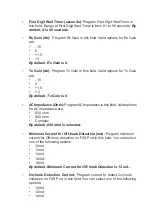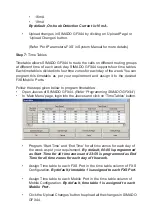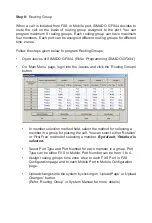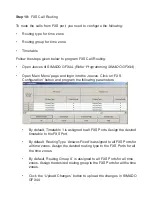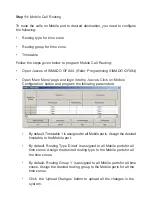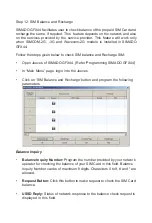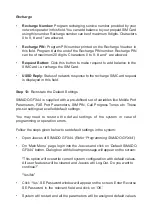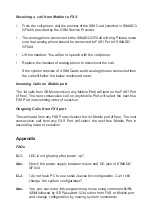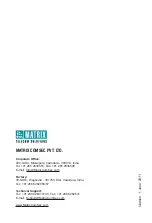Step 8:
Routing Group
When a call is initiated from FXS or Mobile port, SIMADO GFX44 decides to
route the call on the basis of routing group assigned to the port. You can
program maximum 8 routing groups. Each routing group can have maximum
four members. Each port can be assigned different routing groups for different
time zones.
Follow the steps given below to program Routing Groups:
•
Open Jeeves of SIMADO GFX44.
(Refer ‘Programming SIMADO GFX44’)
•
On ‘Main Menu’ page, login into the Jeeves and click the ‘Routing Groups’
button.
•
In member selection method field, select the method for selecting a
member in a group for placing the call. You can select either ‘Rotation’
or ‘First Free’ method of selecting a member.
By default, ‘Rotation’ is
selected.
•
Select Port Type and Port Number for each member in a group. Port
Type can be either FXS or Mobile. Port Number can be from 1 to 4.
•
Assign routing groups time zone wise to each FXS Port in FXS
Configuration page and to each Mobile Port in Mobile Configuration
page.
•
Upload changes into the system by clicking on ‘Upload Page’ or ‘Upload
Changes’ button.
(Refer ‘Routing Group’ in System Manual for more details)
Summary of Contents for SIMADO GFX44
Page 1: ...SIMADO GFX44 Quick Start ...
Page 2: ......