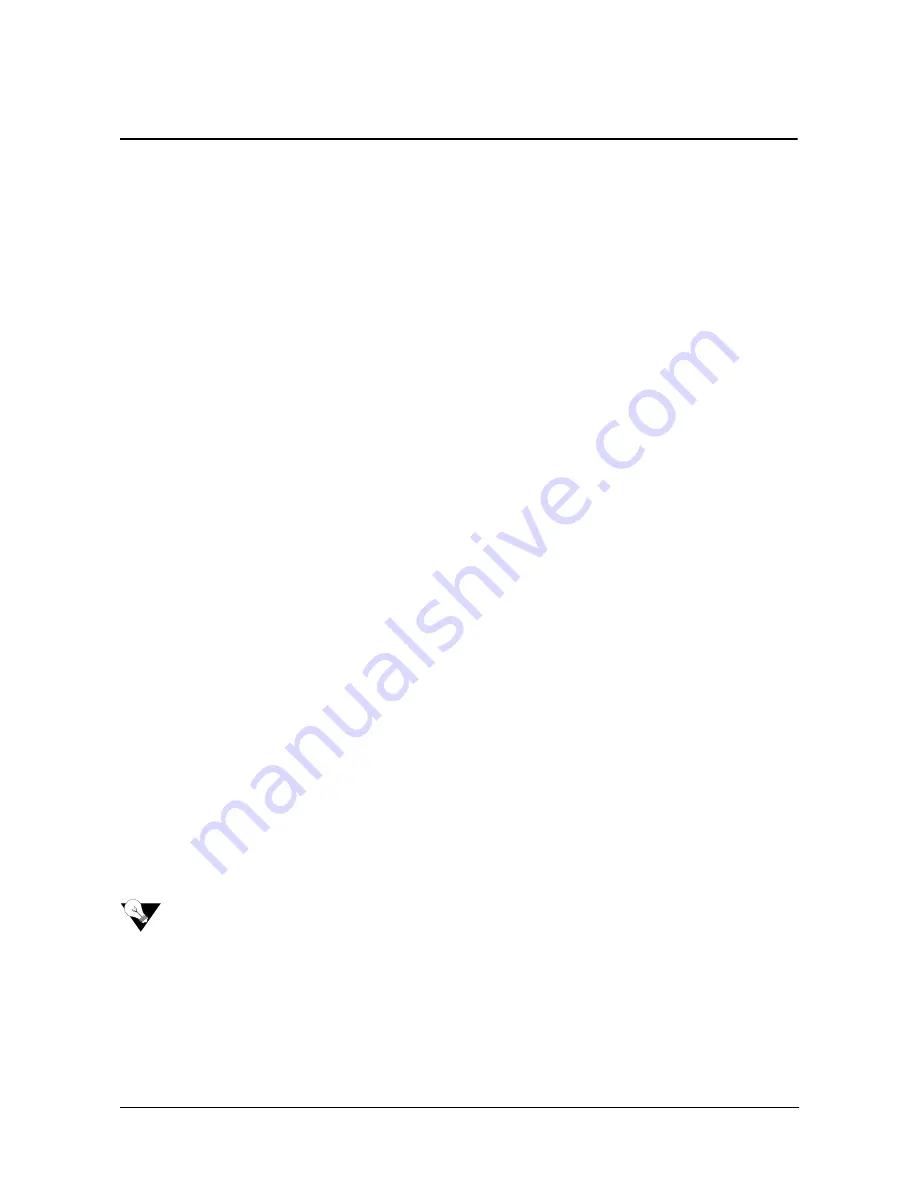
Matrix ETERNITY NE System Manual
61
Configuring using FTP
File Transfer Protocol (FTP), is a standard network protocol, used to exchange and manipulate files over a TCP
computer network such as the Internet.
FTP is the simplest way to exchange files between computers on the Internet. Like the Hypertext Transfer Protocol
(HTTP), which transfers displayable Web pages and related files, and the Simple Mail Transfer Protocol (SMTP),
which transfers e-mail, FTP uses the Internet's TCP/IP protocols, and is commonly used to transfer Web server for
everyone on the Internet, download program and other files to your computer from other servers.
Using FTP, you can also update (delete, rename, move and copy) files at a server. For this, you need to log on to
an FTP server.
ETERNITY supports an embedded FTP server which can be used for these purposes:
•
Upgrading System Software.
•
Uploading/Back-up System Configuration files.
•
Uploading/Back-up Call Record files (SMDR).
•
Uploading/downloading VMS Configuration, voice message audio files.
Configuring ETERNITY using FTP is meant for Installers who want to complete system configuration at their end or
are unable to configure the system on-site at the customer's end.
The advantage of using FTP for configuring the system is that Installers can complete the entire system
configuration as per their customer's requirement at their end, copy these configuration files, and then upload these
configuration files on to the customer's system.
Further, once the configuration file has been created, Installers only need to make the desired changes in the
relevant files and upload the updated files again.
If you are the Installer, before you configure the users’ system using the FTP server, make sure you complete the
following tasks at
your
end:
•
Configure the system as per the customer/user requirements, using Jeeves.
•
Now, copy the system configuration you just completed for the user’s system on a CD or a Pen Drive using
the embedded FTP server. To do this, you may use either
Windows FTP
or
FireFTP
. See
“Configuration
Upload”
for step-by-step instructions.
If you have multiple customers and you want configure your customers' systems using FTP, you are
recommended to tag the names of the configuration folders you create for your customers with some
identification, like name and date.
At the
customer’s end
,
•
Open the web browser on the computer connected to the customer’s ETERNITY NE.
Summary of Contents for ETERNITY NE
Page 1: ...ETERNITY NE System Manual ...
Page 2: ......
Page 3: ...ETERNITY NE The Next Generation IP PBX for Small Businesses System Manual ...
Page 10: ...vi Table of Contents ...
Page 24: ...14 Matrix ETERNITY NE System Manual ETERNITY NE3 ETERNITY NE ...
Page 26: ...16 Matrix ETERNITY NE System Manual ...
Page 60: ...50 Matrix ETERNITY NE System Manual ...
Page 260: ...250 Matrix ETERNITY NE System Manual ...
Page 292: ...282 Matrix ETERNITY NE System Manual ...
Page 298: ...288 Matrix ETERNITY NE System Manual Click the more link to expand options ...
Page 373: ...Matrix ETERNITY NE System Manual 363 Click Hardware to expand options ...
Page 884: ...874 Matrix ETERNITY NE System Manual ...
Page 912: ...902 Matrix ETERNITY NE System Manual ...
































