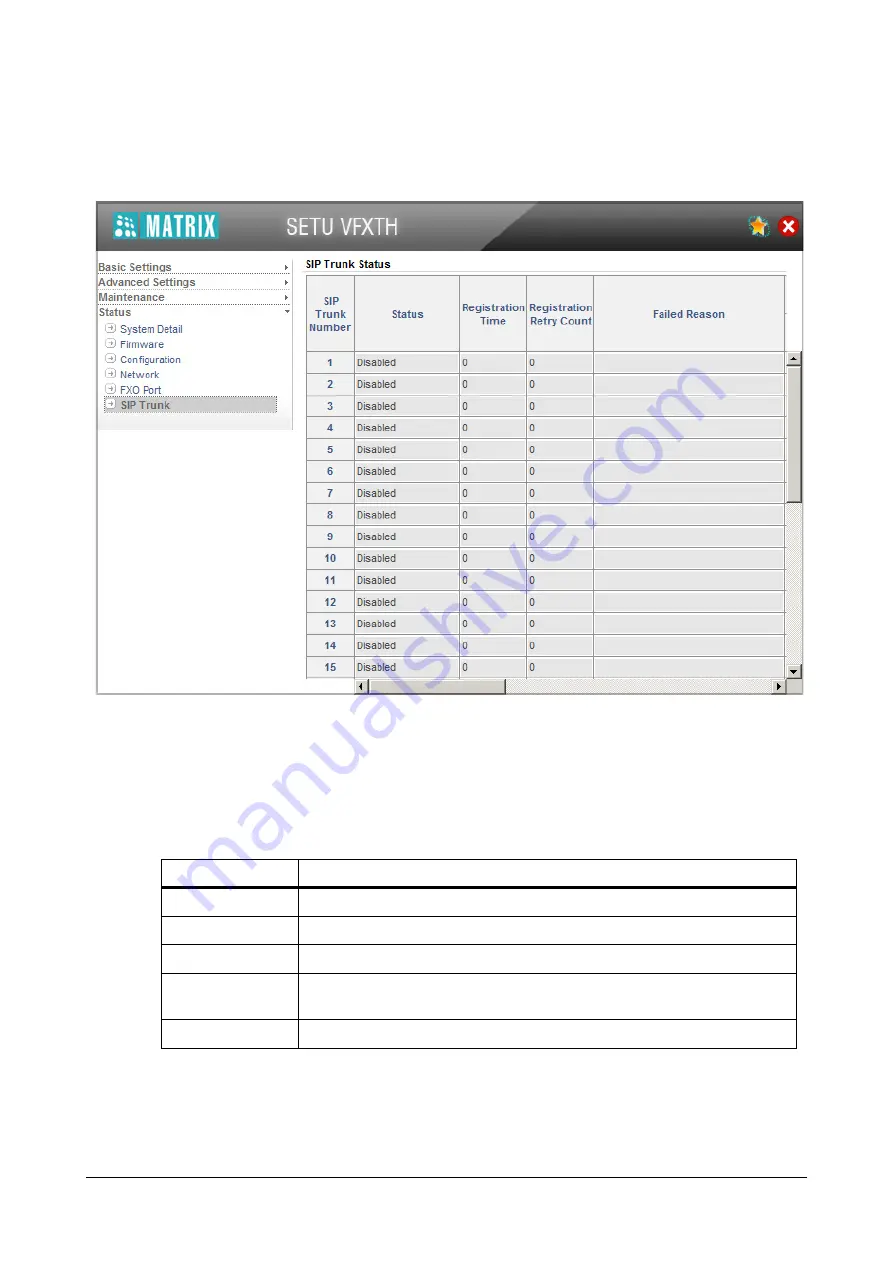
269
Matrix SETU VFXTH System Manual
SIP Trunk
•
Click the
SIP Trunk
link.
The following status indications will appear for the SIP Trunks.
•
SIP Trunk Number:
This field displays the number of the SIP Trunk.
•
Status:
The possible status indications that will be displayed in this column for the respective SIP
Trunk numbers are described in the table below.
•
Registration Time:
The SIP Trunk is registered with the Registrar Server for a particular time period,
after which it has to be re-registered. The registrar server indicates the time remaining for re-
registration of the SIP Trunk. The same is displayed in this field as Registration Time.
Status Message
Meaning
Disable
The SIP Trunk is disabled.
Registering
The SIP Trunk is enabled and is waiting for response from the SIP server.
Active
The SIP Trunk is registered with the SIP server.
Failed
Some error has occurred in the SIP Trunk and no calls can be made using the
SIP Trunk (applicable only if the SIP Trunk mode is configured as ‘Proxy’).
Inactive
The Proxy Server is unavailable (no response is received from the server).
















































