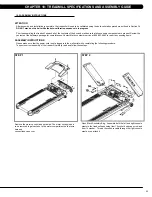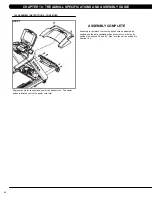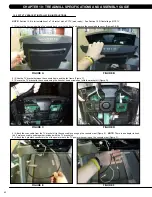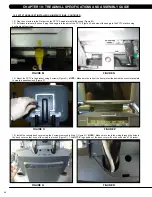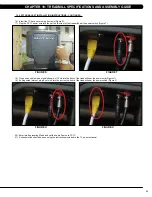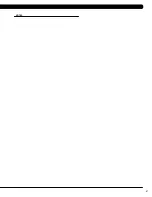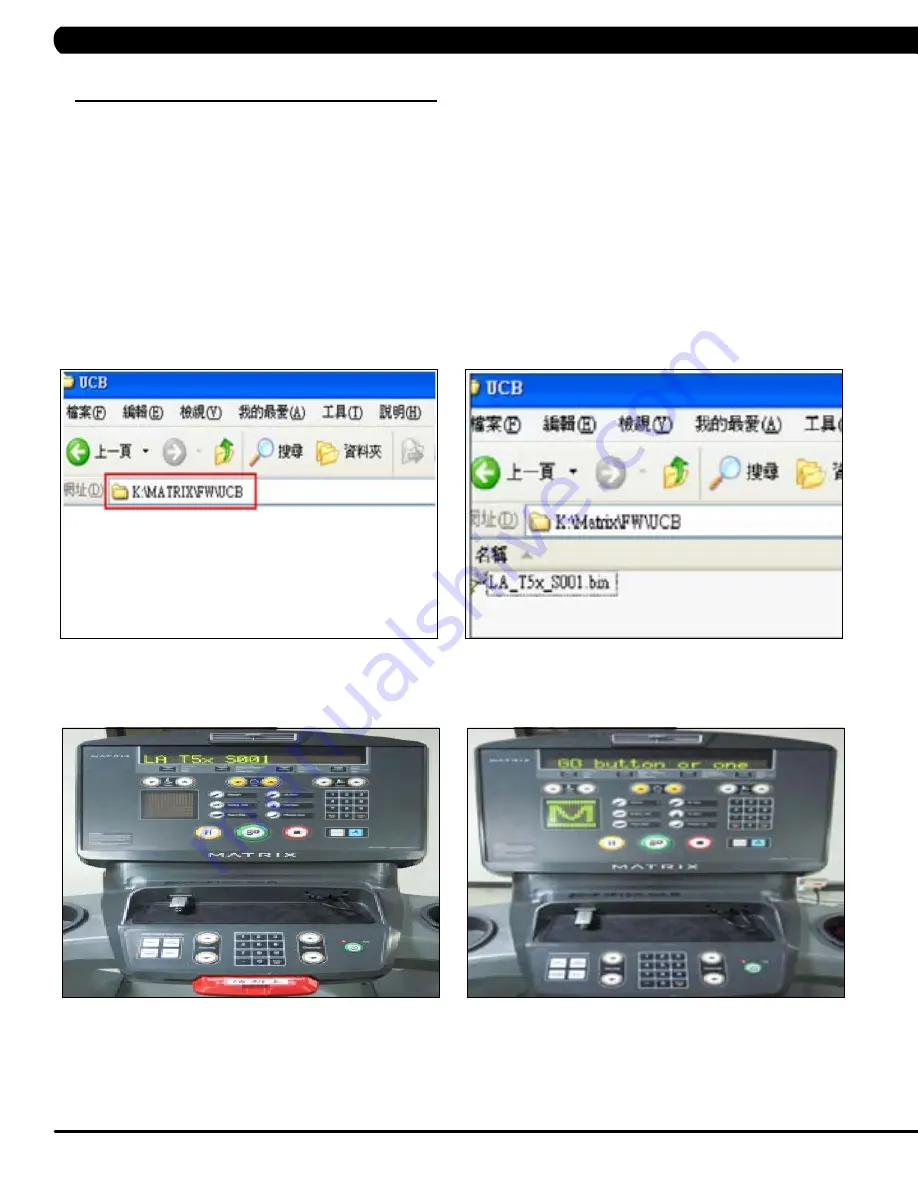
66
CHaPTer 11: SofTWare UPGrade GUide
1. Create an access on USB folders which will be used. The access should be MATRIX\FW\UCB (create a folder called MATRIX, then a folder
in MATRIX called FW, then a folder in FW called UCB). Or you can put USB in console and press ENTER, 9, 0, 0, 1, ENTER on the keypad and
the USB will get the access. (Figure A)
2. Copy the software files into the UCB folder on the USB drive (the access should read \MATRIX\FW\UCB - Figure B).
3. Insert the USB drive into the USB port on the console (Figure C).
4. When the display is in standard condition, press ENTER, 9, 0, 0, 1, ENTER on the keypad. Press the LEVEL UP or DOWN keys to choose
the correct software (if there are more than one versions on the USB drive). Once the correct software is found, press ENTER and the upgrade
procedure will start.
5. If the console beeps and the standard display picture comes back up (Figure D), please remove the USB drive.
11.1 SofTWare UPGrade ProCedUre
fiGUre d
fiGUre C
fiGUre b
fiGUre a