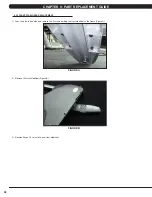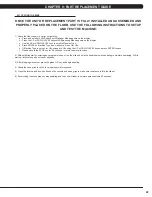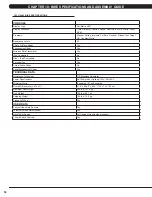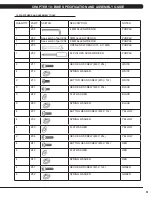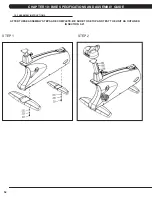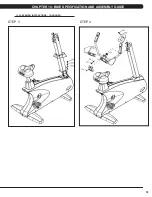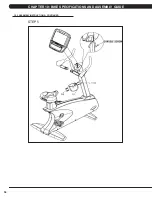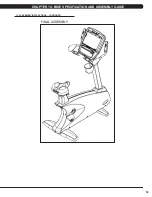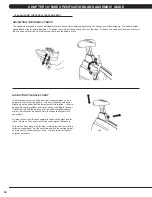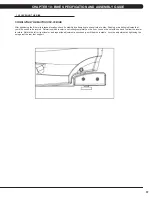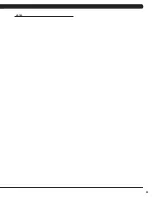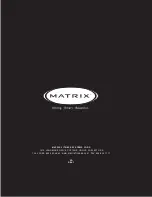62
11.1 SOFTWARE UPGRADE INSTRUCTIONS
1) Turn on the power to the Bike, wait until the standard display picture has come up.
2) Enter Manager Mode by pressing and holding the LEVEL UP and DOWN keys simultaneously.
3) Record the Accumulated Mileage, Accumulated Distance, and Serial Number.
NOTE:
This information can be lost during the update
procedure and should be recorded so that the information can be re-entered into the console once it is updated.
4) Build a path of folders on the USB drive that will be used. The path should be MATRIX\FW\UCB (create a folder called MATRIX, then a
folder within MATRIX called FW, then a folder within FW called UCB).
5) Copy the software files into the UCB folder on the USB drive (the path should read \MATRIX\FW\UCB - Figure A).
6) Insert the USB drive into the USB port on the console (Figure B).
7) From the standard display picture, press ENTER, 9, 0, 0, 1, ENTER on the keypad. Press the LEVEL UP or DOWN keys to choose the
correct software (if more than one version is on the USB drive). Once the correct software is shown (Figure C), press ENTER and the upgrade
procedure will run.
8) When the console beeps and the standard display picture comes back up (Figure B), the upgrade is complete. Remove the USB drive.
9) Enter Manager Mode (see Section 5.1) to make sure the software version is correct.
10) Enter Service Mode (see Section 7.1). Enter the values recorded in Step 3 (if needed).
11) Enter Engineering Mode (see Section 6.1). Check that the Machine Type is correct.
12) Test the Bike for function as outlined in Section 9.21.
FIGURE A
FIGURE C
FIGURE B
CHAPTER 11: SOFTWARE UPGRADE GUIDE