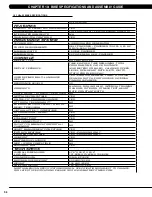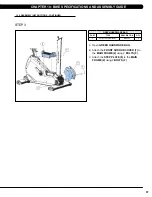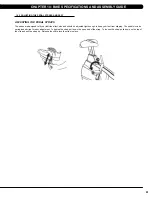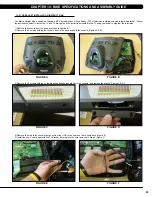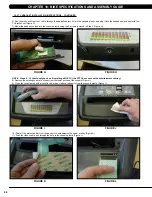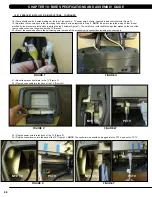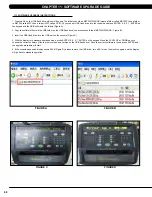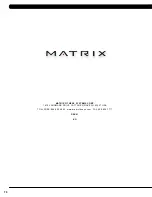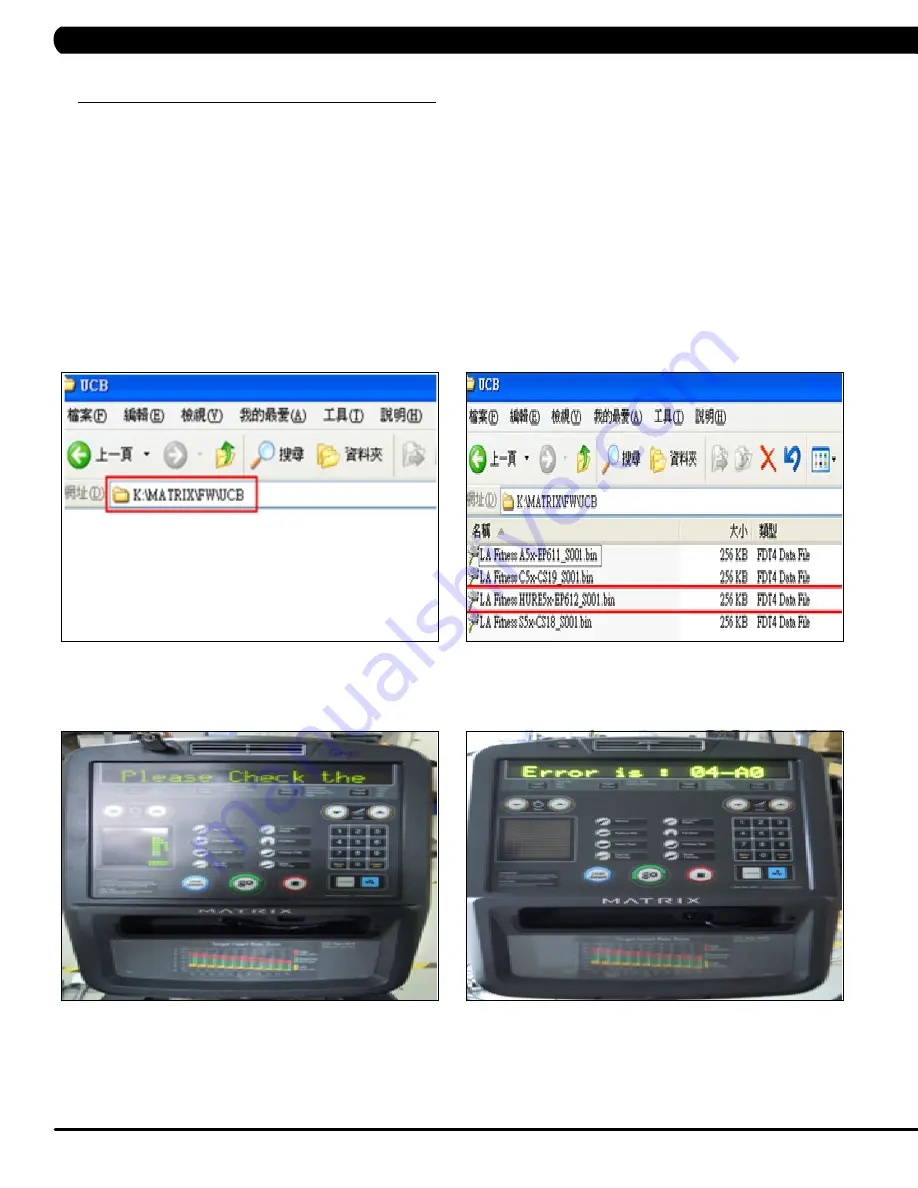
68
11.1 SofTWARE UPgRADE INSTRUCTIoNS
CHAPTER 11: SofTWARE UPgRADE gUIDE
fIgURE D
fIgURE C
fIgURE B
fIgURE A
1. Create a file on the USB flash drive which will be used. The folders should be MATRIX\FW\UCB (create a folder called MATRIX, then a folder
in MATRIX called FW, then a folder in FW called UCB). Or you can put USB flash drive into the console and press ENTER, 9, 0, 0, 1, ENTER on
the keypad and the USB will create the folders (Figure A)
2. Copy the software files into the UCB folder on the USB flash drive (the access should read \MATRIX\FW\UCB - Figure B).
3. Insert the USB flash drive into the USB port on the console (Figure C).
4. With the display is in standard operation mode, press ENTER, 9, 0, 0, 1, ENTER on the keypad. Press the LEVEL UP or DOWN keys to
choose the correct software (if there are more than one version on the USB flash drive). Once the correct software is found, press ENTER and
the upgrade procedure will start.
5. If the console beeps and display shows 04A0 (Figure D), please remove the USB drive, turn off & turn on the machine again, and the display
will go back to standard operation.
Summary of Contents for U5x-05
Page 1: ...U 5 x 0 5 B I K E S E R V I C E M A N U A l...
Page 4: ...1 1 1 Serial Number Location Chapter 1 Serial Number Location fRAME Serial number location...
Page 17: ...14 8 1 Electrical Diagrams Chapter 8 Troubleshooting...
Page 18: ...15 Chapter 8 Troubleshooting 8 1 electrical diagramS CONTINUED...
Page 21: ...18 8 1 Electrical Diagrams CONTINUED Chapter 8 Troubleshooting PULSE extended WIRE...
Page 72: ...69 NOTES...