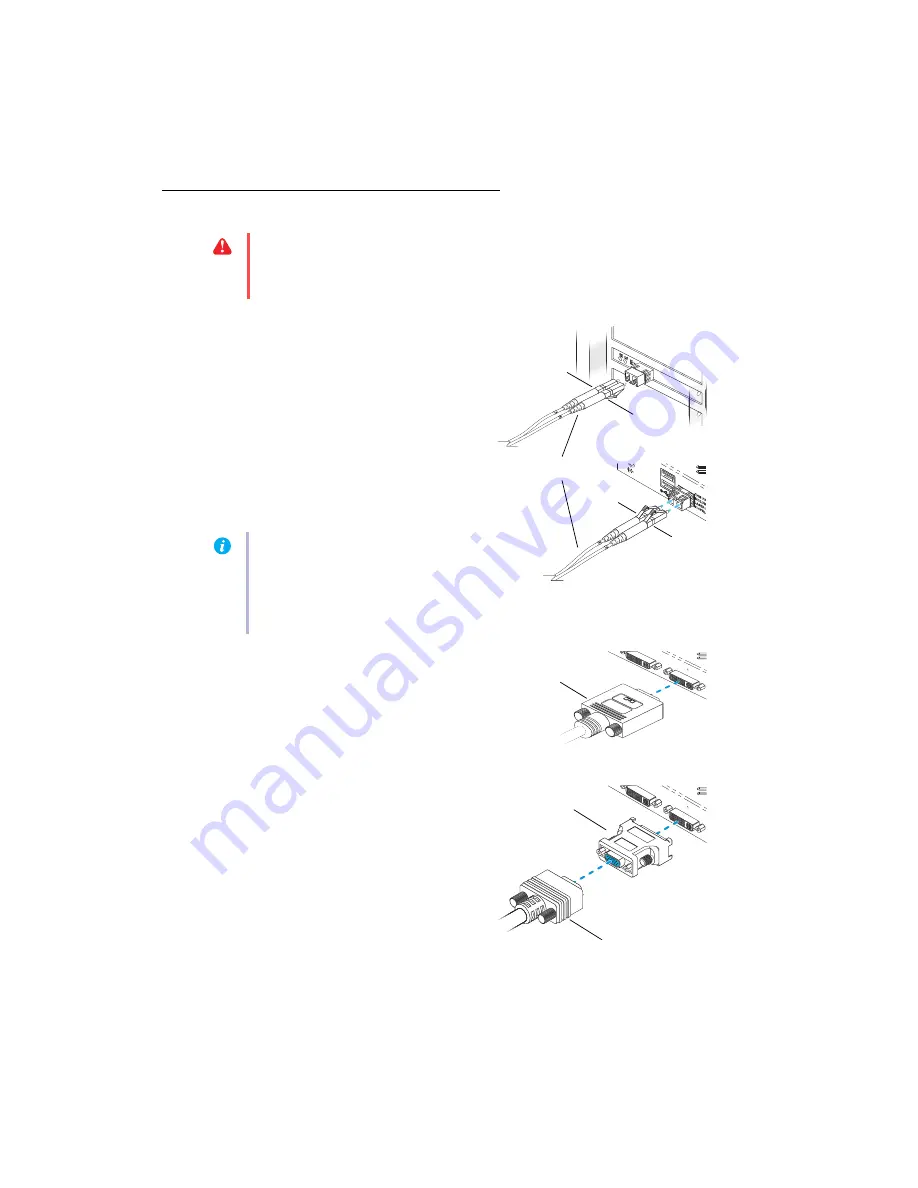
8
Matrox RG Series – User Guide
Step-by-step connection setup
1
Connect your unit to your
interface card
To connect your ATC RG unit to your
interface card, you need a dual LC optical
cable (sold separately).
Connect one end of your optical cable to the
optical connector of your interface card.
Connect the other end of your cable to the
optical connector on your unit. Make sure
your connectors are properly connected.
2
Connect your monitors
ATC RG-400SL
– Connect your monitors to
the monitor connectors at the back of your
ATC RG unit.
If your monitors have DVI connectors,
connect them directly to the monitor
connectors at the back of your unit.
If your monitors have HD-15 connectors,
you need DVI-to-HD15 adapters to connect
your monitors to the monitor connectors on
your unit.
WARNING:
Because the body of your ATC RG unit is used to disperse heat, it may become
warm to the touch. Make sure your unit is located in a well ventilated area and nothing is
blocking its ventilation holes.
Note:
The maximum length of optical
cable supported by your Matrox product is
250 meters/750 feet. For more
information,
.
Optical cable
Cable A
Cable B
Cable B
Cable A
Monitor
connector (DVI)
Monitor connector
(HD-15)
DVI-to-HD15
adapter









































