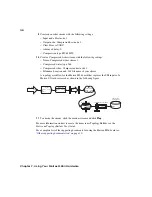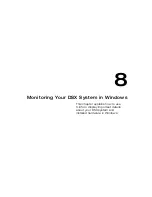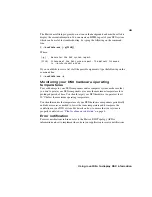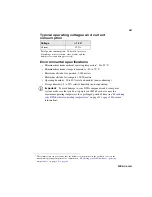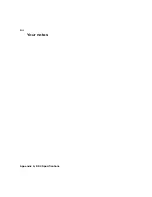42
Chapter 8, Monitoring Your DSX System in Windows
Overview
Matrox X.info lets you display information about your Matrox DSX system and
installed hardware in Windows, and provides warnings when certain problems arise
(for example, when the temperature of one of your DSX cards exceeds the maximum
operating temperature).
Using X.info to display DSX information
Matrox X.info runs continuously to monitor your system, whenever your computer is
turned on. You can open Matrox X.info to display monitoring details by
double-clicking the
icon on your Windows taskbar or clicking the
icon on
your Windows taskbar and selecting
Open X.info
.
¦
Note
If you do not see the icon, check your taskbar properties and make sure that
you’re showing the icon for Matrox X.info.
Displaying system information
To display information about your Matrox DSX system, select
System
from the
Display Information About
list. On this page, you can see
Install Information
,
such as the install path and version of DSX.utils. You can also create an HTML log
file of your system information, which can be useful for troubleshooting. To create
this log, use the
Browse
button under
System Information Log
to select the path
Summary of Contents for M264
Page 1: ...Y11360 101 0970 Matrox M264 Installation and User Guide June 30 2016 ...
Page 8: ...vi MATROX SOFTWARE LICENSE AGREEMENT Your notes ...
Page 20: ...8 Chapter 2 Preparing for the DSX Installation Your notes ...
Page 28: ...16 Chapter 4 Installing Your DSX Software for Windows Your notes ...
Page 58: ...46 Chapter 8 Monitoring Your DSX System in Windows Your notes ...
Page 62: ...50 Chapter 9 Monitoring Your DSX System in Linux Your notes ...
Page 63: ...A DSX Specifications This appendix provides specifications for DSX hardware ...
Page 66: ...54 Appendix A DSX Specifications Your notes ...
Page 72: ...60 Index Your notes ...
Page 74: ...www matrox com video ...