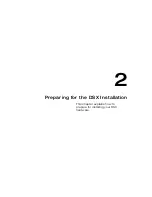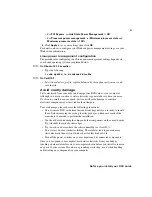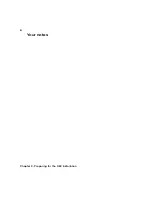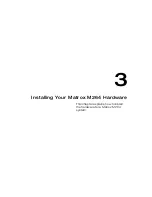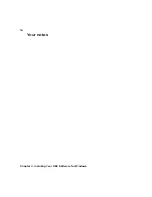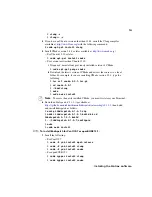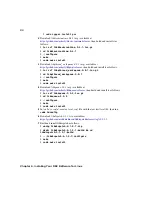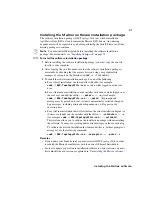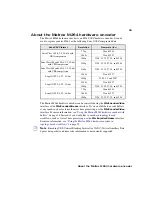15
Additional installation information
3
Under
Sleep
, set
Sleep after
and
Hibernate after
to
Never
.
4
Under
Power buttons and lid
, set all the options to either
Shut down
or
Do
nothing
.
5
Click
Apply
to save your settings, then click
OK
.
6
On a Windows 10 or 8 system, click
Choose what the power button does
.
a
Click
Change settings that are currently unavailable
.
b
Under
Shutdown settings
, clear
Turn on fast startup (recommended)
.
c
Click
Save changes
.
Windows notification area error messages
The DSX.utils setup program is designed to delete any previously-installed Matrox
device drivers found on your system before installing new drivers. When the setup
program deletes the old drivers, Windows detects the change, mistakenly assumes it is
an error, and displays an error message.
Since the old drivers are deleted intentionally as part of the installation, it is
recommended that you ignore the Windows error message, and allow the setup
program to finish installing the new Matrox drivers. If you choose to click the error
message for details, you will see a list of drivers in the process of being installed.
Your DSX card appears as either
PCI Device
or
Multimedia Controller
, and its
status is shown as “No driver found”. This status will not change even after the
installation is successful, as Windows verifies driver status sequentially, and the
drivers had already been deleted when the status was updated. Rest assured that all the
required drivers are installed, and your Matrox device will function normally if you
allow the setup program to complete the installation.
Installing the Matrox VFW software codecs on a
system without DSX hardware
The Matrox VFW software codecs let you render and play back Matrox
.avi
files in
your Video for Windows programs without having to install Matrox DSX.utils and
DSX hardware.
¦
Note
If you’ve installed Matrox DSX.utils, you do not need to install the Matrox
VFW software codecs because all the Matrox codecs are automatically installed on
your system during the installation.
The Matrox VFW software codecs are available for download in the “Downloads”
section of the Matrox Support website at
Summary of Contents for M264
Page 1: ...Y11360 101 0970 Matrox M264 Installation and User Guide June 30 2016 ...
Page 8: ...vi MATROX SOFTWARE LICENSE AGREEMENT Your notes ...
Page 20: ...8 Chapter 2 Preparing for the DSX Installation Your notes ...
Page 28: ...16 Chapter 4 Installing Your DSX Software for Windows Your notes ...
Page 58: ...46 Chapter 8 Monitoring Your DSX System in Windows Your notes ...
Page 62: ...50 Chapter 9 Monitoring Your DSX System in Linux Your notes ...
Page 63: ...A DSX Specifications This appendix provides specifications for DSX hardware ...
Page 66: ...54 Appendix A DSX Specifications Your notes ...
Page 72: ...60 Index Your notes ...
Page 74: ...www matrox com video ...