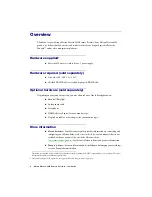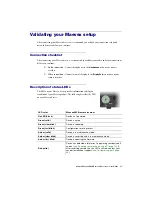Reviews:
No comments
Related manuals for Maevex 6020

SPYDV90
Brand: SpyCameraCCTV Pages: 2

ERX 350
Brand: Honeywell Pages: 19

CL-8
Brand: Sound Devices Pages: 8

1050MD
Brand: Kenwood Pages: 54

CNS4 CSfC
Brand: Curtiss-Wright Pages: 141

DVD RW RECORDER
Brand: YAKUMO Pages: 61

MD-101A
Brand: Onkyo Pages: 39

FSV-U2
Brand: forus Pages: 21

RP11
Brand: AGPtek Pages: 56

DRHT-630
Brand: Daewoo Pages: 69

DV-T8DN
Brand: Daewoo Pages: 23

DW-Q73D2N-LS
Brand: Daewoo Pages: 73

DVR-130
Brand: Olin Pages: 41

DS 30
Brand: Olympus Pages: 163

DMR-EZ45VEB
Brand: Panasonic Pages: 108

DMR-XS380EB
Brand: Panasonic Pages: 123

DMR-T6070
Brand: Panasonic Pages: 64

DMR-HS2EB
Brand: Panasonic Pages: 430