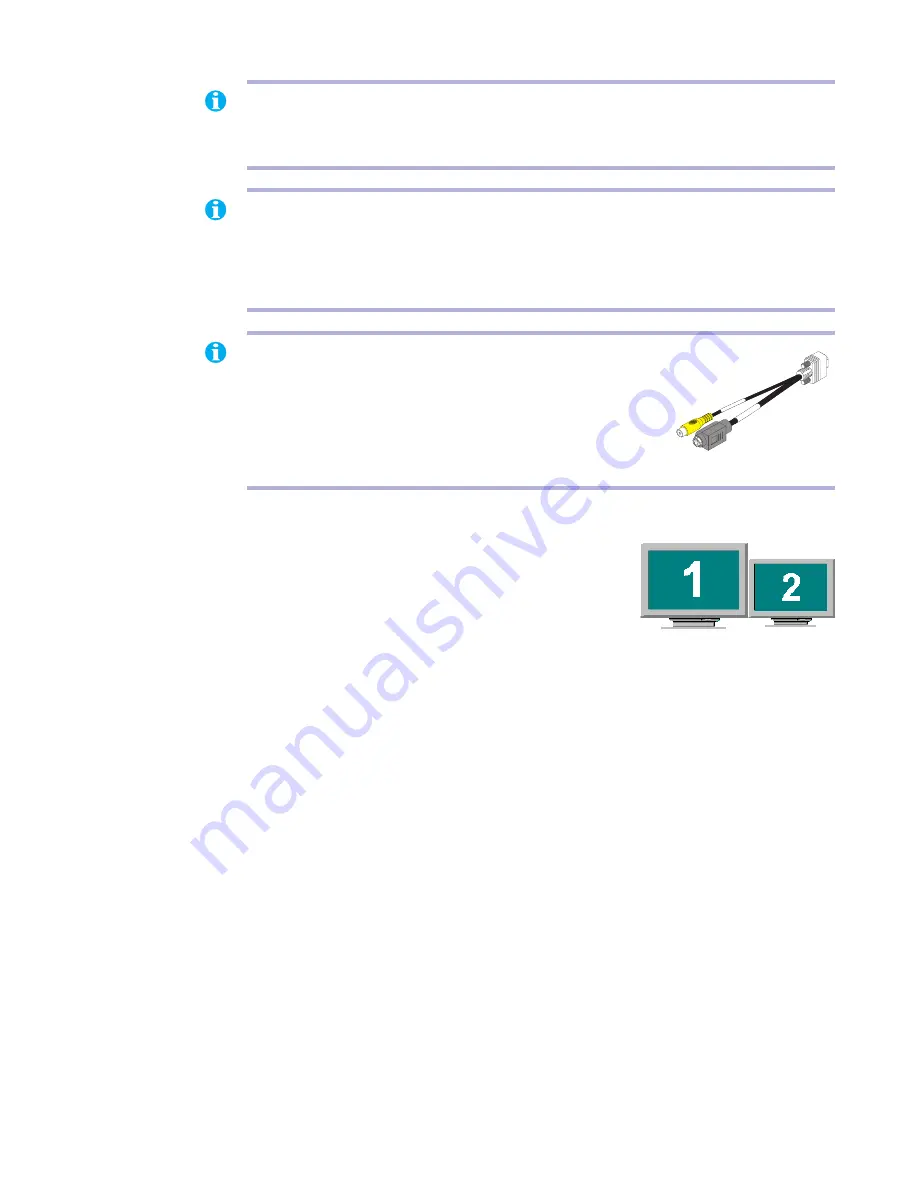
Matrox Graphics Card – User Guide
7
Determining your main and secondary display
Your Matrox hardware has a main display and a secondary
display – the main display is more capable than the
secondary display. Which connector the software uses for
your main display depends on your connection setup.
!
If your Matrox card has a DVI and an HD-15 connector,
there are 3 conditions that
determine which connector is used for your main display:
"
If a digital monitor is connected, the DVI connector is used for your main display.
"
If the TV output adapter is connected, the DVI connector is used for your main
display.
"
If no digital monitor or no TV output adapter is connected, the HD-15 connector is
used for your main display.
!
If your Matrox card only has a DVI connector and you’re not using a dual-monitor
cable,
this connector is used for your main display.
!
If you’re connecting your monitors using a dual-monitor cable,
the connectors are
numbered. The main display uses the connector labeled
1
(or
1/3
) and the secondary
display uses the connector labeled
2
(or
2/4
).
Note:
To connect to the digital dual-monitor cable, your monitor must have a DVI
connector. P&D and MDR-20 connectors (
see page 4
), and analog monitors aren’t supported
with this cable.
Note:
Whenever you change your connection setup, make sure you’re using the correct
connectors and that all connectors are properly fastened.
Whenever you restart your computer, make sure your monitors are already turned on.
Otherwise, the software may not be able to properly detect your monitors.
Note:
If a TV output adapter is included with your Matrox
product, you can use this adapter to connect a TV or video
recorder to your Matrox product. The adapter connects to the
HD-15 connector on your card or to the connector labeled
2
(or
2/4
) on an analog dual-monitor cable. For more information,
see
“TV output”
in the online version of this guide.
VIDEO
OUT
S-
VIDEO
O
UT
TV output adapter








































