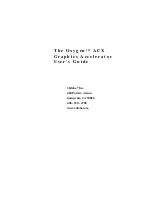Installing the Matrox RTMac card
5
Installing Your RTMac and
Connecting Your Devices
This chapter describes how to install your Matrox
RTMac hardware in your computer and connect
your external devices.
Installing the Matrox RTMac card
Your Power Mac G4 has different types of expansion slots:
AGP
and
PCI
. Matrox RTMac is
a PCI card, so you must install it in one of your free PCI slots. For more information on card
installation and your computer’s expansion slots, see your
Setting Up Your Power Mac G4
guide.
³Warning
Static electricity can severely damage electronic parts. Before touching any
electronic parts, drain the static electricity from your body. You can do this by touching the
metal portion of the PCI port access covers on the back of your computer. As well, be sure to
hold your RTMac card by the edges, and avoid touching its circuitry and components.
1
Make sure your computer has been properly shut down. From the Apple menu, choose
Shut Down
and wait 5 minutes for the computer’s internal components to cool down.
2
Unplug the power cord.
(You should never open your
computer when its power is
on.)
3
Lift the latch on the right side
of the computer and carefully
lower the side panel onto a flat
surface.
4
Remove the screw that holds
the port access cover in place
and pull out the access cover.
Port access
cover
C ha p te r
2
Summary of Contents for RTMac
Page 10: ...viii Contents Your notes...
Page 36: ...26 Chapter 4 Using Matrox RTMac with Final Cut Pro Your notes...
Page 38: ...28 Chapter 5 Using Matrox RTMac with Adobe After Effects and Discreet combustion Your notes...
Page 44: ...34 Chapter 6 Matrox RTMac Troubleshooting Your notes...
Page 52: ...www matrox com video...