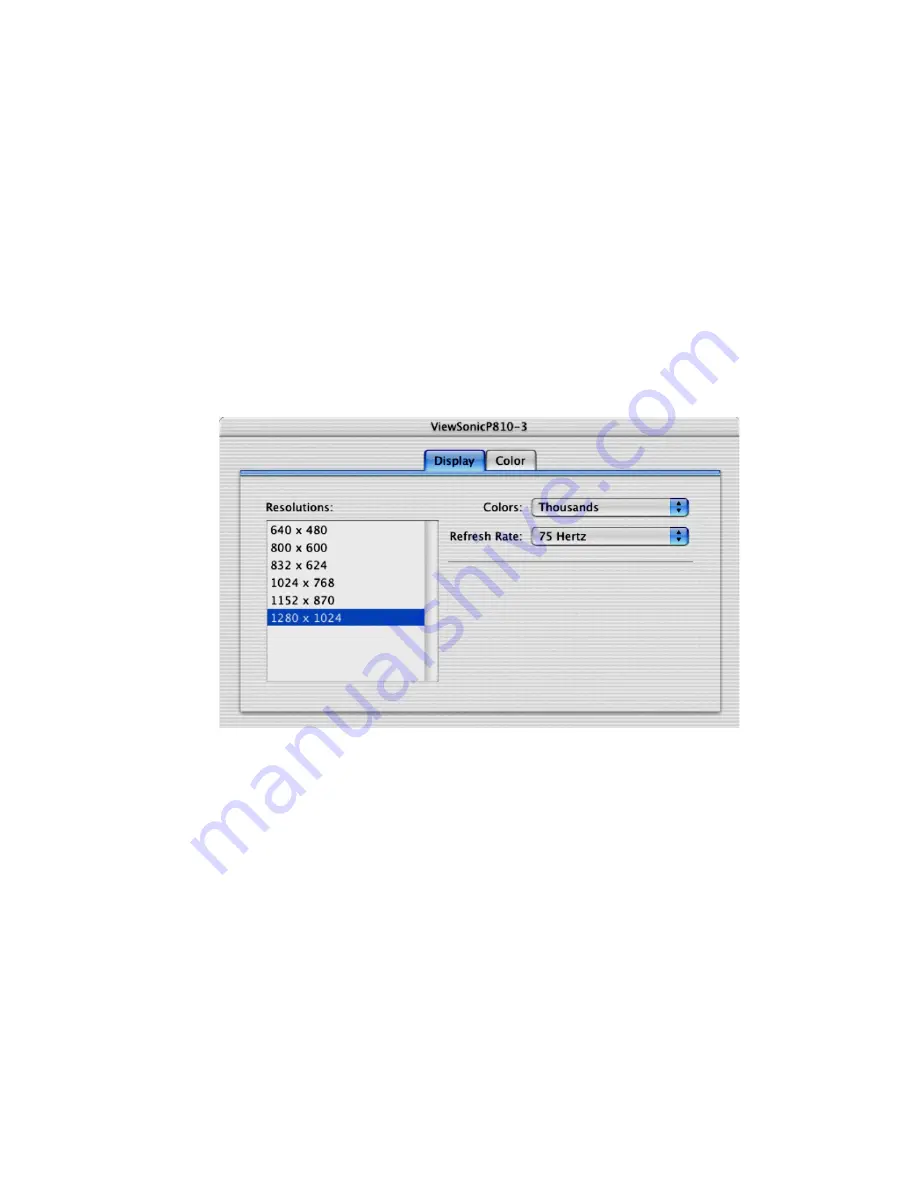
14
Chapter 3, Installing Your Software and Configuring Your System
¦
Note
Be sure to check our web site (
) for the most recent
RTMac software.
Configuring a secondary monitor
If you’ve connected a secondary monitor, you must configure it properly for use with Matrox
RTMac. Your
primary
monitor is the monitor connected to the AGP graphics card that came
with your Power Mac G4. Your
secondary
monitor is the monitor you’ve connected to your
RTMac card.
Setting color depth and resolution
From the Apple menu, choose
System Preferences
, click
Display
, then click on the
display preferences dialog box that appears on your
secondary
monitor.
•
Colors
For use with RTMac and Final Cut Pro, you can select a color depth of either
Thousands
or
Millions
depending on your resolution choice.
•
Resolutions
Sets the resolution for your secondary monitor. The maximum
resolution for use with Matrox RTMac and Final Cut Pro depends on the color depth
you select.
– When color depth is set to
Thousands
, the maximum resolution you can select for your
secondary monitor is
1280 × 1024
.
– When color depth is set to
Millions
, the maximum resolution you can select for your
secondary monitor is
1024 × 768
.
•
Refresh Rate
Sets the refresh rate for your secondary monitor. For best performance,
the maximum refresh rate you should select for your secondary monitor is
75 Hertz
.
Summary of Contents for RTMac
Page 10: ...viii Contents Your notes...
Page 36: ...26 Chapter 4 Using Matrox RTMac with Final Cut Pro Your notes...
Page 38: ...28 Chapter 5 Using Matrox RTMac with Adobe After Effects and Discreet combustion Your notes...
Page 44: ...34 Chapter 6 Matrox RTMac Troubleshooting Your notes...
Page 52: ...www matrox com video...
















































