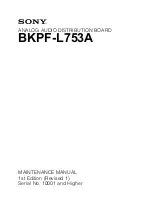Compliance Statements
USA
FCC Compliance Statement
Remark for the Matrox hardware products supported by this guide
These devices have been tested and found to comply with the limits for a Class B digital device, pursuant to
Part 15 of the FCC Rules. These limits are designed to provide reasonable protection against harmful interference in a residential installation. This equipment generates, uses and can
radiate radio frequency energy and, if not installed and used in accordance with the instructions, may cause harmful interference to radio communications. However, there is no
guarantee that interference will not occur in a particular installation. If this equipment causes harmful interference to radio or television reception, which can be determined by turning
the equipment off and on, the user is encouraged to try to correct the interference by one or more of the following measures: • Reorient or relocate the receiving antenna • Increase the
separation between the equipment and receiver • Connect the equipment into an outlet on a circuit different from that to which the receiver is connected • Consult the dealer or an
experienced radio/TV technician for help.
WARNING
Changes or modifications to this unit not expressly approved by the party responsible for the compliance could void the user’s authority to operate this equipment. The use
of shielded cables for connection of the monitor to the card is required to meet FCC requirements.
Declaration of conformity of a Class B digital device according to the FCC rules
We, the Responsible Party
Matrox, 1075 Broken Sound Parkway, Boca Raton, FL 33487 • Telephone: (561) 989-9626 • Attention: Conformity Group Matrox
Declaration
The Matrox hardware products supported by this guide comply with Part 15 of the FCC Rules. Operation is subject to the following two conditions: (1) these devices may
not cause harmful interference, and (2) these devices must accept any interference received, including interference that may cause undesired operation. Any question regarding this
declaration should be forwarded to the above coordinates.
Canada
(English) Industry Canada Compliance Statement
Remark for the Matrox hardware products supported by this guide
These digital devices do not exceed the Class B limits for radio noise emission from digital apparatus
devices set out in the Radio Interference Regulation of Industry Canada.
(Français) Conformité avec les exigences du ministère de l’Industrie Canada
Remarque sur les produits matériels Matrox couverts par ce guide
Ces appareils numériques n’émettent aucun bruit radioélectrique dépassant les limites applicables aux
appareils numériques de Classe B prescrites dans le Règlement sur le brouillage radioélectrique édicté par Industrie Canada.
Japan
VCCI Compliance Statement
Remark for the Matrox hardware products supported by this guide
These are Class B products based on the standard of the Voluntary Control Council for Interference from
Information Technology Equipment (VCCI). If these are used near a radio or television receiver in a domestic environment, they may cause radio interference. Install and use the
equipment according to instructions in the manual.
Europe
(English) European user’s information – Declaration of Conformity
Remark for the Matrox hardware products supported by this guide
These devices comply with EC Directive 89/336/EEC for a Class B digital device. They have been tested and
found to comply with EN55022/CISPR22 and EN55024/CISPR24. In a domestic environment these products may cause radio interference in which case the user may be required to
take adequate measures.To meet EC requirements, shielded cables must be used to connect the monitor and other peripherals to the card. These products have been tested in a typical
class B compliant host system. It is assumed that these products will also achieve compliance in any class B compliant system.
(Français) Informations aux utilisateurs Européens – Déclaration de conformité
Remarque sur les produits matériels Matrox couverts par ce guide
Ces unités sont conformes à la directive communautaire 89/336/EEC pour les unités numériques de classe B.
Les tests effectués ont prouvé qu’elles sont conformes aux normes EN55022/CISPR22 et EN55024/CISPR24. Le fonctionnement de ces produits dans un environnement résidentiel peut
causer des interférences radio, dans ce cas l’utilisateur peut être amené à prendre les mesures appropriées. Pour respecter les impératifs communautaires, les câbles de connexion entre
le moniteur ou autres périphériques et la carte doivent être blindés. Ces produits ont été testés dans un système hôte typique compatible classe B. On suppose qu’ils présenteront la même
compatibilité dans tout système compatible classe B.
(Deutsch) Information für europäische Anwender – Konformitätserklärung
Anmerkung für die Matrox Hardware-Produktunterstützung durch dieses Handbuch
Diese Geräte entsprechen EC Direktive 89/336/EEC für ein digitales Gerät Klasse B. Sie
wurden getestet und entsprechen demnach EN55022/CISPR22 und EN55024/CISPR24. In einer Wohnumgebung können diese Produkte Funkinterferenzen erzeugen, und der Benutzer
kann genötigt sein, entsprechende Maßnahmen zu ergreifen. Um EG-Anforderungen zu entsprechen, müssen zum Anschließen des Monitors und anderer Peripheriegeräte an die Karte
abgeschirmte Kabel verwendet werden. Diese Produkt wurden in einem typischen, der Klasse B entsprechenden, Host-System getestet. Es wird davon ausgegangen, daß diese Produkte
auch in jedem Klasse B entsprechenden System entsprechend funktionieren.
(Italiano) Informazioni per gli utenti europei – Dichiarazione di conformità
Nota per i prodotti hardware Matrox supportati da questa guida
Questi dispositivi sono conformi alla direttiva CEE 89/336/EEC relativamente ai dispositivi digitali di Classe
B. Sono stati provati e sono risultati conformi alle norme EN55022/CISPR22 e EN55024/CISPR24. In un ambiente domestico, questi prodotti possono causare radiointerferenze, nel
qual caso all’utente potrebbe venire richiesto di prendere le misure adeguate. Per soddisfare i requisiti CEE, il monitor e le altre periferiche vanno collegati alla scheda grafica con cavi
schermati. Questi prodotti sono stati provati in un tipico sistema host conforme alla classe B. Inoltre, si dà per scontato che questi prodotti acquisiranno la conformità in qualsiasi sistema
conforme alla classe B.
(Español) Información para usuarios europeos – Declaración de conformidad
Observación referente a los productos de hardware de Matrox apoyados por este manual
Estos dispositivos cumplen con la directiva de la CE 89/336/EEC para dispositivos
digitales de Clase B. Dichos dispositivos han sido sometidos a prueba y se ha comprobado que cumplen con las normas EN55022/CISPR22 y EN55024/CISPR24. En entornos
residenciales, estos productos pueden causar interferencias en las comunicaciones por radio; en tal caso el usuario deberá adoptar las medidas adecuadas. Para satisfacer las
disposiciones de la CE, deberán utilizarse cables apantallados para conectar el monitor y demás periféricos a la tarjeta. Estos productos han sido sometidos a prueba en un típico sistema
anfitrión que responde a los requisitos de la clase B. Se supone que estos productos cumplirán también con las normas en cualquier sistema que responda a los requisitos de la clase B.
Summary of Contents for RTMac
Page 10: ...viii Contents Your notes...
Page 36: ...26 Chapter 4 Using Matrox RTMac with Final Cut Pro Your notes...
Page 38: ...28 Chapter 5 Using Matrox RTMac with Adobe After Effects and Discreet combustion Your notes...
Page 44: ...34 Chapter 6 Matrox RTMac Troubleshooting Your notes...
Page 52: ...www matrox com video...